Animating a model¶
YAHAHA enables animating rigged models. Before animating a model, you must verify whether it's rigged by checking the Animation component. YAHAHA provides a variety of rigged models and animation clips in Asset Library that can be used right away. Additionally, you can import your own animation clips and bind them to a rigged model using Model Importer.
Add a rigged model¶
Rigged models can either be humanoid or generic. Humanoid rigged models are designed to look like human skeletons, while generic rigged models are intended to mimic non-humanoid objects such as treasure chests or vehicles.
Use a rigged model by YAHAHA¶
To add a rigged model by YAHAHA, in Asset Library, choose Models and select Humanoid or Generic under Rigged. Hold your pointer over a desired model and click View in scene.
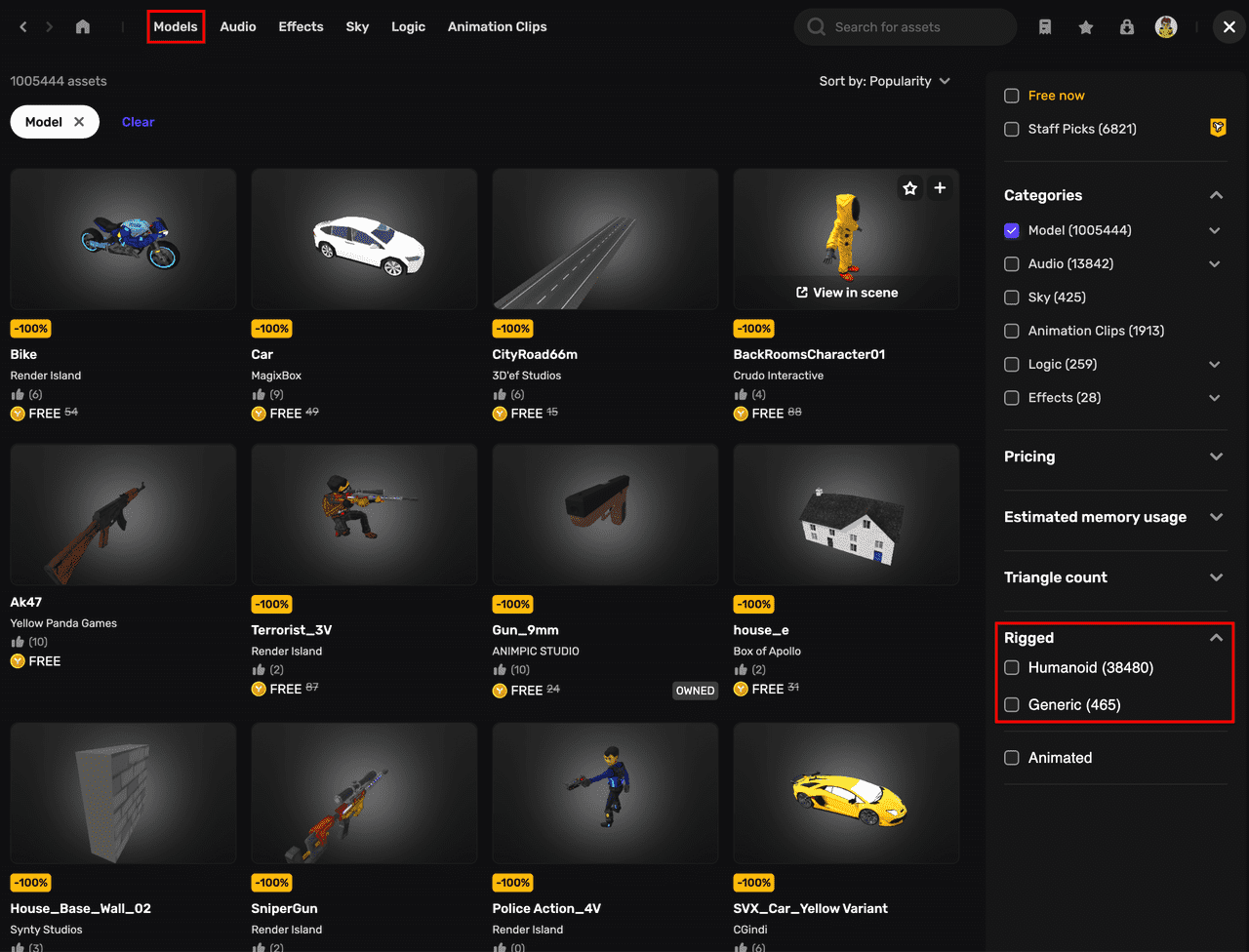
Upload a custom rigged model¶
If you want to upload your own rigged model, see Model Importer.
Find an animation clip for your model¶
Your animation clips need to match the type of model you're working with. This means that humanoid rigged models can only be animated with humanoid animations, while generic models require generic animations.
Upload a generic animation clip for a generic model¶
To use a generic animation clip for a generic model, you'll need to upload it yourself. To do so:
- Import generic animation clips in the Filmbox (FBX) format using Model Importer, or
- In the Animation pane, click Upload Animation clips, select generic animation clips, and click Open.
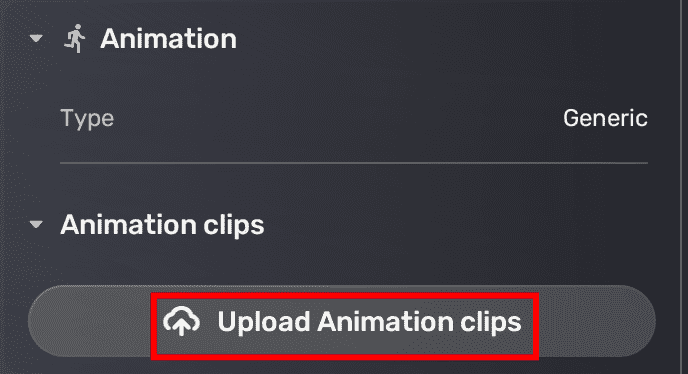
If you encounter any problems while uploading animation clips, see Troubleshooting.
Add a pre-made humanoid animation clip for a humanoid model¶
To add a humanoid animation clip to a humanoid model, choose Animation Clips in Asset Library, hold your pointer over a desired clip, and click + to add it.
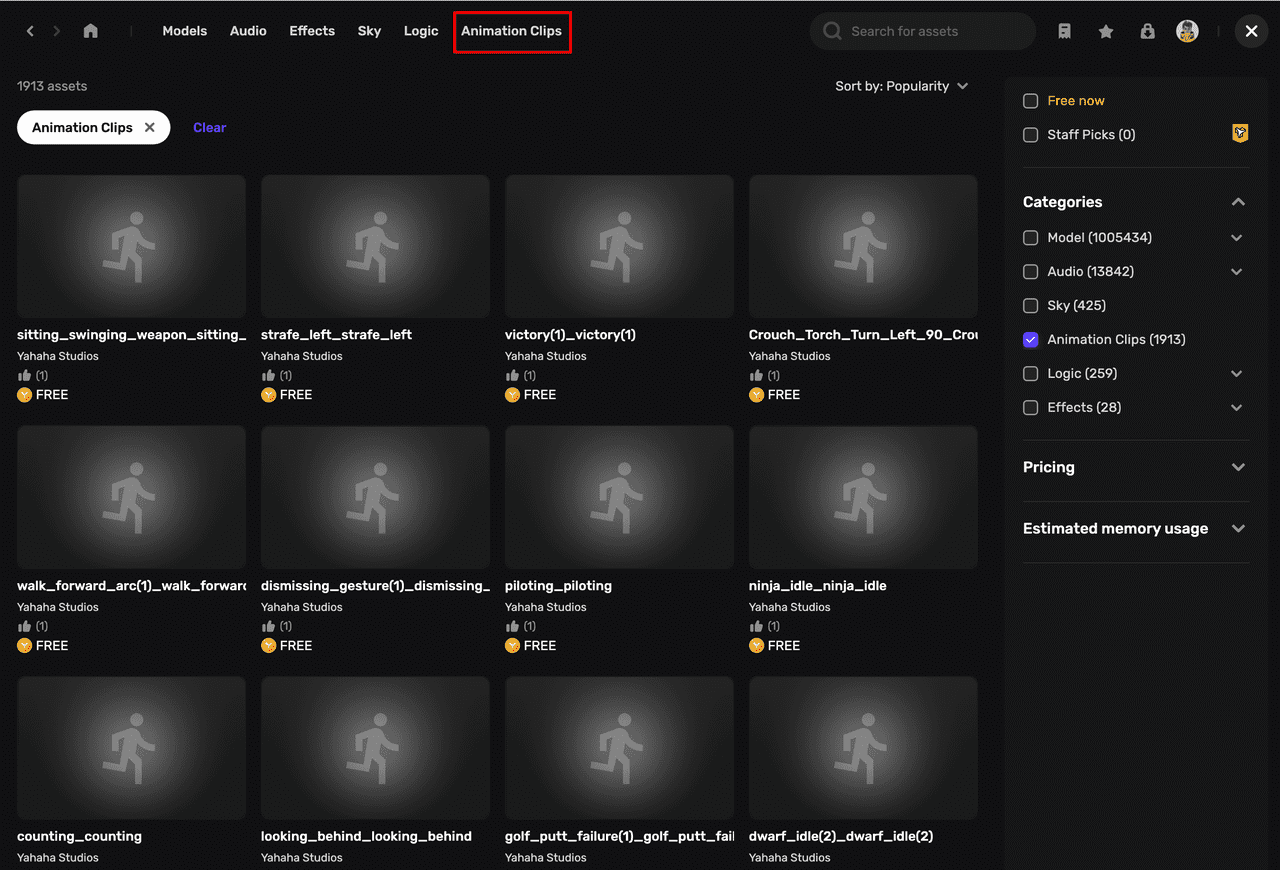
Animate your model with components¶
You can animate your rigged model with animation clips via scripting or components. In this tutorial, we use a Monster component and an NPC Animation component to animate a model.
Add a Monster component¶
To add a Monster component, find it in Asset Library and add it to your assets. Then choose + Feature>Assets>Monster. A Monster component brings up 3 components:
- NPC component: Enter a name for the NPC.
- Behavior component: Set a behavior mode for the NPC.
- Attack component: Configure the attack settings for the NPC.
Add an NPC Animation component¶
-
In Asset Library, type NPC Animation in the search bar. Hold the pointer over the NPC Animation asset, and click + to add it.
-
In the Properties window, choose + Feature>Assets>NPC Animation.
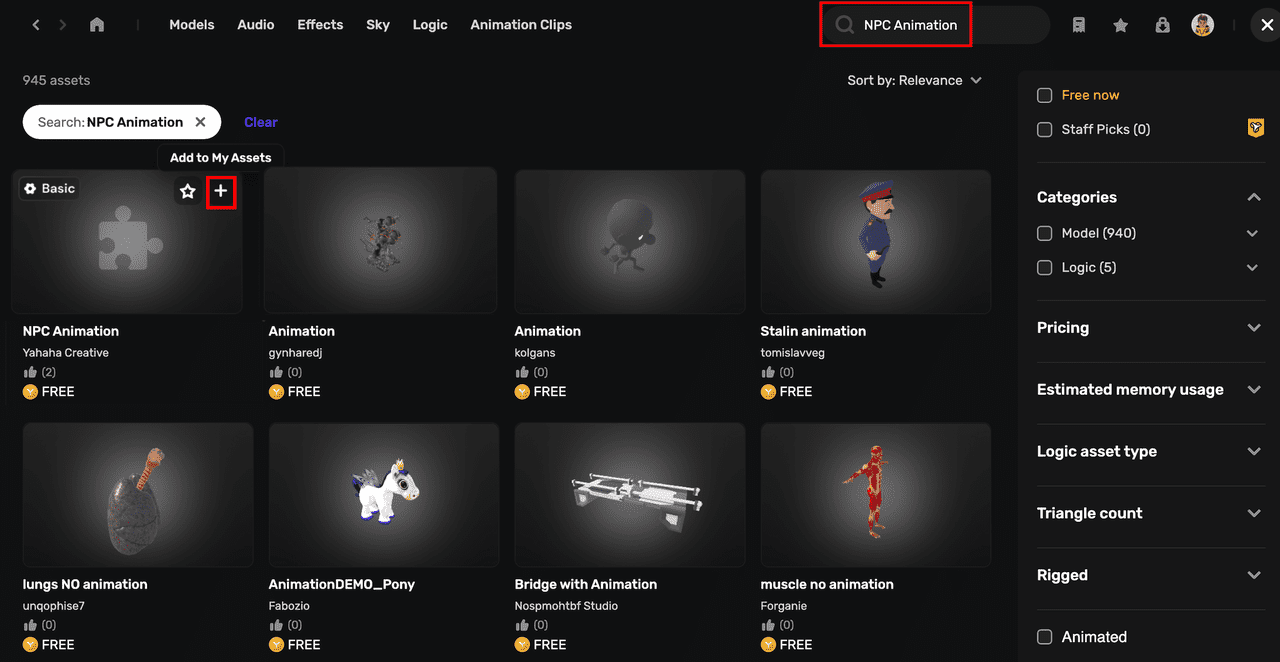
-
In the NPC Animations pane, select an animation for the NPC's status(es).
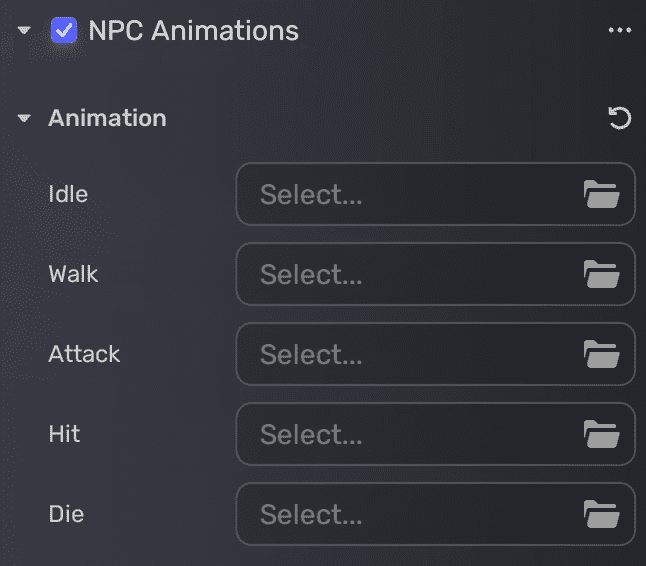
Now enter Play Mode to playtest your animated rigged model.





