Leaderboard¶
In YAHAHA Studio (Studio), you can add up to 10 leaderboards to your game at the same time. All leaderboards are created using assemblers.
Enabling a leaderbaord¶
To enable a leaderboard:
-
Go to Asset Library and search for leaderboard, ensuring the Logic Type is set to Assembler. Then you can find all available leaderboard assemblers.
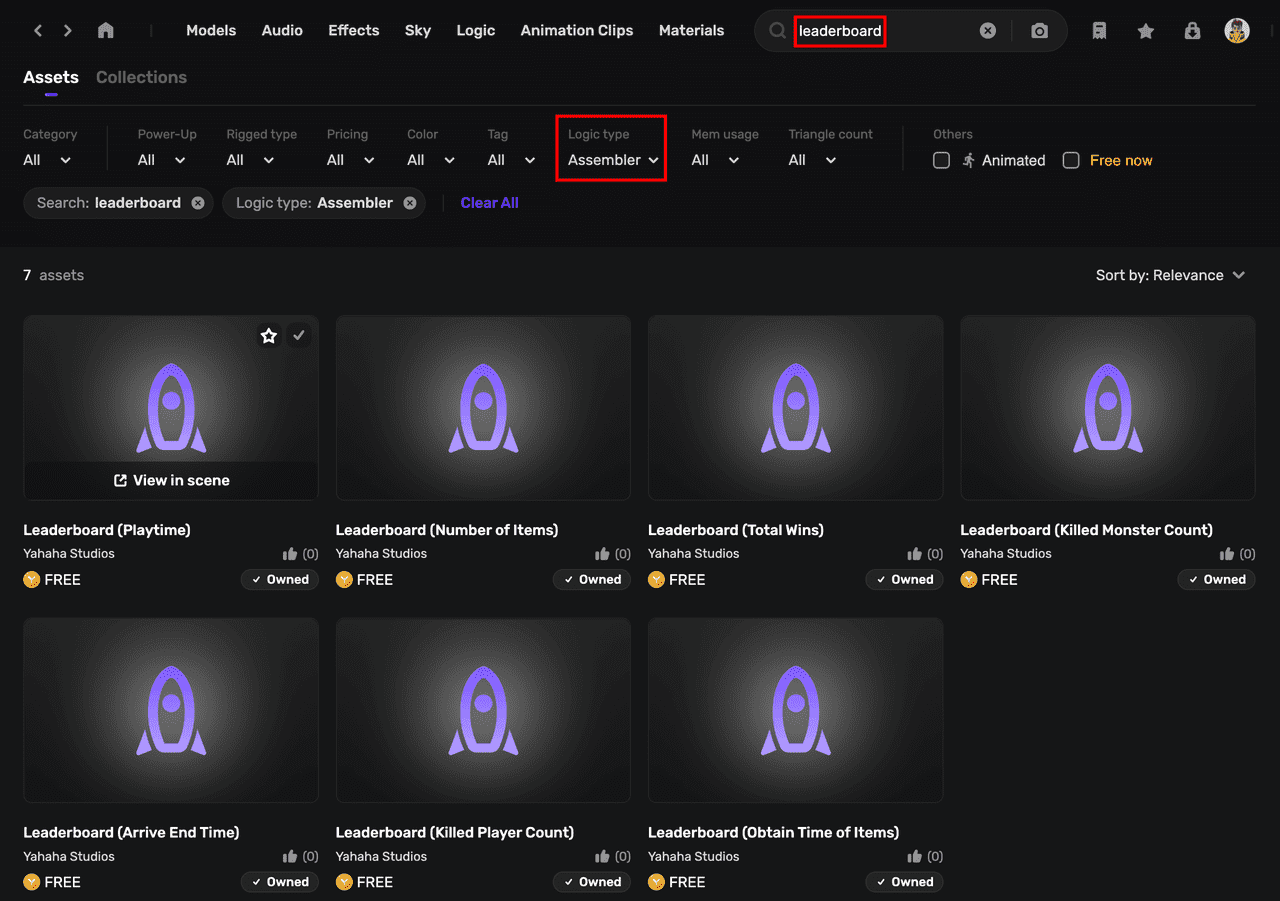
-
Select the appropriate assembler for your game and add it into your assets or display it in the scene. Each leaderboard follows a specific rule to determine player rankings, which are indicated within parentheses:
- Playtime: Cumulative amount of time spent by players in the game.
- Number of Items: Total count of collected item copies during the game.
- Total Wins: Overall number of victories achieved by players
- Killed Monster Count: Total number of monsters eliminated by players in the game.
- Arrive End Time: Duration taken to reach the destination.
- Killed Player Count: Total number of players eliminated by others in the game.
- Obtain Time of Items: Total time required to acquire a specific item.
-
To view the added assemblers in Studio, click Asset Box, expand the Logic section, and select Assembler.
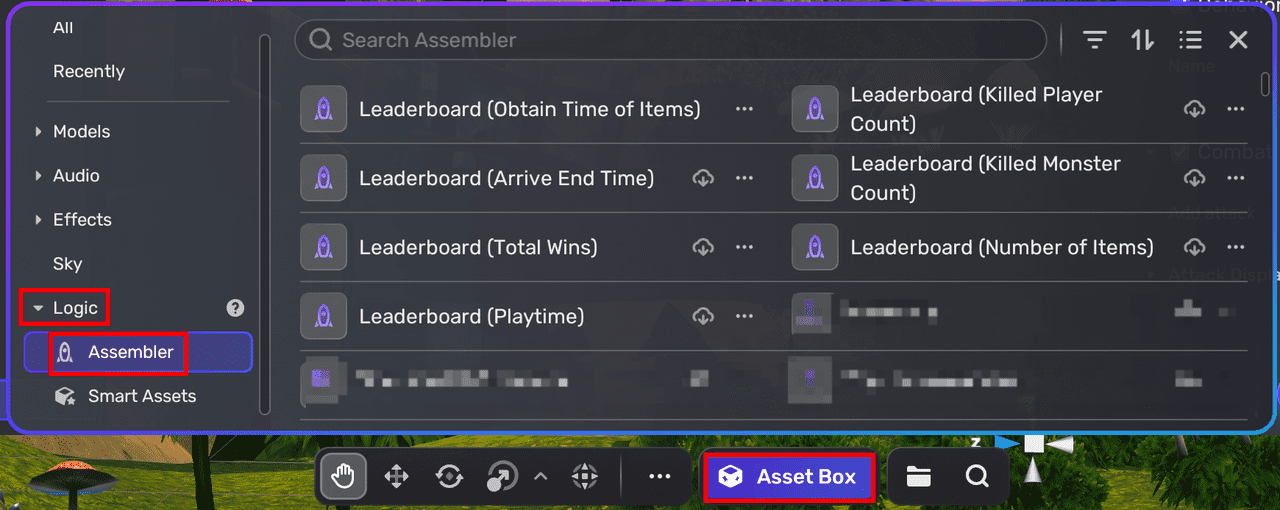
-
Set up a leaderboard by clicking its assembler.
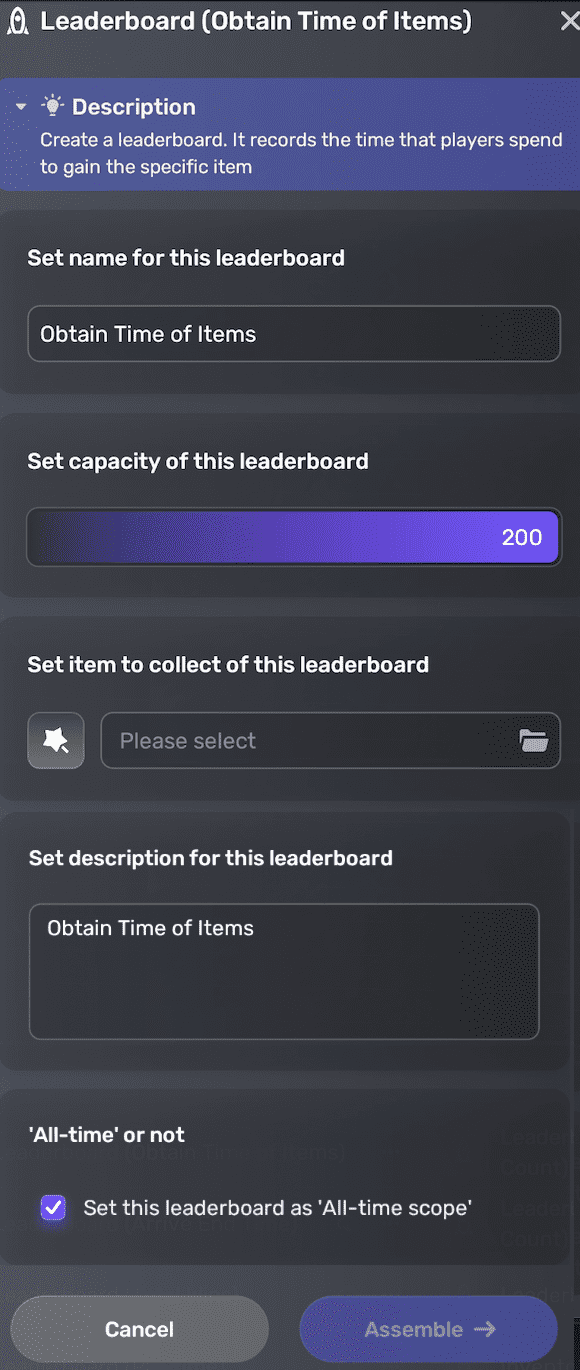
Property Description Name A name for your leaderboard Capacity Specifies the number of top players to be displayed on the leaderboard. It ranges from 20 to 200. The default value is 200. Item Specifies an item to be collected for the leaderboard.This option is visible when using Leaderboard (Number of Items) or Leaderboard(Obtain Time of Items). Monster Specifies a monster to be killed for the leaderboard. This option is only visible when using Leaderboard (Killed Monster Count). Description Adds a brief introduction for the leaderboard All-time scope Enables the leaderboard to record and display all-time results -
Once assembled, you can access the Leaderboard quickly through the Settings Explorer and then the Leaderboard window on the right, which displays the basic information you have entered.
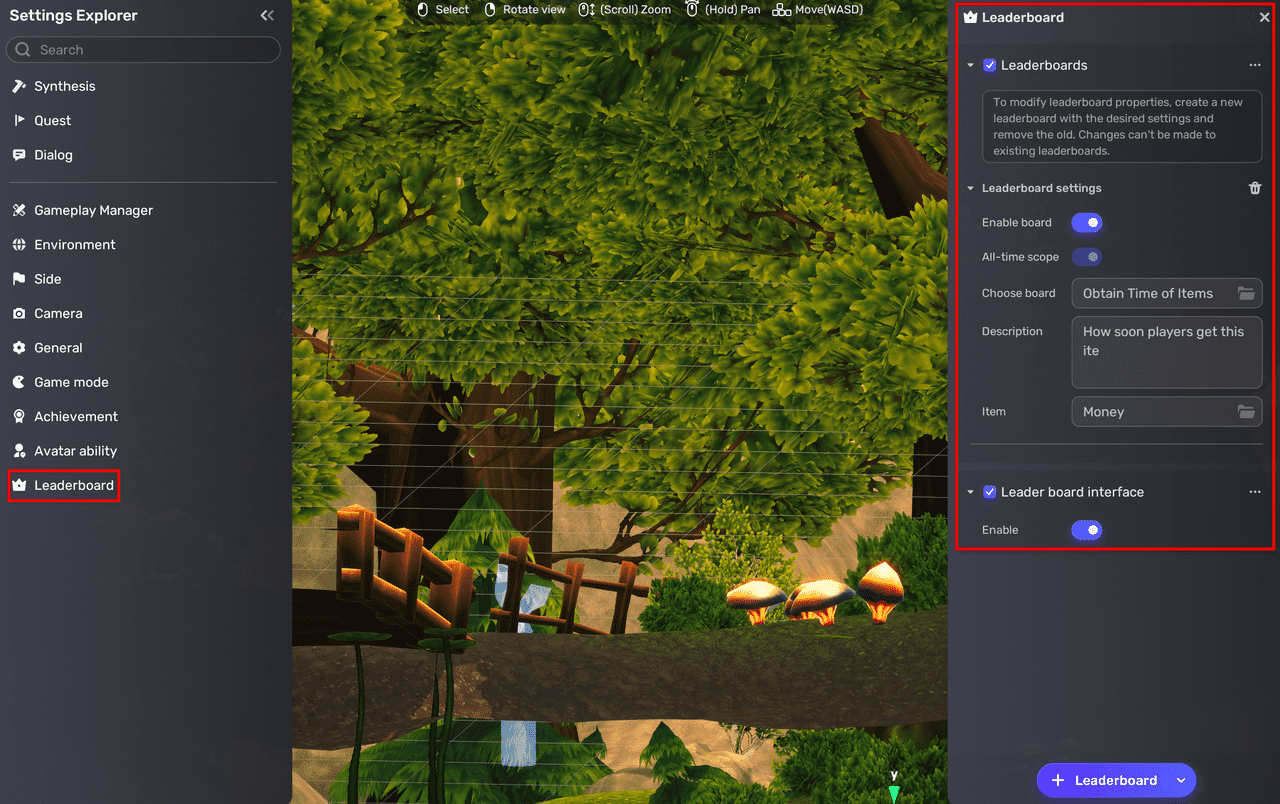
Additionally, the leaderboard interface is enabled by default, providing players with a Ranking UI in the game to view leaderboard data.
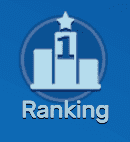
Disabling a leaderboard¶
To disable a leaderboard, toggle off its Enable board setting in the Leaderboard window.
Modify a leaderboard¶
Currently, leaderboards do not support editing. If you need to adjust the settings, remove the existing leaderboard and create a new one.
Delete a leaderboard¶
To delete a leaderboard, click the 





