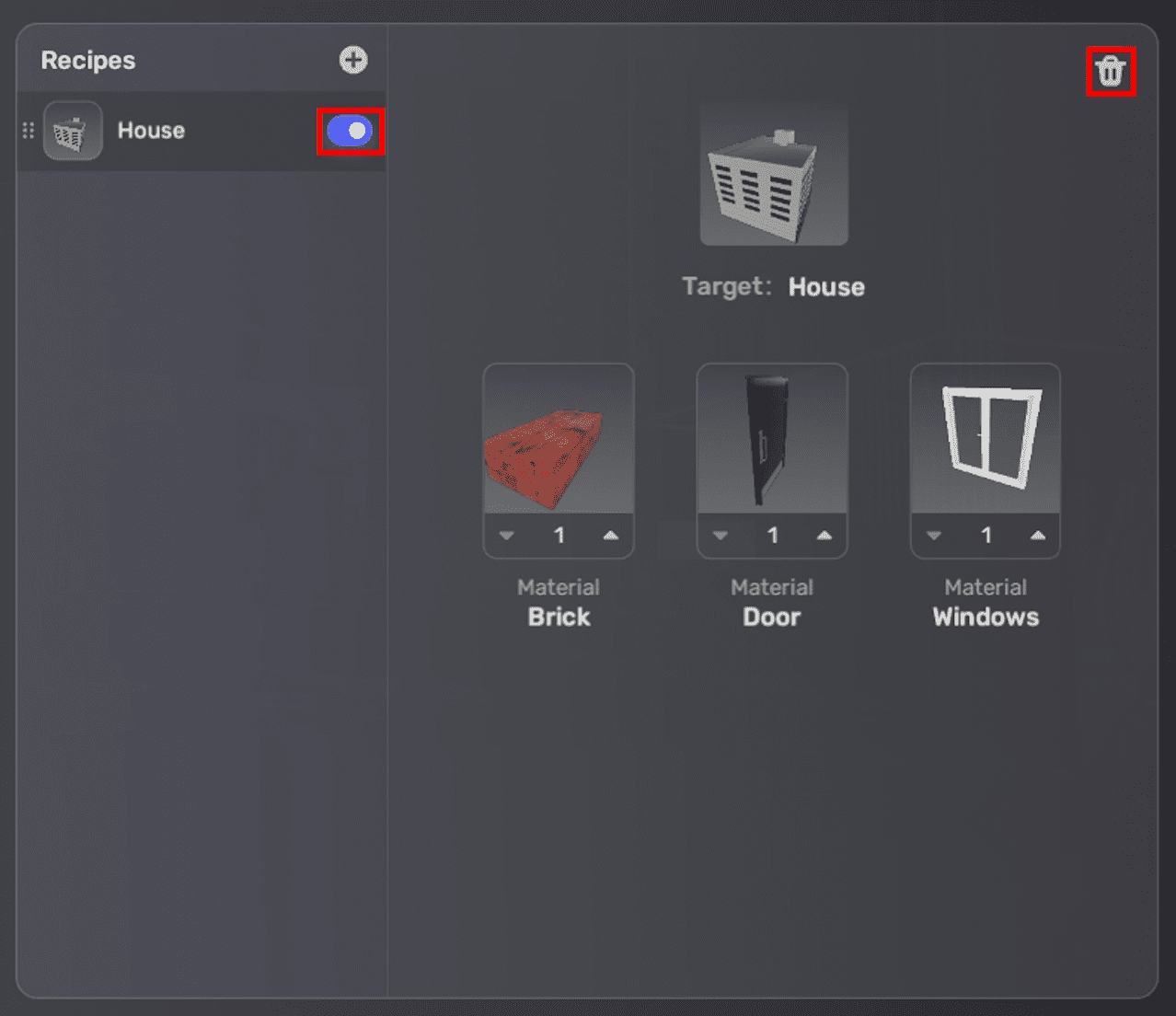Items¶
Items are game assets that you can use to decorate the scene and interact with players.
Creating an item¶
To create an item:
-
Go to My Resource, expand the Gameplay library section, and select Items. Then click + Create Now to start.
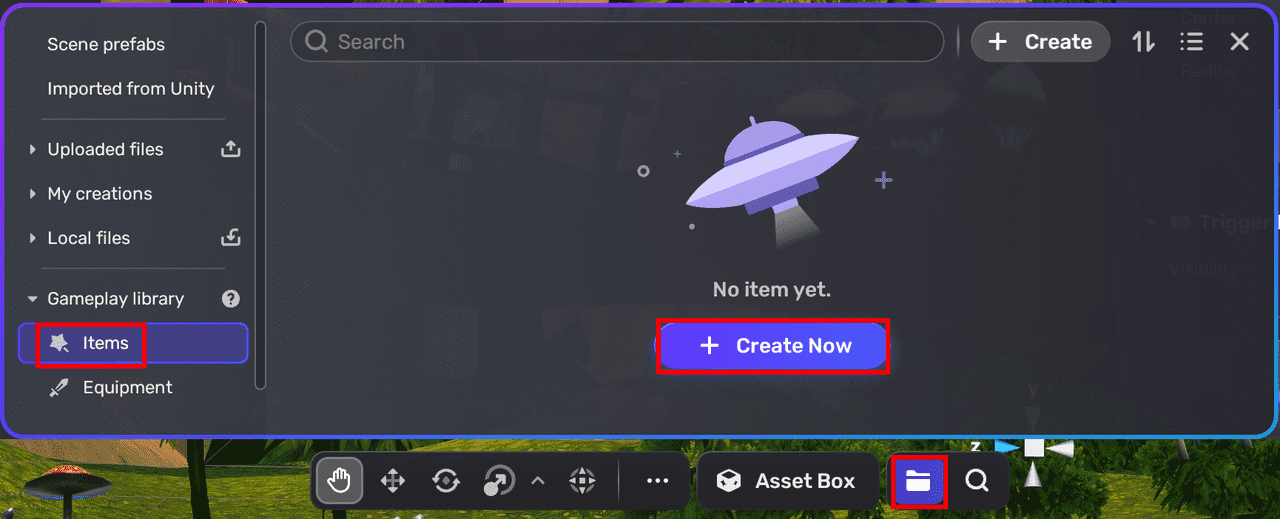
-
Complete the item settings in the Create item dialog.
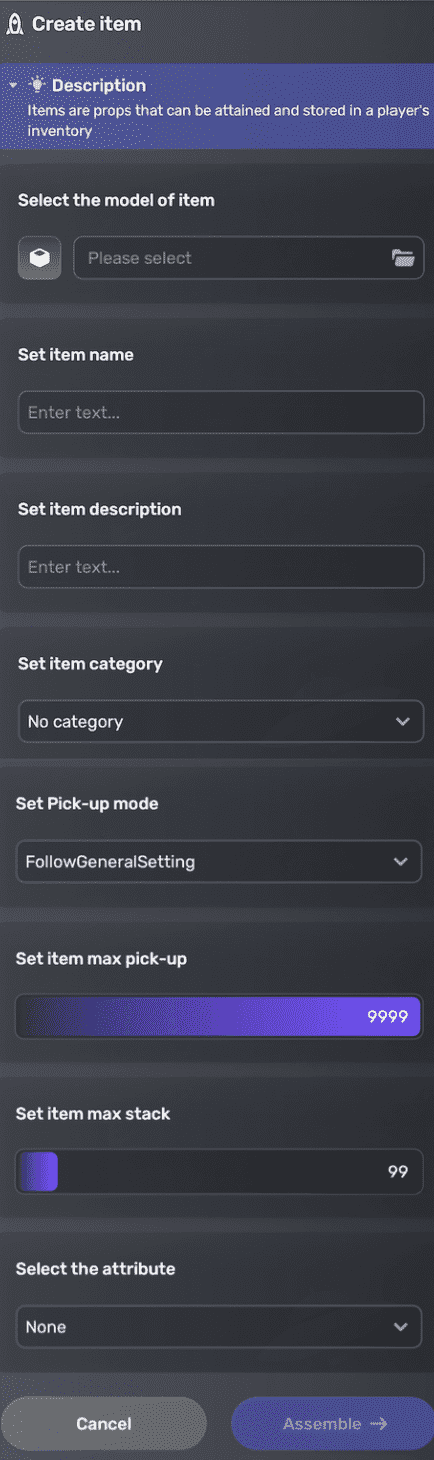
- Select the model of item: Select a model for your item.
- Set item name: Provide a name for your item.
- Set item description: Include a brief description of the item that will be displayed in the inventory.
- Set item category: Set a category to which your item belongs.
- No category: Items that don't belong to a specific category.
- Normal: Standard items.
- Consumption: Items that can be consumed, such as blood bags and medications.
- Material: Synthetic items that are created through Synthesis. To synthesize, check out Synthesize the item.
- Customize: Create a custom category for your item.
- Set item custom category: If the item category is set to Customize, you can define a new category for your item.
- Set pick-up mode: Choose between Auto, Manual, or follow the Pick-up mode setting set via General>Inventory.
- Set item max pick-up: Determine the maximum number of item copies that can be picked up, ranging from 1 to 9999.
- Set item max stack: Specify the maximum number of item copies that can be stacked in a single inventory slot, ranging from 1 to 999.
- Select the attribute: Specify the player attribute that will be influenced by the item's effect. Available attributes are:
- None: No player attribute is to be affected.
- HP: Players' real-time health points
- HP-Max: Players' maximum health points
- Attack: Players' ability to attack other players
- Defence: Players' ability to resist incoming damage from attacks
- Speed: Players' movement speed
Configuring items¶
Once you create an item, its properties will be displayed on the right side. You will find the basic information you just entered, along with a toggle switch named Usable, which is enabled by default. If switched off, any item effects attached to it will not take effect.
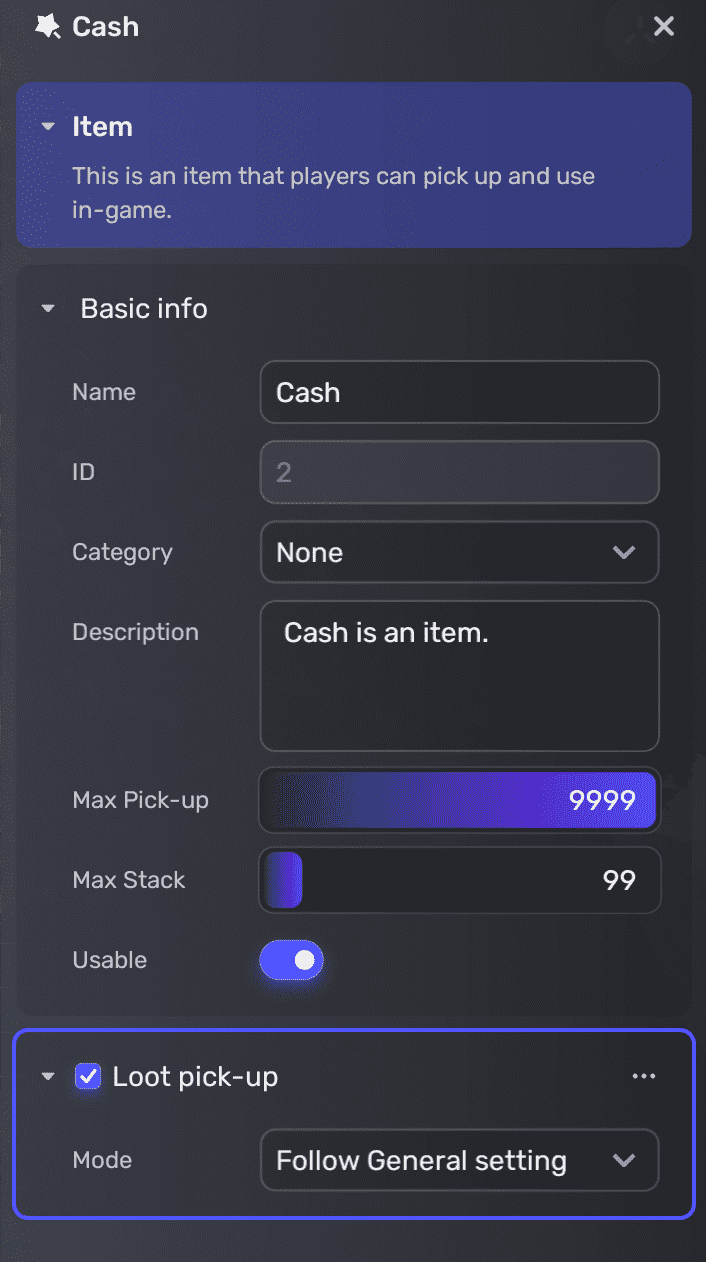
Managing items¶
When you have too many items, you can search for your items with keywords. You can also sort your items by creation date or alphabetically, and choose to list them in ascending or descending order.
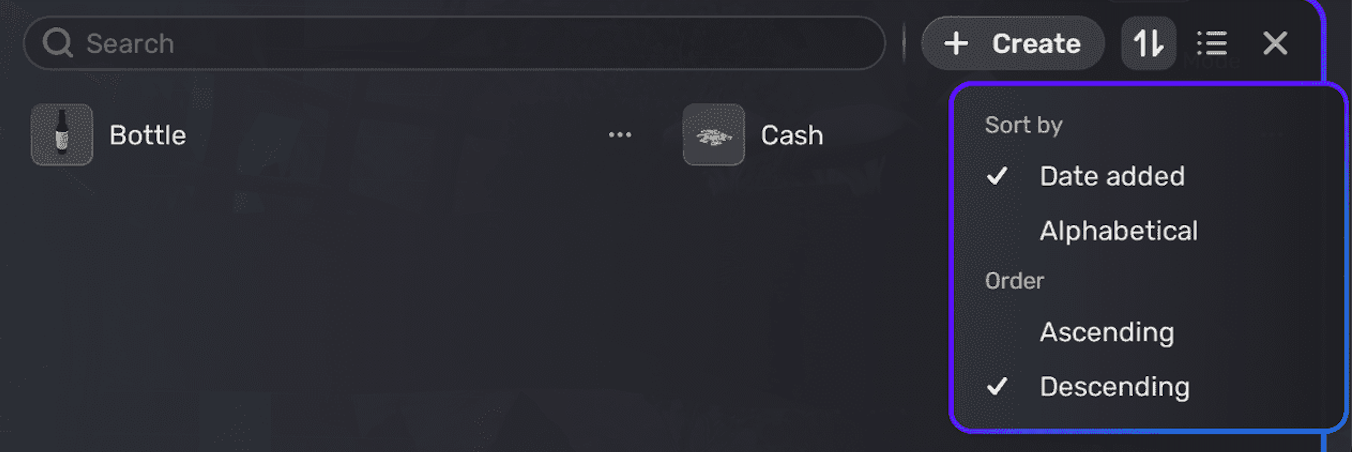
To edit an item, click the More button and select Edit. When you don't need an item anymore, click the More button and select Delete.
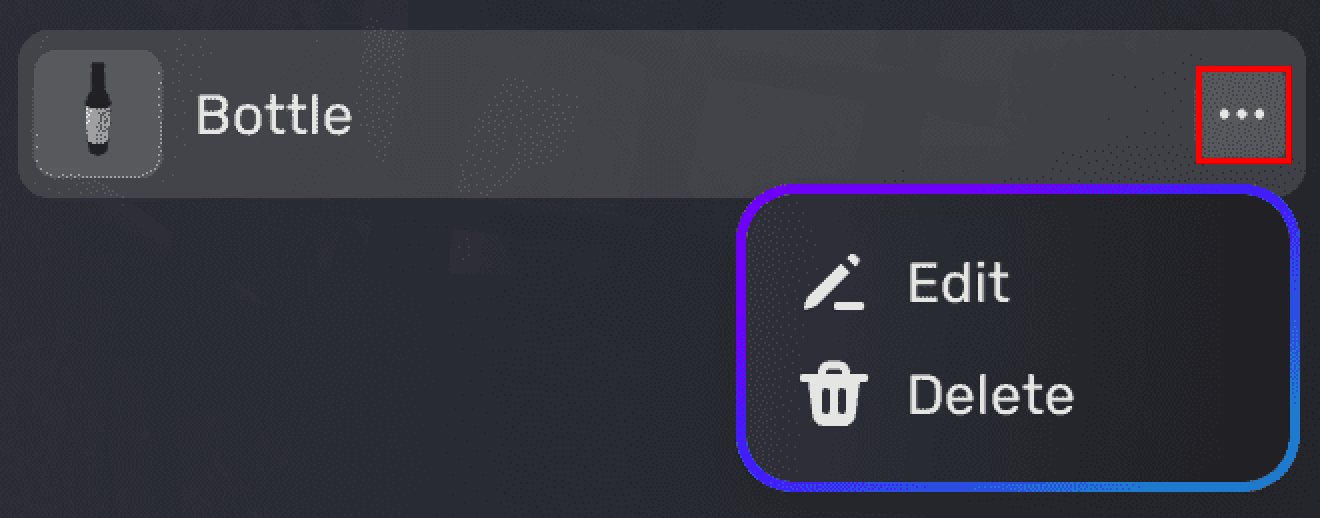
Synthesizing items¶
You can create recipes in your space so that your players can synthesize items from materials.
-
To create a new recipe, go to the Explorer window, and choose Gameplay>Synthesis>+ New Recipe.
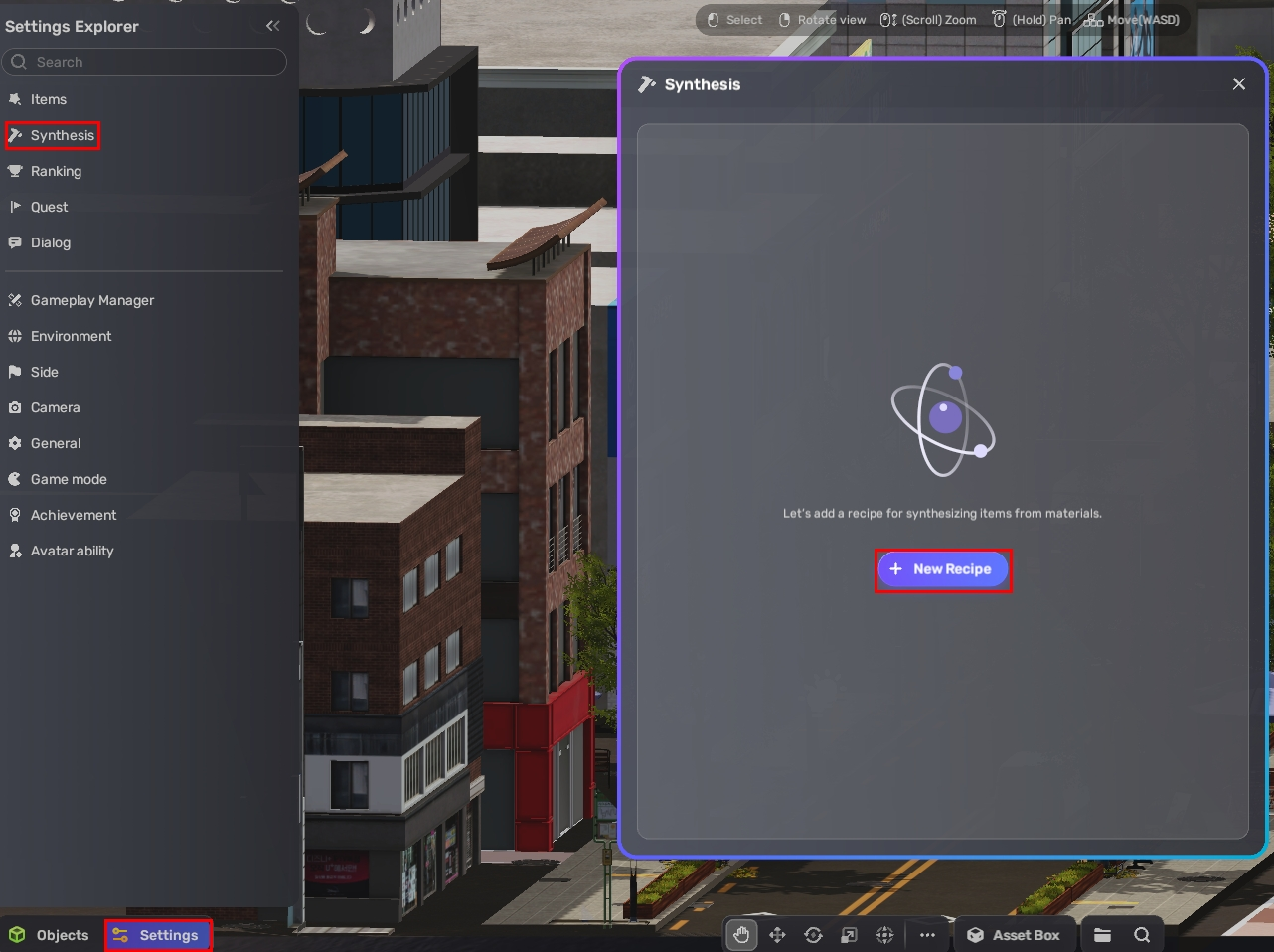
-
Select a Target from your your items. Create one if you don't have any items yet.
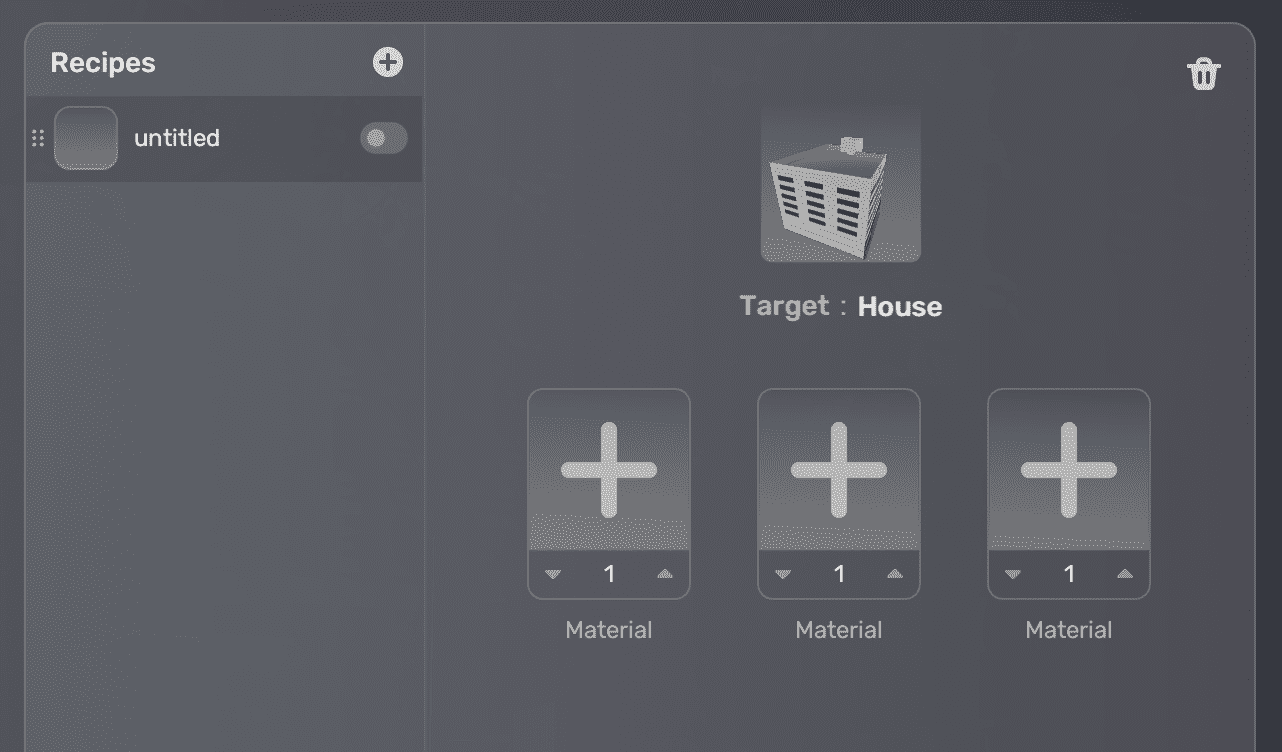
-
Select Materials from your items.
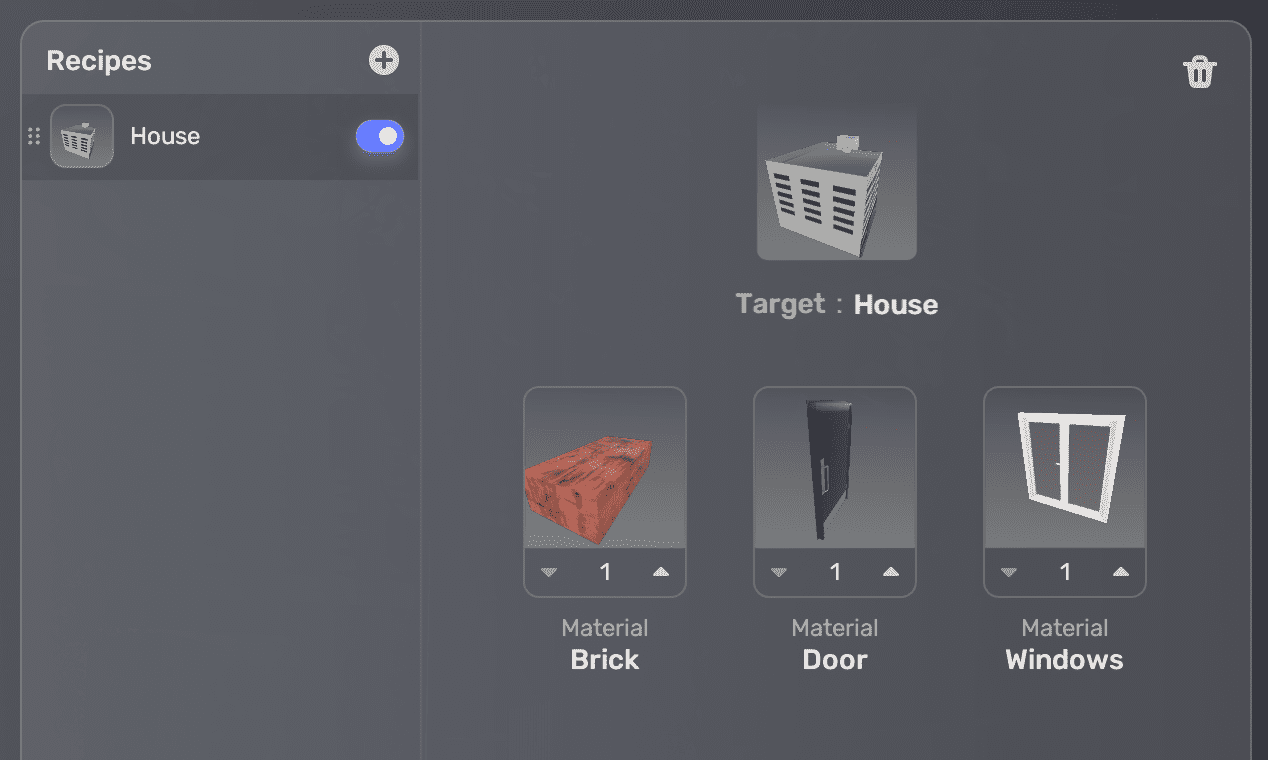
-
Add more recipes by choosing

-
If you don't need the recipe for now, you can toggle it off so your players won't be able to synthesize items from the recipe. You can also delete it if you are sure the recipe is not needed any more.