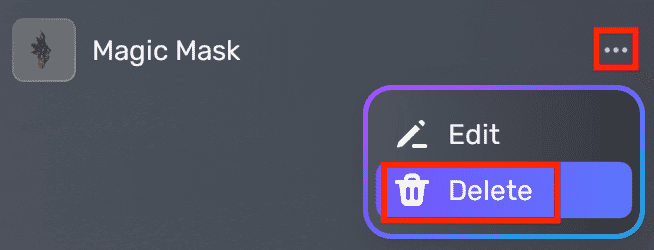Equipment¶
YAHAHA Studio provides a diverse selection of equipment, including weapons and accessories, to enhance your gameplay. Players can easily add and remove equipment from their inventory as needed, similar to regular items. Additionally, effects can be attached to equipment to further enhance their functionality. Take advantage of the equipment in combination with Loot Drop, Leaderboard, and Quest features to customize your gameplay experience.
Creating equipment¶
Equipment is created via assemblers. To create a piece of equipment:
-
Go to My Resource, expand the Gameplay library section, and select Equipment. To start creating, click + Create Now.
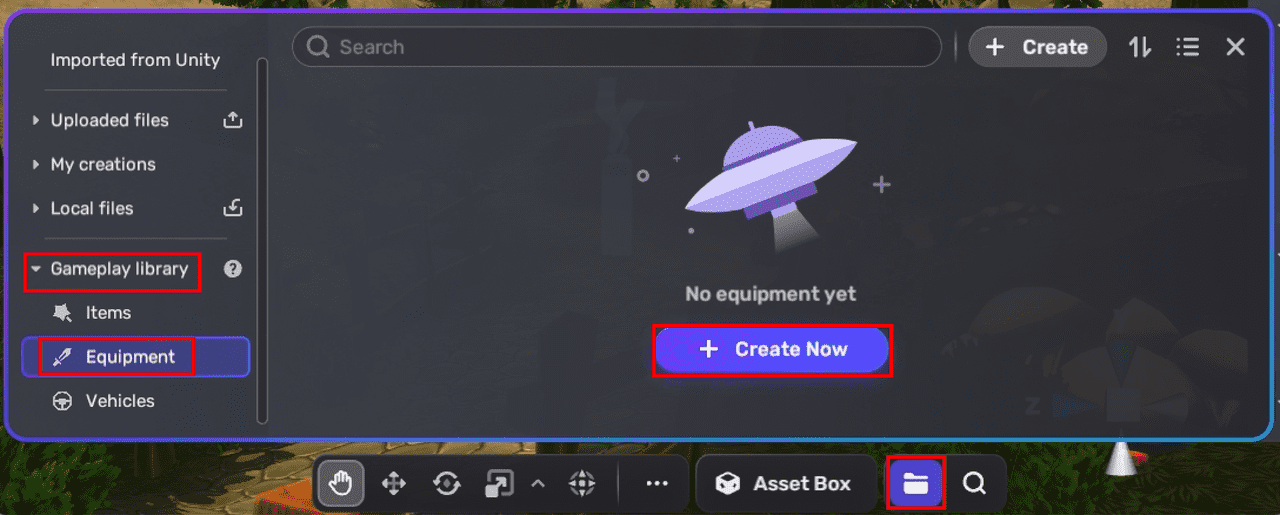
-
In the Create equipment dialog box, configure the basic settings for your new equipment. Note that except for the equipment type, these settings can be further modified later in the Properties window.
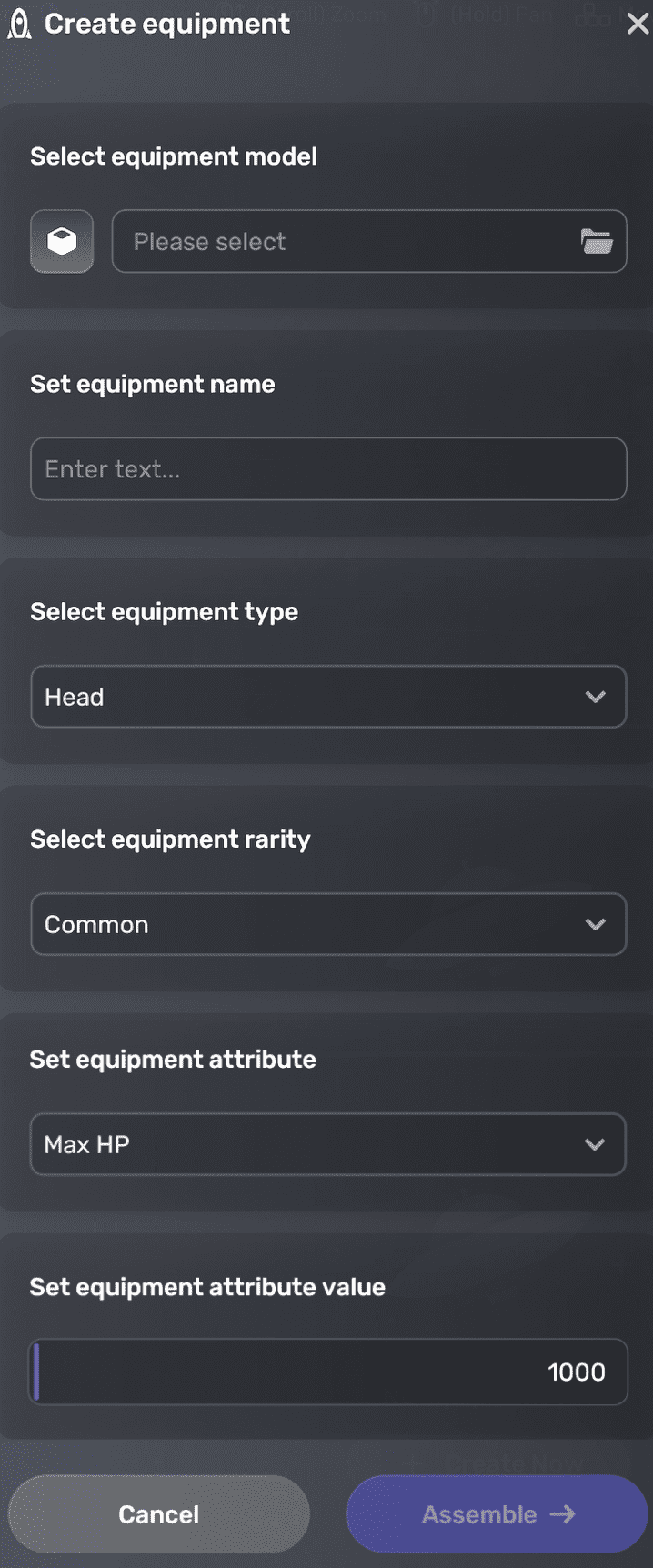
- Select equipment model: Choose a model for your equipment.
- Select equipment name: Enter a name for your equipment.
- Select equipment type: Determine where the equipment will be equipped on the player's avatar character. For example, if you are creating a mask, set its type to Head so players can wear it on their character's head. The available options are:
- Head: Equipment can be equipped on the character's head (coming soon).
- Torso: Equipment can be equipped on the character's body (coming soon).
- Hands: Equipment can be equipped on the character's hands (coming soon).
- Legs: Equipment can be equipped on the character's legs (coming soon).
- Jewelry: Equipment can be worn on the character (coming soon). Ensure that Accessories settings is enabled and set via General>Inventory>Accessories.
- Weapons: Equipment can be held by the character. Ensure that the Weapons setting is enabled via General>Inventory>Accessories as well.
- Select weapon type: This option is only available when Equipment type is set to Weapons. Continue to choose Shooting weapon for guns and Melee weapon for melee weapons.
- Select equipment rarity: Set the rartity of your equipment, ranging from the most common to the rarest. The available options are:
- Common: Denotes easily found equipment
- Rare: Refers to equipment that is not commonly found
- Epic: Describes highly uncommon equipment
- Legendary: Indicates extremely difficult-to-find equipment
- Set equipment attribute: Choose the attribute that the equipment will affect on the player. The available options are:
- Max HP: Affects the player's maximum health points (HP). Add by default.
- Speed: Affects the player's movement speed. Add by default.
- Defense: Affects the player's ability to defend against incoming damage. Add by default.
- Attack: Affects the player's ability to attack others. Add by default.
- Set equipment attribute value: Set the attribute value, ranging from 1 to 99999. Default: 1000.
-
Modify the full settings of the equipment in the Properties panel.
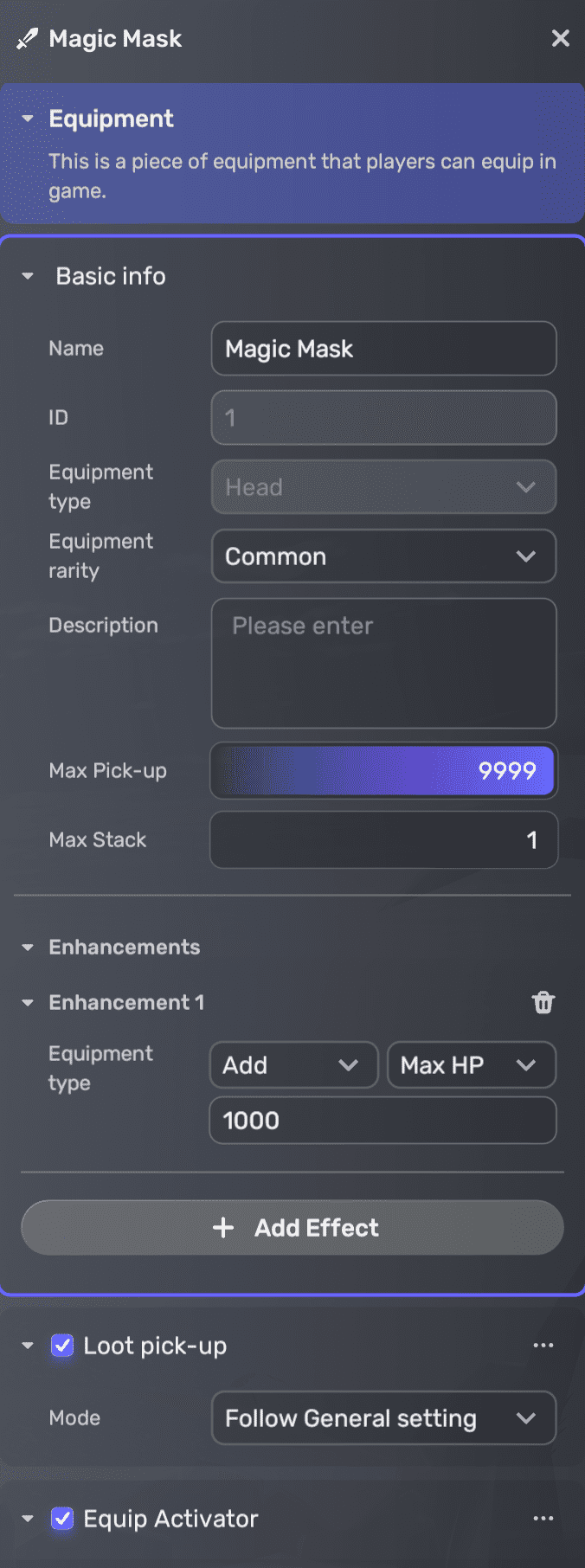
Property Description Basic info In addition to the settings in the assembler setup dialog box, here are further properties to set: - ID: The unique identifier for the equipment
- Description: A brief introduction to the equipment, which will be displayed in the inventory
- Max Pick-up: The maximum number of copies of the equipment that can be picked up in a game. Ranges from 1 to 9999. Default: 9999
- Max Stack: The maximum number of copies of the equipment that can be stored in a single inventory slot. Ranges from 1 to 999. Default: 1.
- Enhancements: Customize up to 10 effects for player attributes affected by equipment. Effects of the same attribute type are calculated collectively first. Subsequently, all attribute effects take effect simultaneously.
Loot pick-up mode Determines how players pick up items or equipment - Follow General setting: Follow the Pick-up mode setting set via General>Inventory.
- Auto: Equipment can be picked up automatically.
- Manual: Players need to click a pick-up UI to get the equipment.
Gun Additional options for gun-related equipment, which are only available when you set the equipment type to Weapons. See Gun for more gun configuration and Melee weapon for melee weapon configuration. Equip activator Activates all the equipment configuration
Editing equipment¶
To edit a piece of equipment, follow these steps:
- Go to My Resource, expand the Gameplay Library section, then select Equipment.
-
Find the equipment, click the More button and select Edit. Now you can modify its properties in its Properties window on the right side.
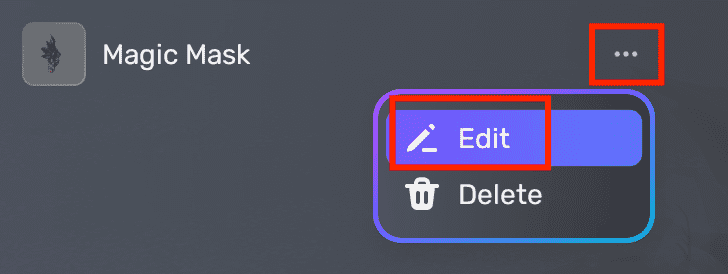
Deleting equipment¶
Deleting equipment will also remove it from loot drop, leaderboard, and quest configurations, and it cannot be recovered. To delete equipment, follow these steps:
- Go to My Resource, expand the Gameplay Library section, then select Equipment.
-
Find the equipment, click the More button and select Delete.