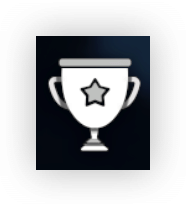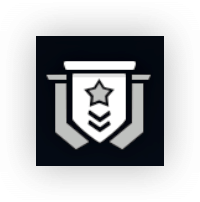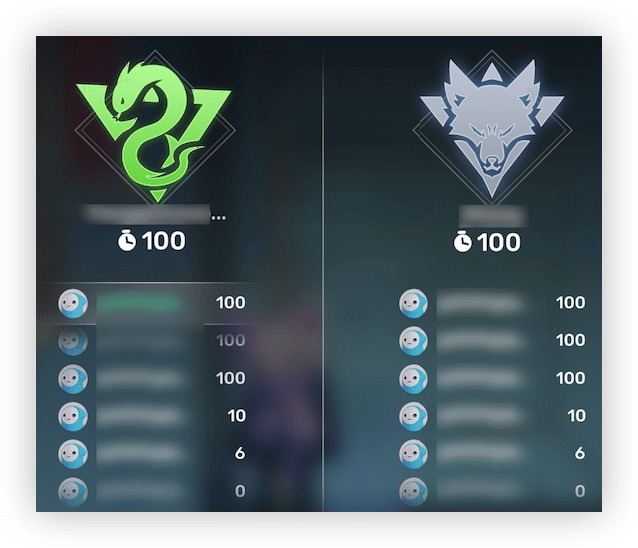Creating sides for a multiplayer game¶
This guide walks you through the process of creating sides in YAHAHA Studio. Sides can represent allies or rivals in games and are ideal for single-round games. Besides configuring side details, you also decide how to assign players to sides. With custom sides, you make your multiplayer games more engaging and immersive.
Note: To avoid confusion and ensure the best gaming experience, we recommend that you only enable either sides or groups for your game, but not both at the same time.
Prerequisites¶
Before you get started, create a YAHAHA account and sign in to YAHAHA Desktop.
Create a space¶
- Create your first space.
- Select a template under Templates. For example, we use Spooky Village in this guide.
Create sides¶
To quickly set up sides, we recommend starting off with Assembler. An assembler combines a whole group of components to create desired effects, eliminating the need for you to do so individually.
-
In the bottom left corner of YAHAHA Studio, click Assembler.
-
Select Symmetrical sides for sides with an equal number of players or Asymmetrical sides for sides with a specified number of players.
Say for example we want to create a 4v4 game, so we select Symmetrical sides.
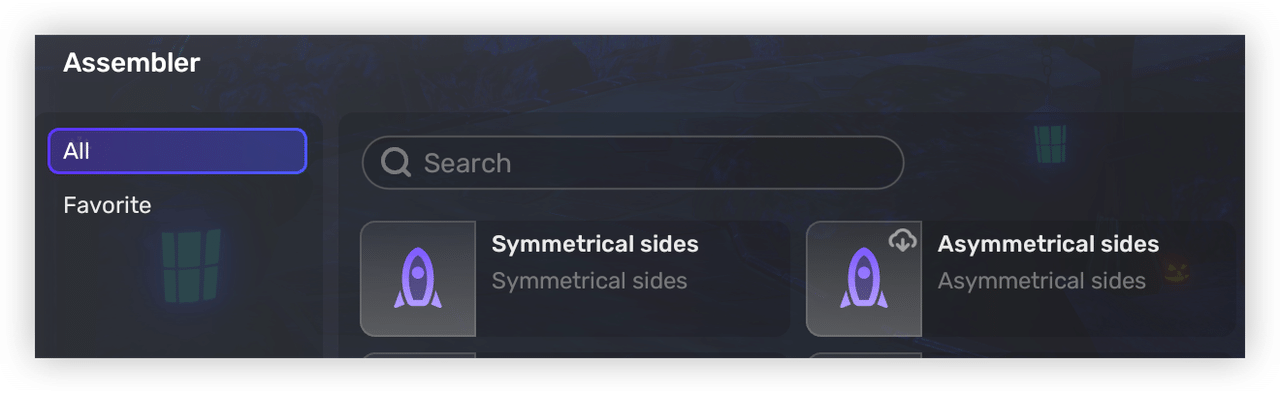
-
A sides configuration window pops up. Set the side count, size, and allocation mode. Then click Assemble to continue editing sides.
In our example, we set the number of sides to 2 and side size to 4. Besides, to randomly assign players to each side, we set the player allocation mode to Auto.
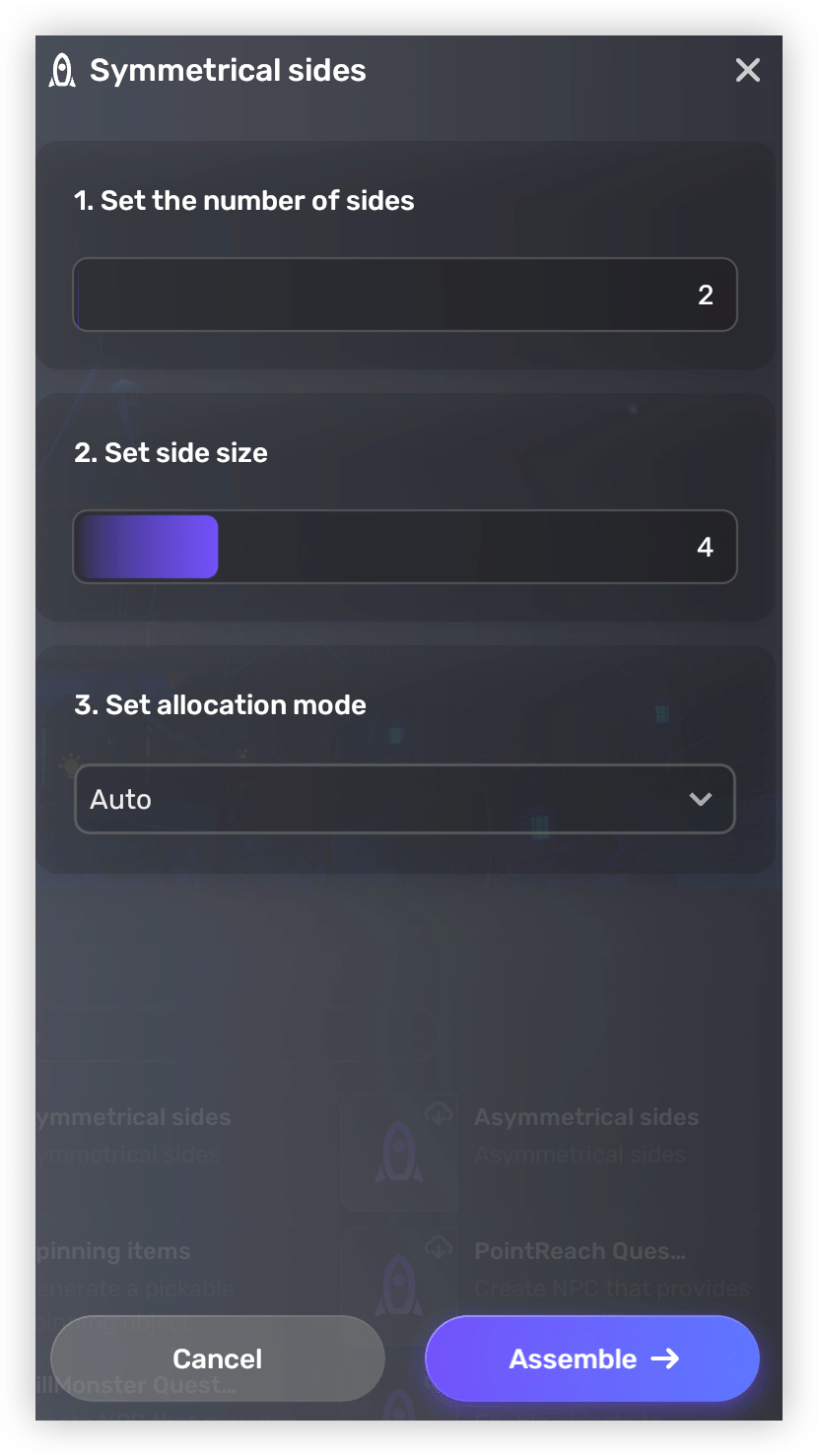
Note:
- The number of sides should be between 2 and 10.
- The maximum number of players is 15 for each side, and 30 for all sides.
- If you set the allocation mode to Manual, players will be prompted to join one side before entering the game as shown below.
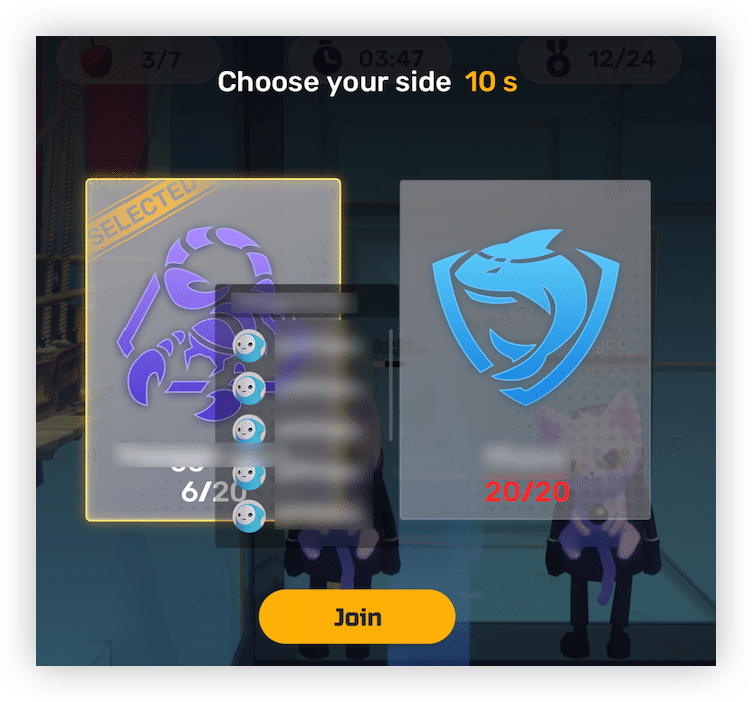
Through assembling, both the Level_Side and UI_Side components will be loaded automatically to support further side settings.
-
You will see a Side panel that contains the two components mentioned on the right side. The settings you just set will be applied automatically to the panel.
Besides editing the applied settings, you can finish more side settings, including the side name, color, max player count, spawn point, respawn point, and side(s) to take damage.
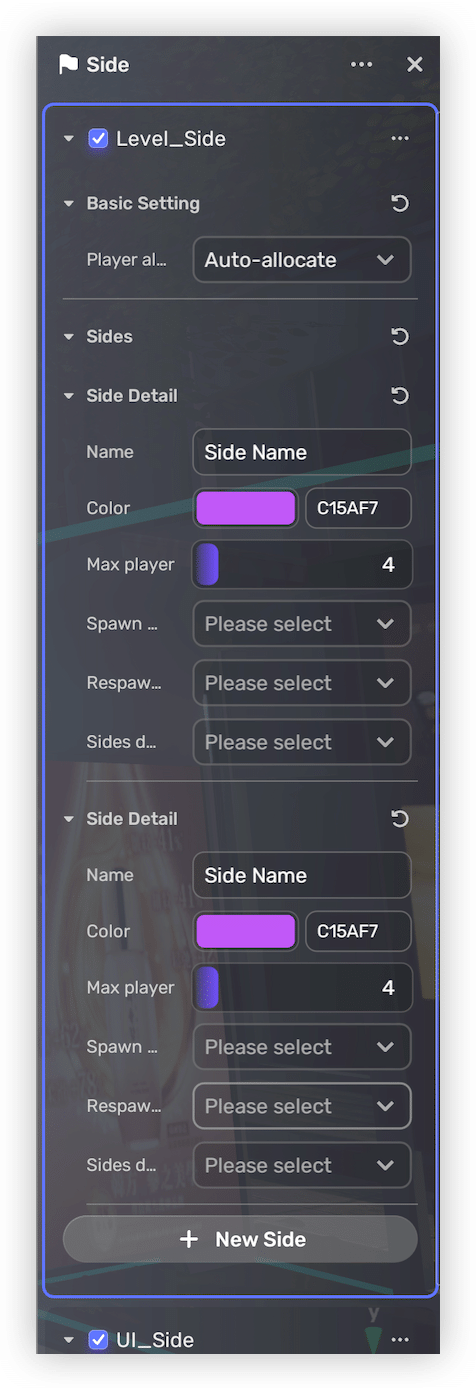
Note: If a new version of the Level_Side component is available, updating it will return side settings to their defaults: 2 sides with 5 automatically assigned players.
To create and customize more sides, click New Side and repeat this step.
-
Now you complete all your side settings.
In games, each player will have an overhead icon that clearly indicates which side the player is on.

To view game results, in the top right corner, click