Theo chatbot¶
Theo, your friendly AI assistant, is designed to help you create games in YAHAHA Studio (Studio) together. Theo is here to assist you with brainstorming ideas, finding quick solutions, locating assets, and more, all related to game building. With Theo continuing to evolve due to our ongoing work, every creator will have access to the best resources we can provide.
Accessing Theo chatbot¶
-
Open Studio and go to the toolbar. Click AI assistant to launch Theo.

-
In the pop-up window, click Start Chatting to start talking with Theo.

Talking with Theo¶
Now that Theo is here, you can engage in dialogue to receive answers to your questions and perform asset searches. We are actively developing new features such as scene building and quick actions, which will be introduced soon.
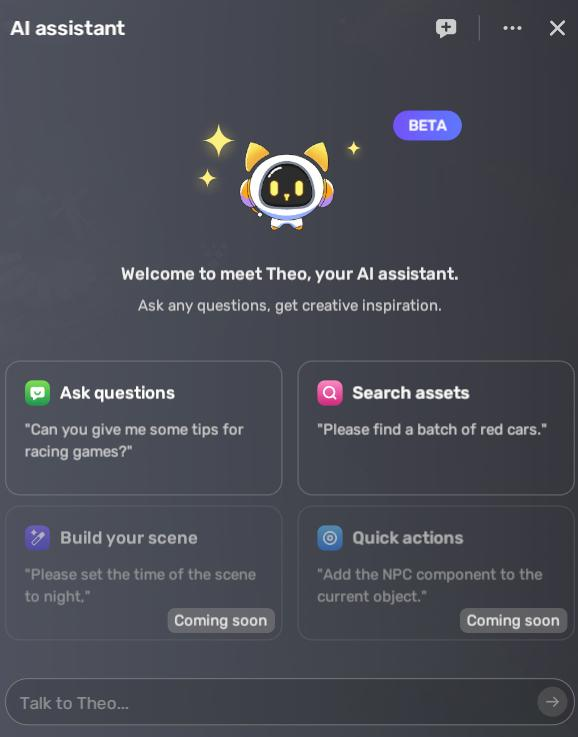
Prompting Theo¶
To get the most out of Theo, provide specific and detailed prompts within 500 characters. Avoid broad inquiries like "Tell me everything about racing games" and opt for focused prompts like "Can you provide some tips for creating racing games?".
Theo typically replies in various formats such as text, numbered lists, bullet lists, or other rich text formats. It also generates three followup questions related to its response. If you click on a followup question, it will be sent to Theo as a new prompt. To stop Theo from generating an answer, simply click Stop Generating while it is processing.
Asking questions¶
Feel free to ask Theo for tips, guides, coding support, or anything else related to game creation. It will provide information based on its understanding of your prompt. For example, asking Theo for tips on creating racing games will likely yield an introduction to essential game components.
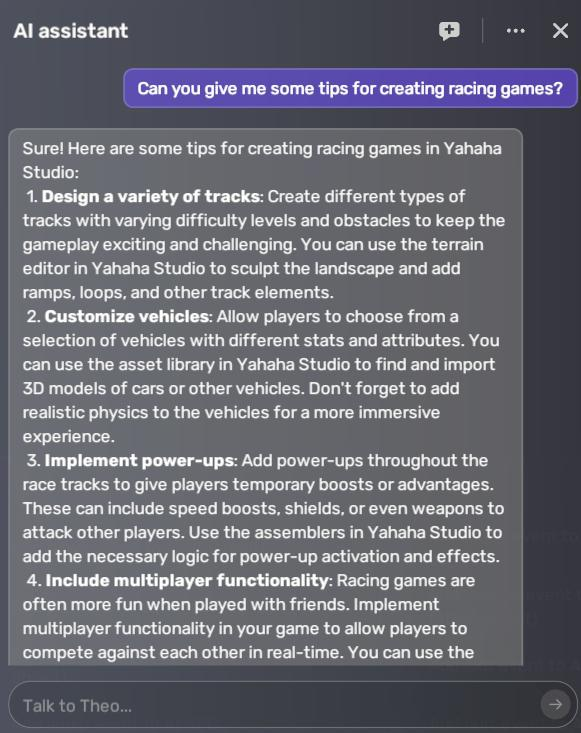
If you need some guidance on a certain aspect, you can also ask for related guides or tutorials. In doing so, you may receive documentation links that, upon clicking, will direct you to the existing webpage.
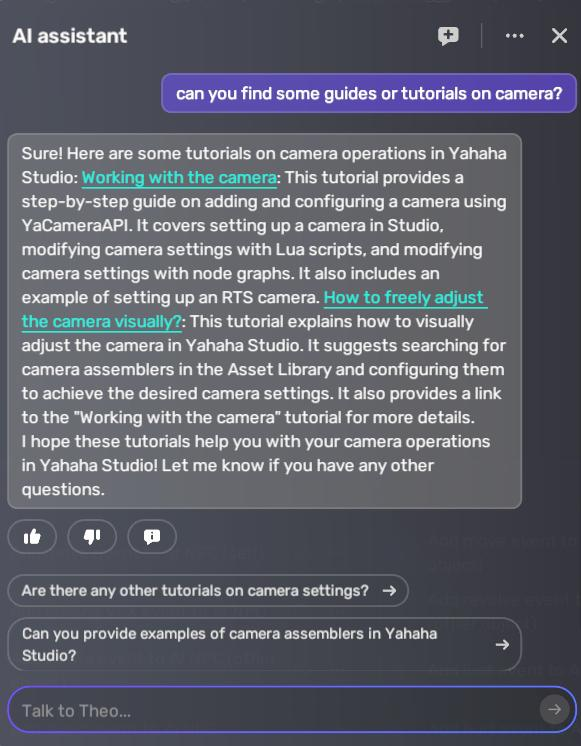
When you need some help with coding, Theo can also lend a hand.
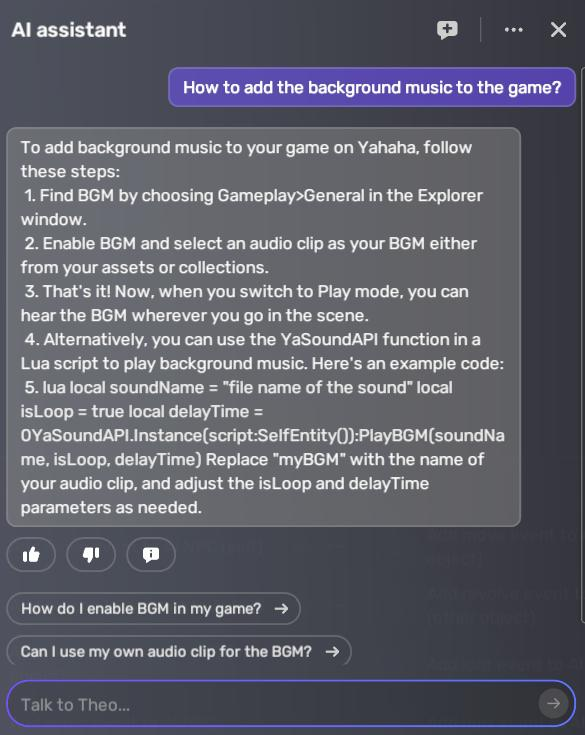
Searching for assets¶
Game assets¶
Theo can help you search for game assets in Asset Library. For instance, if you are looking for red car models, Theo will display a list of relevant results in the chat window as follows:
You can preview asset search results or check their details by hovering your pointer over them and clicking the  More button in the top right corner, followed by choosing Preview or View details.
More button in the top right corner, followed by choosing Preview or View details.
To add an asset to your scene, click it twice or drag it to the scene after a single click.
If you want to explore more similar assets, inform Theo, or use the followup question Search more in Asset Library to navigate to Asset Library.
Assemblers¶
Theo can assist you in setting up assemblers through dialogues. Assemblers are sets of instructions that come with pre-built gameplay logic. They simplify the creation of gameplay objects without scripting or attaching individual components. In our case, we ask if Theo can get some assembler to help us create a leaderboard, Theo displays all related assemblers
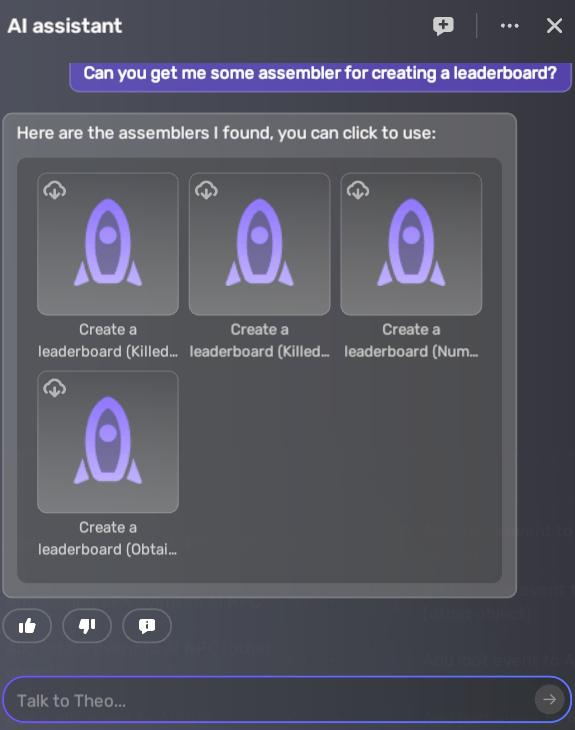
Building your scene¶
Scene building is currently in development. Soon, you'll be able to describe your scene to Theo, and it will make the necessary edits. For example, typing "set the time to midnight" will darken the scene.
Performing actions¶
Quick actions are also in development. You'll be able to prompt Theo with desired actions, and it will carry them out on your behalf. For instance, typing "upload FBX file" will prompt Theo to guide you through the uploading process and open the file upload window.
Additional functions¶
Creating new context¶
During your chat with Theo, you can clear the context and start a new one without exiting the chat interface by clicking New context 
Clearing history¶
To start fresh and clear all chat history, click the  More button in the top right corner and choose Clear chat history.
More button in the top right corner and choose Clear chat history.
AI overview¶
To gain a comprehensive understanding of our AI services, click the  More button in the top right corner and choose Know about AI.
More button in the top right corner and choose Know about AI.
Controlling question continuity¶
By default, Theo provides three followup questions with each reply. To disable this feature, click the  More button in the top right corner and choose Show suggestions.
More button in the top right corner and choose Show suggestions.
Limitations¶
While we strive to enhance Theo, there are some current limitations:
-
At times, Theo may offer answers or provide links that sound reasonable but are, in fact, incorrect or nonsensical. This issue arises due to the nature of Theo's training, which relies on patterns and examples from the data it was trained on. It does not have access to real-time updates beyond a certain timeframe. Additionally, during the supervised training process, human intervention is involved, which can influence the way Theo generates responses.
-
Theo is sensitive to specific prompt wordings, and rephrasing may yield different responses.
-
While Theo can offer guidance and suggestions for game creation, it may not be able to provide personalized advice tailored to specific individuals or circumstances.
-
We have made efforts to prevent Theo from responding to inappropriate requests, but there may still be times when it does. We appreciate user feedback to help us improve the system and address these concerns effectively.
Related documents¶
To learn about AI services, see Introducing Theo.





