Creating Jump to Space with community components¶
In this tutorial, we'll guide you through the process of building the Jump to Space game using a variety of community components.
Preparation¶
-
Find the following Components from Asset Library and add them to My assets.
-
Close the inventory by toggling off Enable via Settings>General>Inventory settings.
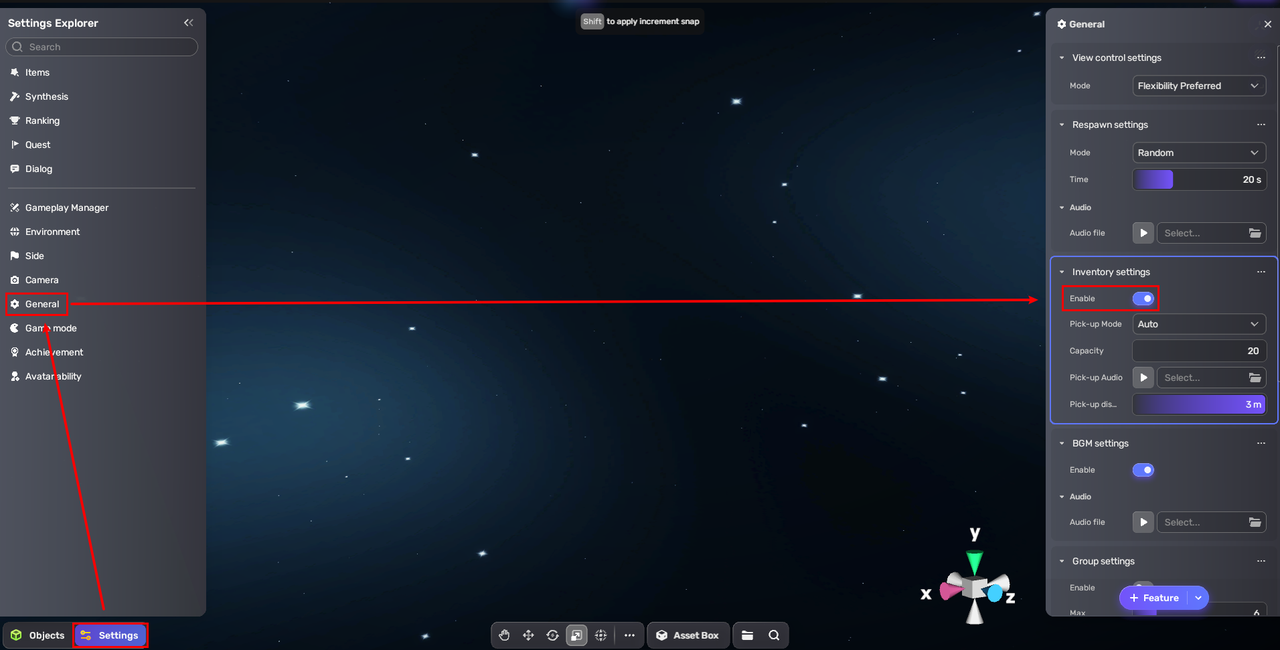
-
Set the walk speed, run speed, and jump height to the maximum values.

-
Delete objects in the template except for the respawn point.
Selecting a sky for your Space¶
- In Asset Library, find a sky named "space_blinkingstars01" under the category of Sky.
- Add it to your Space by clicking View in the scene.
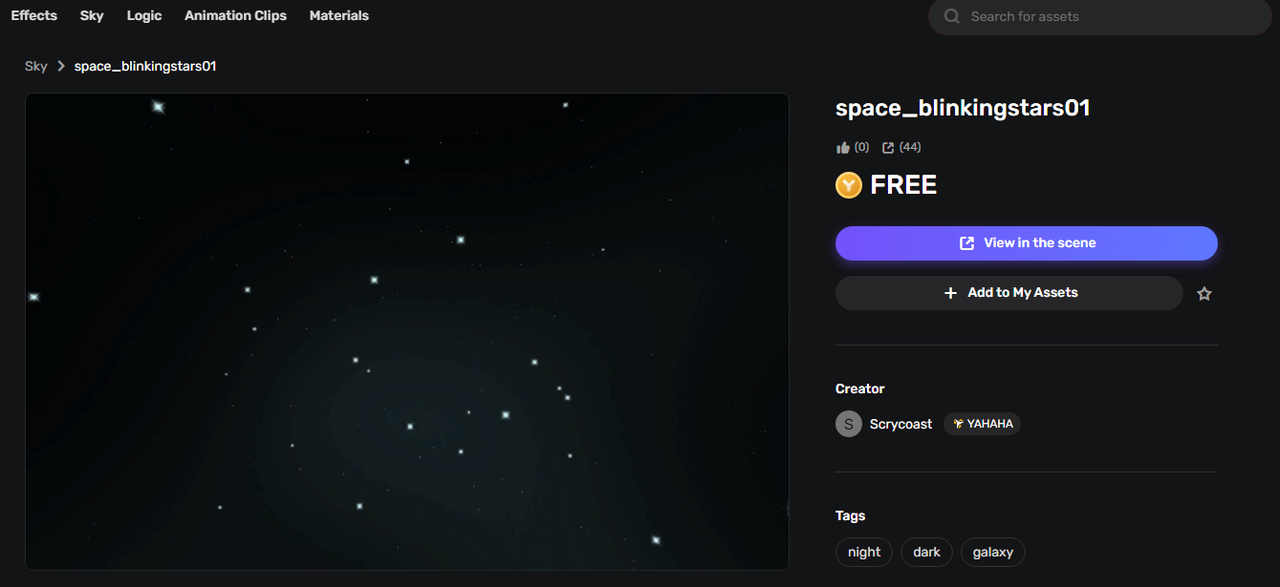
Setting up the platform to spawn your character¶
To build a platform where your character is spawned:
-
Find a platform named "Lava_platformB" in Asset Library and place it in your scene.
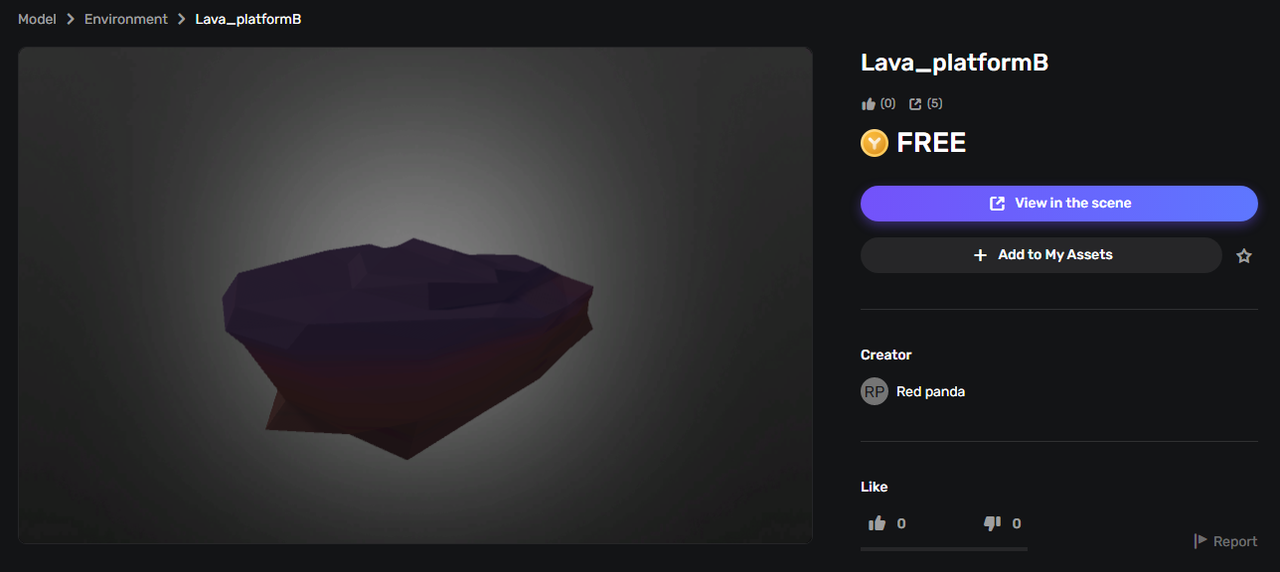
-
Set the position of the platform as follows.
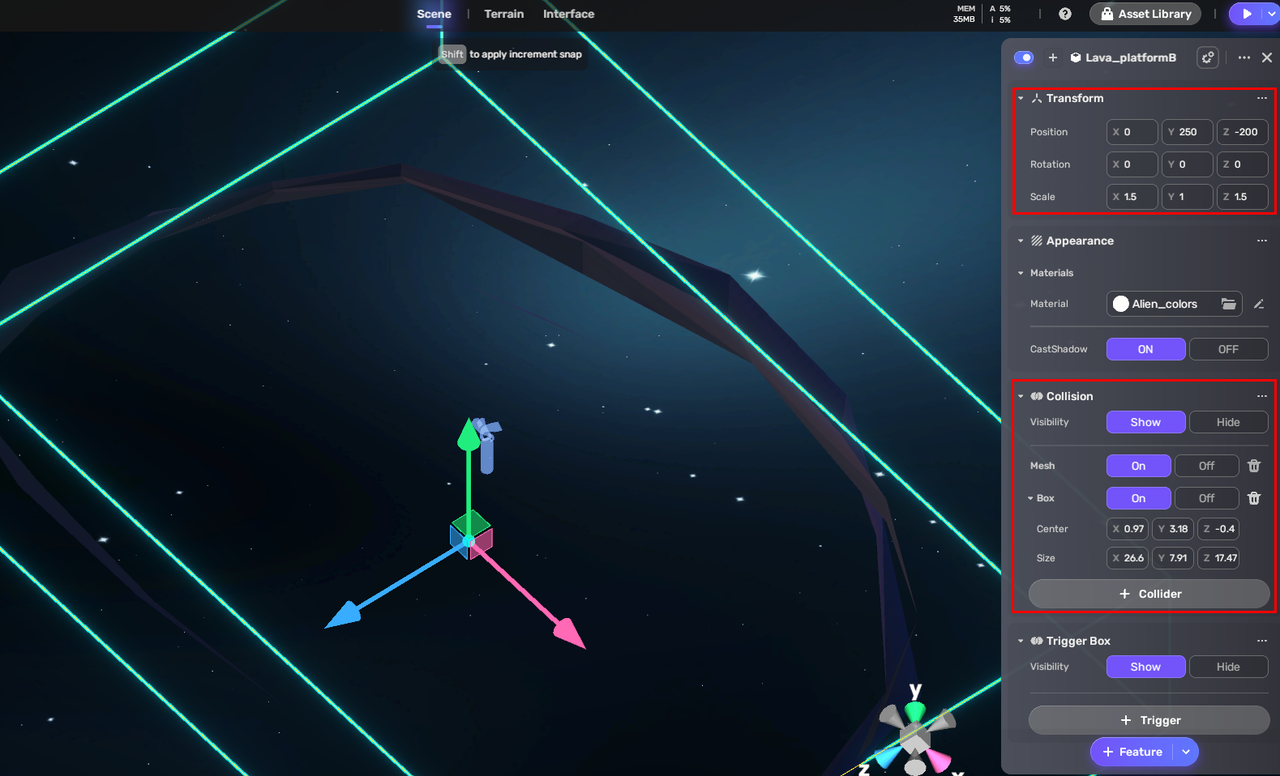
-
Place the Respawn points on the platform so that your character can be spawned on the platform.
Creating air levels¶
- Create an empty object and name it "AirLevel."
- Attach the Behavior_AddMaxLevel Component to it.
- Adjust the trigger box of AirLevel.
-
Configure the trigger box as follows.
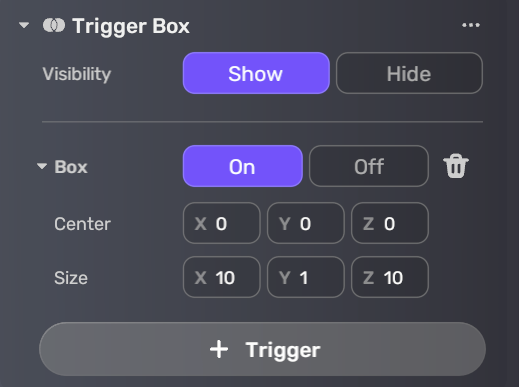
Adding basic game states¶
You can set up basic game states using the Level_GameState and UI_GameState Components.
- Create an empty object named "GameManager."
- Attach the Level_GameState and UI_GameState Components to GameManager.
-
Configure Level_GameState as follows.
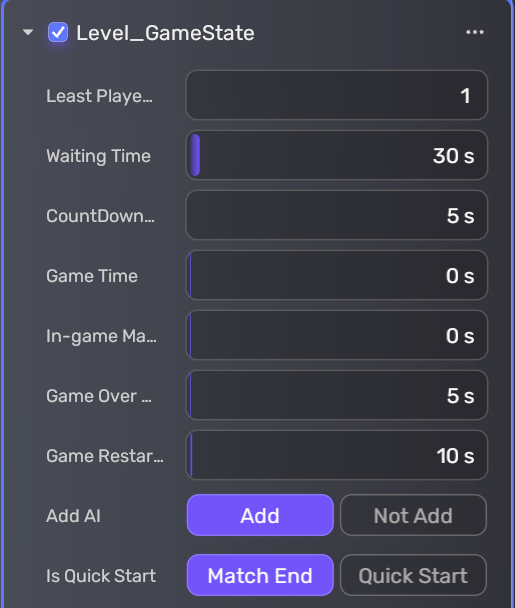
Adding main gameplay¶
The main gameplay for the Jump to Space game includes:
- Allowing 4 players at most in the same room
- Generating 110 floors randomly at the spawn positions you specified in this Component. The height of the floor (the value on the Y axis) will be increased by the distance between floors.
- Players are spawned on a platform. When players die, they will be transported to the platform where they are spawned.
- When a player jumps to a higher floor, the highest floor increases by one.
- The first player who reaches the 100(th) floor wins.
You can add main gameplay by attaching Level_JumpToSpace and add the corresponding user interfaces by attaching UI_JumpToSpace to an empty object named "GameManager". Then configure Level_JumpToSpace as follows.
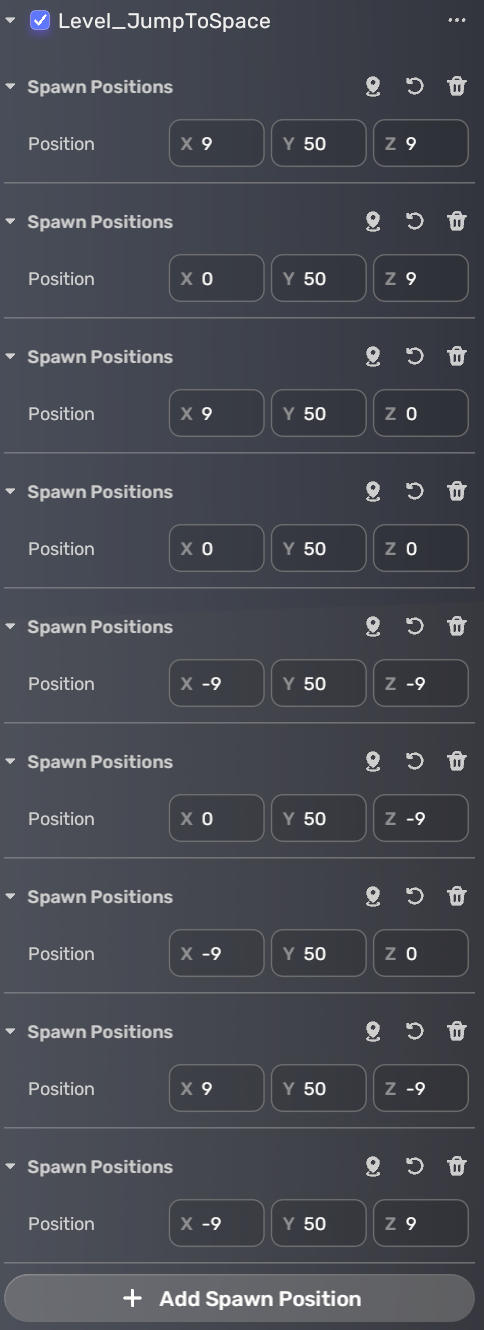

Creating a third-person player view¶
Create a third-person player view using the Third Person Mode CameraSetting community component.
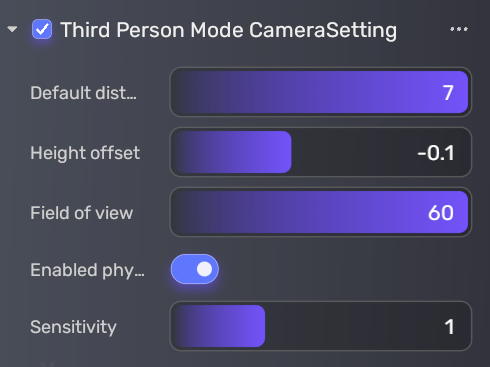
Setting floating islands¶
Find the model named “Floating_Island_02” in Asset Library, place it in the scene, and set its scale and trigger box as follows.
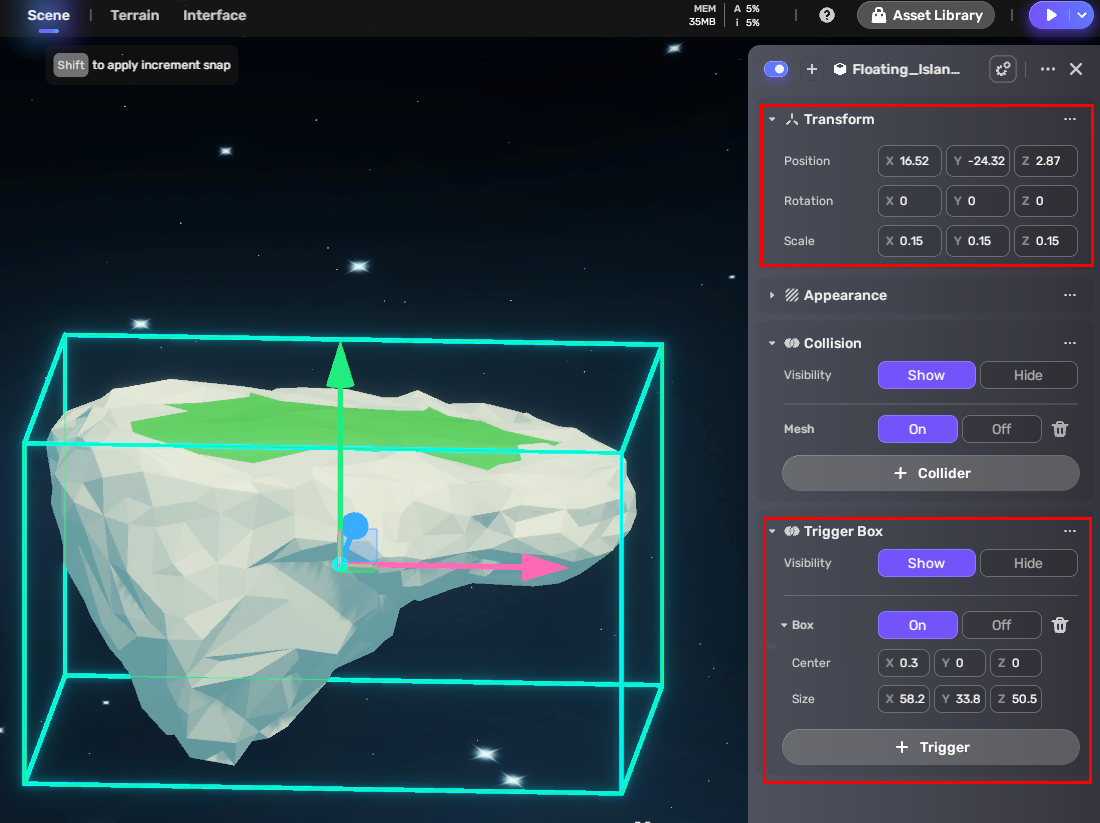
Duplicate one island as the starting point of the game. Set its position as follows.
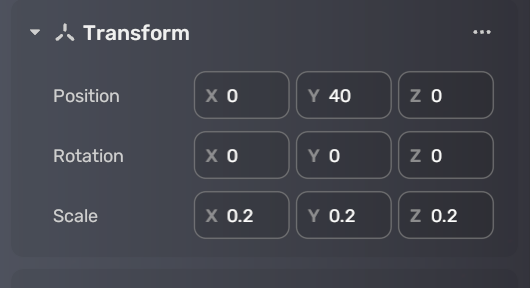
Duplicate another island, attach Behavior_JumpToSpaceFloor to it, and set it as a normal island as follows.
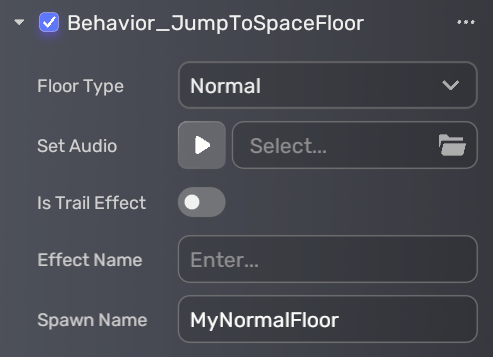
Also, attach Behavior_JumpToSpaceFloor to the last island and set it as a fragile island.

Setting an object that causes damage¶
-
Find a model named "Hill_Lava_18", place it in the scene, and set its scale and trigger box as follows.
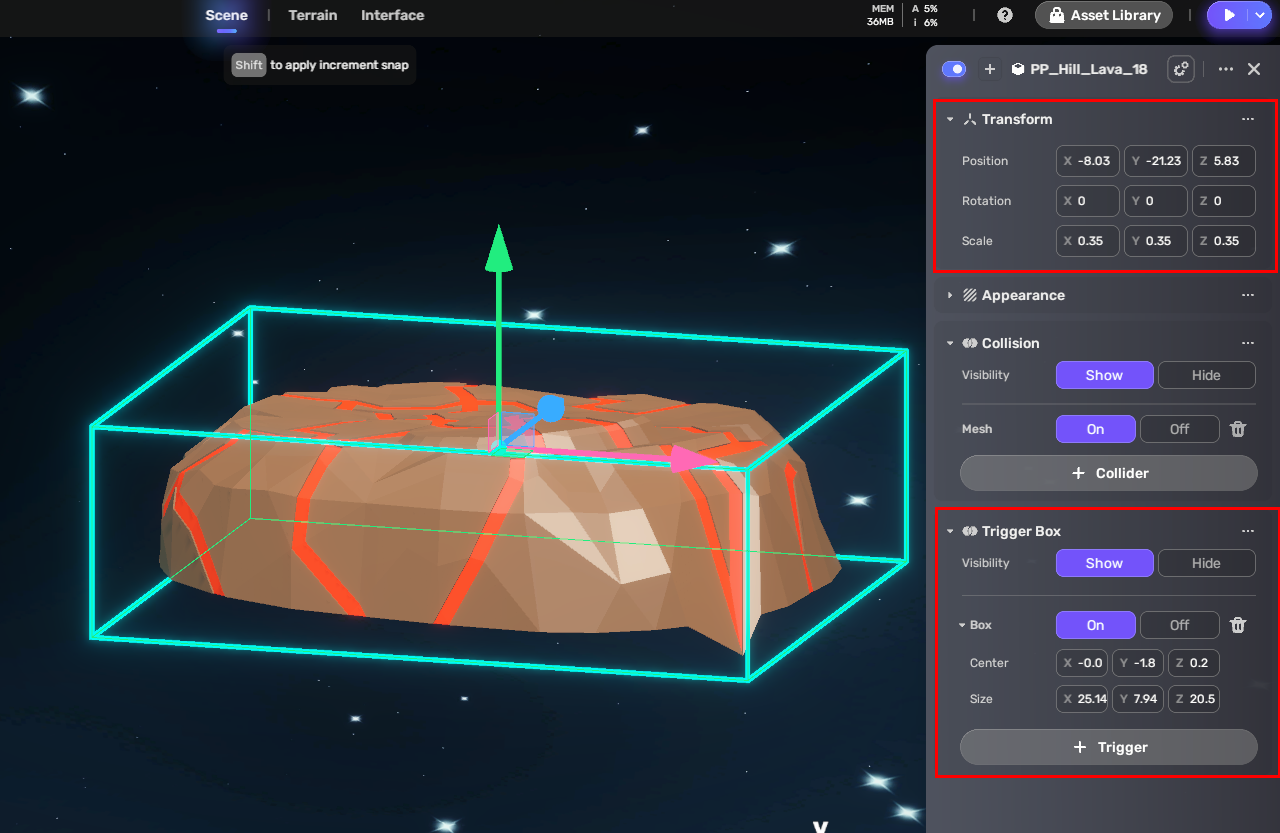
-
Attach Behavior_JumpToSpaceFloor to it and configure it as follows.
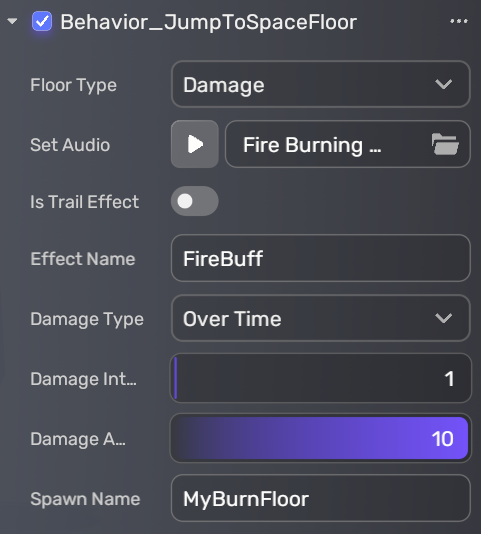
Setting VFX¶
Find a VFX named "Fire" in Asset Library, place it in the scene, and attach Behavior_SpawnableObjectMarker to it. Configure the fire as follows.
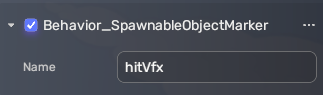
Saving and publishing the game¶
After you have finished all the steps above, playtest and adjust it until you feel satisfied. Then save the game and publish it to all players in YAHAHA.






