Game contents¶
In the properties window of Game Contents, you can configure game basics and chapters. To add more chapters, click Add new chapters. However, note that to switch chapters, configure the Check point component. Alternatively, you can add the Scene teleporter component to specify the chapter and position to switch to, and more conditions about the chapter switch.
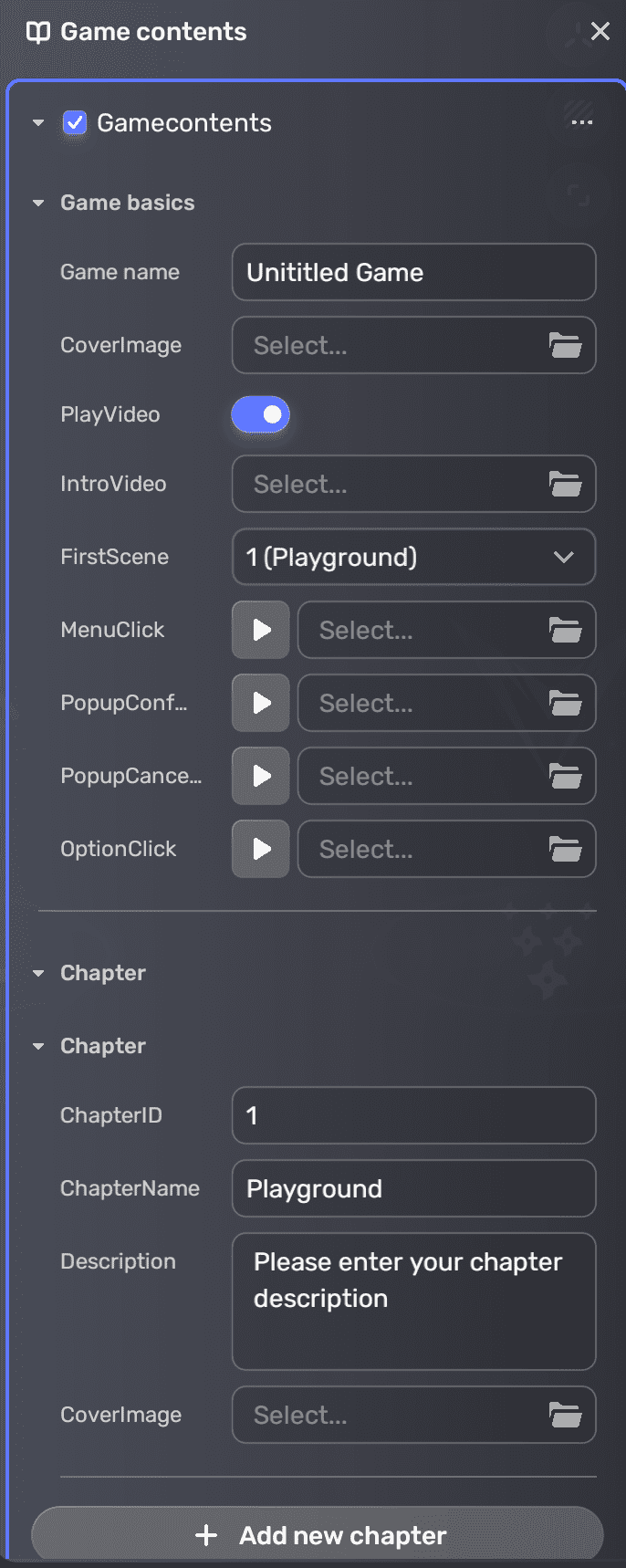
| Property | Description |
|---|---|
| GameName | Enter a name for your game. The maximum number of characters allowed is 70. |
| CoverImage | Add a cover image for your game. Recommended size: 1920x1080 pixels. |
| PlayVideo | Toggles on to enable playing intro video of your game when the game starts. Recommended size: 1920x1080 pixels. |
| IntroVideo | Add an animation clip to your game as an intro video when the game starts. Recommended size: 1920x1080 pixels. |
| FirstScene | Select one of the scenes in your game as the first game scene. |
| MenuClick | Select an audio clip that plays when a user selects an option within a menu. |
| PopupConfirmClick | Select an audio clip that plays when a user clicks on a confirmation button within a popup or dialog box, such as when confirming an action or accepting a message or warning. |
| PopupCancelClick | Select an audio clip that plays when a user clicks on a cancel button within a popup or dialog box. |
| OptionClick | Select an audio clip that plays when a user selects or clicks on an option within a menu or list of choices. |
| ChapterID | A unique identifier assigned to each chapter in the game. It determines the order in which the scenes within the chapter are played, ensuring that the game's narrative is presented in the correct sequence. |
| ChapterName | Enter a name for the chapter. The maximum number of characters allowed is 70. |
| Description | Add a description for the chapter. It appears when loading the chapter. |
| CoverImage | Select a cover image for the chapter. It shows when loading or selecting the chapter. |





