Create a collectible with Item Behavior, Prop, and Interactable components
Overview
When a player approaches a collectible, they will see a prompt to press E to interact, which adds it to the hotbar slot. They can then press the corresponding display number to use the item. This guide shows you how to create a collectible by adding a model and attaching the following components:
- Item behavior: Handles item properties and inventory logic.
- Prop: Manages how the item appears and interacts visually.
- Interactable: Enables player interaction with the object.
- Event Trigger: Handles events like picking up the item and adding it to the hotbar slot.

You can also use the smart asset Colletable Item from Packages to quickly set up a collectible or reference it for your own creations.
Adding a collectible model
-
Find a model in Asset Library and place it in your scene.
-
Select the model and open the Properties window by clicking the More icon.
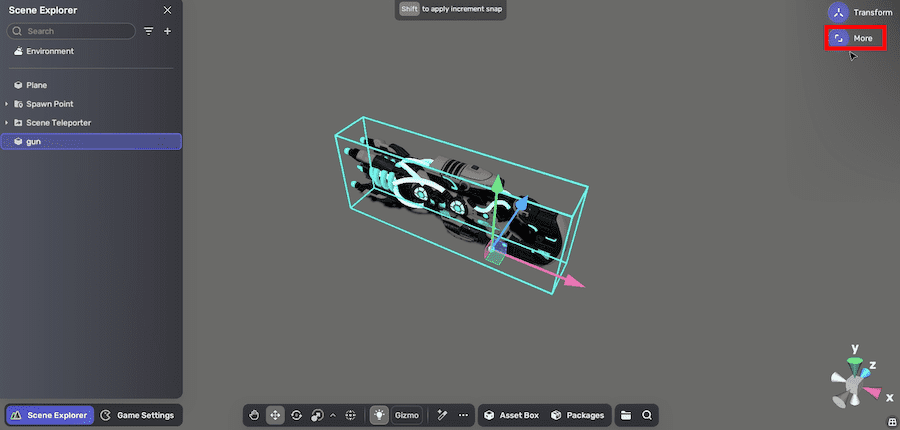
Adding components
-
In the Properties window, add an Item Behavior component by choosing Add Components>Item Behavior Component.
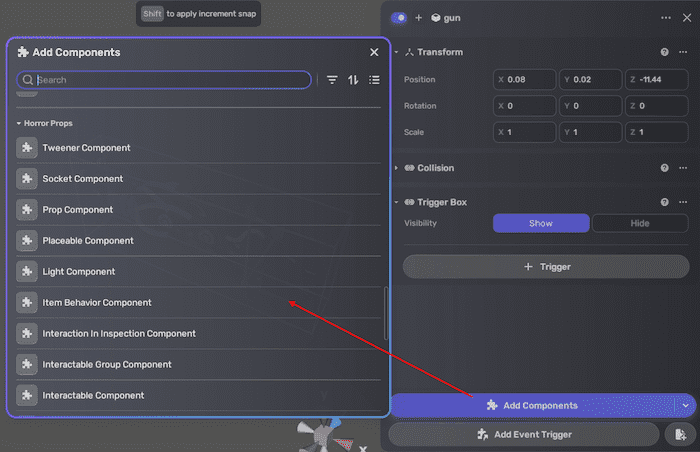
-
Configure the Item Behavior component.
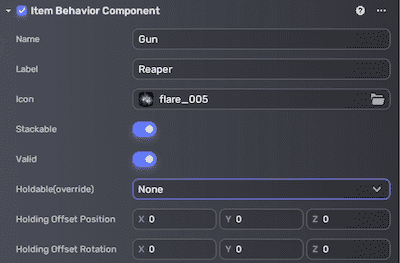
-
Add the Prop component by choosing Add Components>Prop Component and configure it. This defines the interaction method and display hint.
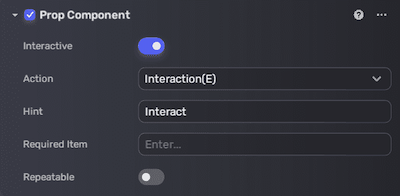
-
Add the Interactable component by choosing Add Components>Interactable Component and configure it. This allows the player to interact with the object. Remember to add a plug-in (which links the interaction logic to the prop's behavior, appearance, or inspection functionality) and assign it to PropComponent to enable interaction.
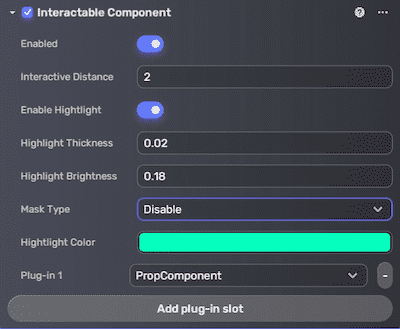
Setting an event trigger
- In the Properties window, add an event trigger by clicking Add Event Trigger.
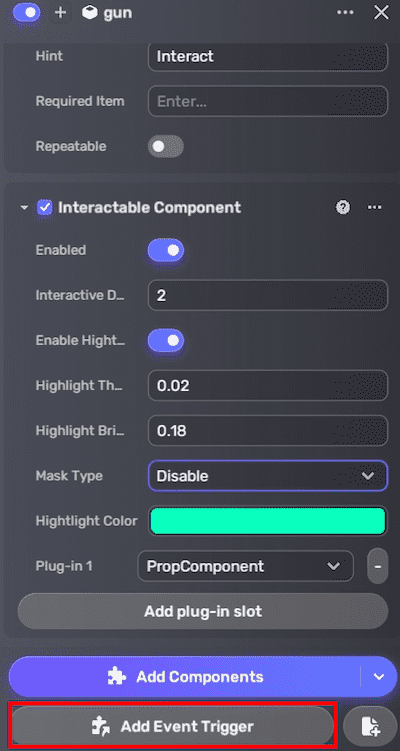
- Configure the trigger to add the prop to the player's slots upon interaction:
-
Trigger Object: Self
-
Trigger Event: OnPropInteracted
-
Action Object: Self
-
Action Function: AddToItemSlots
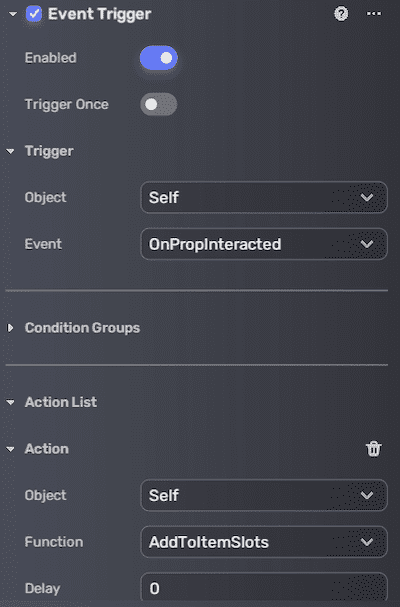
Playtest
Enter Play Mode and verify that you can:
- Interact with the collectible by pressing E.
- Add it to your hotbar slot.
- Use it by pressing the assigned display number.
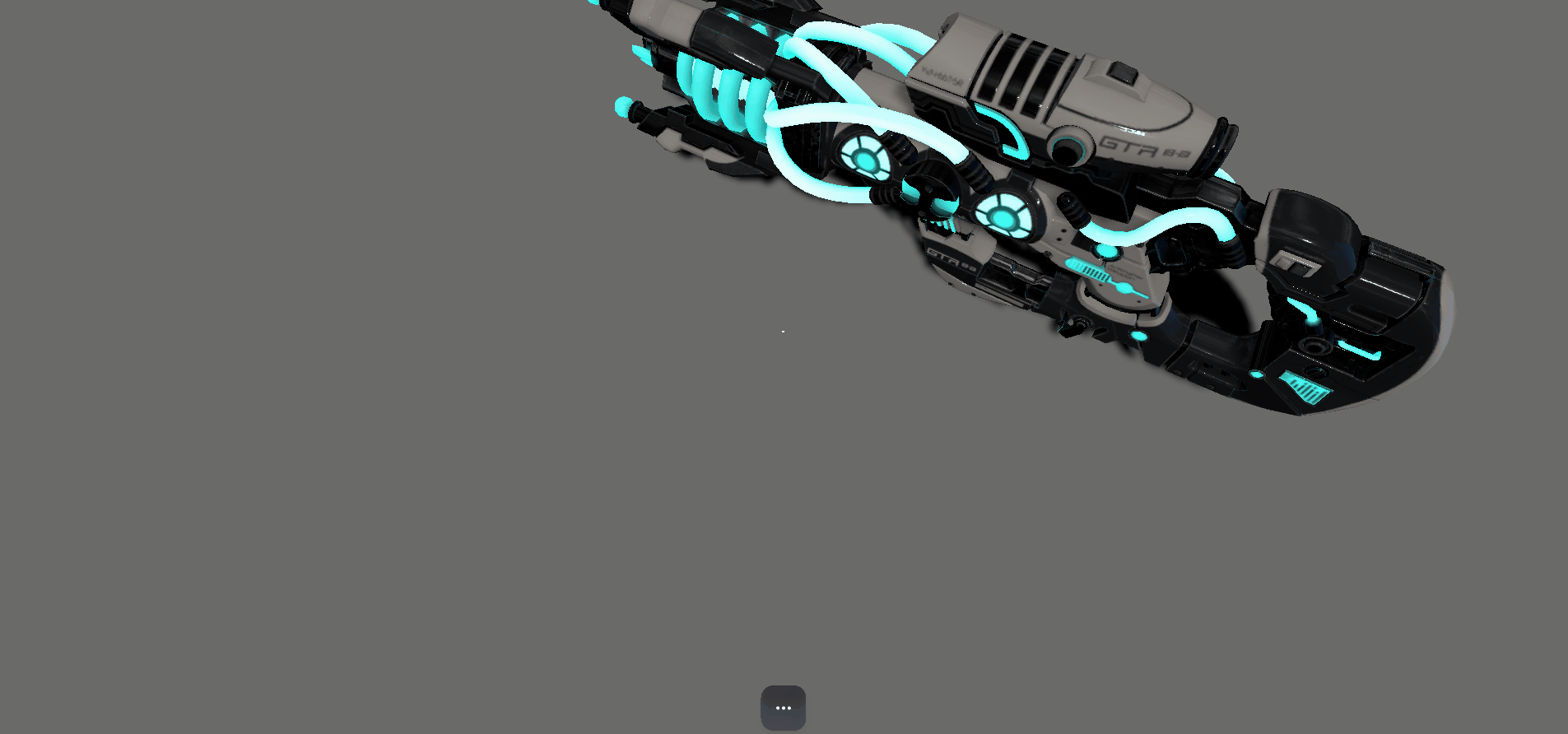
(Optional) Making the collectible inspectable and placeable
To make the collectible inspectable after pickup:
-
Add and configure Inspectable Component. This component determines the inspection hint and allows the player to view object details during inspection. For more property descriptions, see Inspectable.
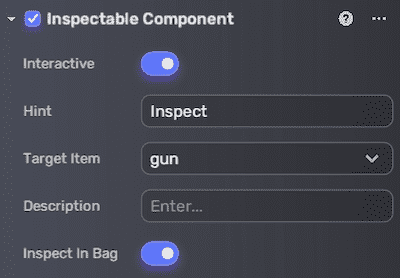
-
Assign the InspectableComponent as a plug-in in the Interactable Component.
Only the hint of Plug-in 1 appears in-game. If the Interactable Component itself is set as Plug-in 1 instead of PropComponent, the object will no longer be collectible—even if PropComponent is Plug-in 2.
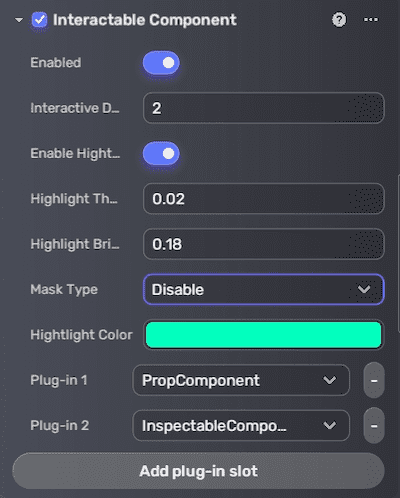
When playtesting, you can press E to pick up the prop and then press I to enter the Inspection interface.
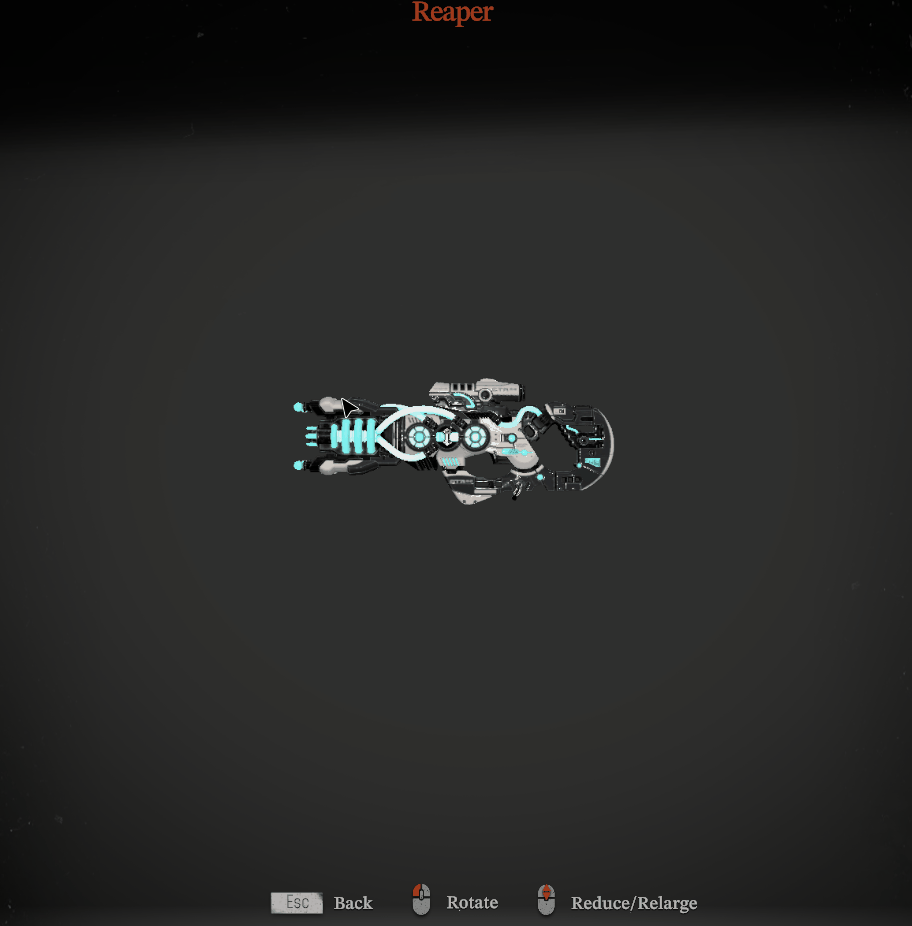
In the Inspection interface:
- Use the scroll wheel to zoom in and out on the prop.
- Left-click and drag to rotate it.
- Press Esc to exit the interface.
If you want the object to be inspectable only (not collectible), you need to add and configure the following: Item Behavior, Inspectable, Interactable, and Event Trigger components.
To make the object placeable after pickup:
- Add and configure Placeable Component. This component allows the player to put the prop back into the scene after picking it up. For more property descriptions, see Placeable.
Troubleshooting
-
Interaction prompt not appearing
- Check if the Interactable component has the correct plug-in assigned (either Prop Component or Inspectable Component).
- Verify that the player is within the interaction range.
-
Item not added to inventory slot when interacted
- Ensure the Event Trigger is correctly configured with the appropriate Trigger Event and Action Function.
- Confirm the Item Behavior component is properly populated with item data.
-
Cannot select plug-in in Interactable Component
- Make sure the corresponding component (Prop or Inspectable) is attached before selecting it as a plug-in.
-
Inspect or placeable features not working
- Verify that the Inspectable Component or Placeable Component is added and properly configured.
- Check that the Interactable Component's plug-in matches the intended functionality (e.g., InspectableComponent for inspection).