Create your first horror game with Horror Game Kit
This tutorial is intended for Horror Game Kit users.
Yahaha is a low-code, user-generated content (UGC) platform that helps creators to build, edit, and share 3D interactive experience In this tutorial, you'll use Horror Game Kit to create a 3D, single-player horror project and learn the basics of our editor. Learn how to add assets, create a dialogue line, create a collectible flashlight and battery, adjust lighting and audio, and share your project. Once complete, you can play the game with your friends and explore the world.
To learn more about Horror Game Kit and how it differs from Party Game Kit, see FAQ.
Time to complete
20-30 minutes
What you'll learn
Before getting started
Create a Yahaha account
- Visit our Sign up page to create a YAHAHA account.
You must be at least 16 years old to have a YAHAHA account.
- Check your email for a verification code.
- Enter the code on the Sign up page to complete your account verification.
Download and install the Yahaha Installer
- Go to our Download page and click Download for MacOS or Download for Windows to download the installer.
- Once the download finishes, open the
YahahaInstaller.msifile to install. - Click the Yahaha icon from your Desktop to open Yahaha.
Create a new project
-
Sign in to Yahaha with your Yahaha account. You'll enter YAHAHA Desktop (Desktop), a hub to manage your project or play all Yahaha games.
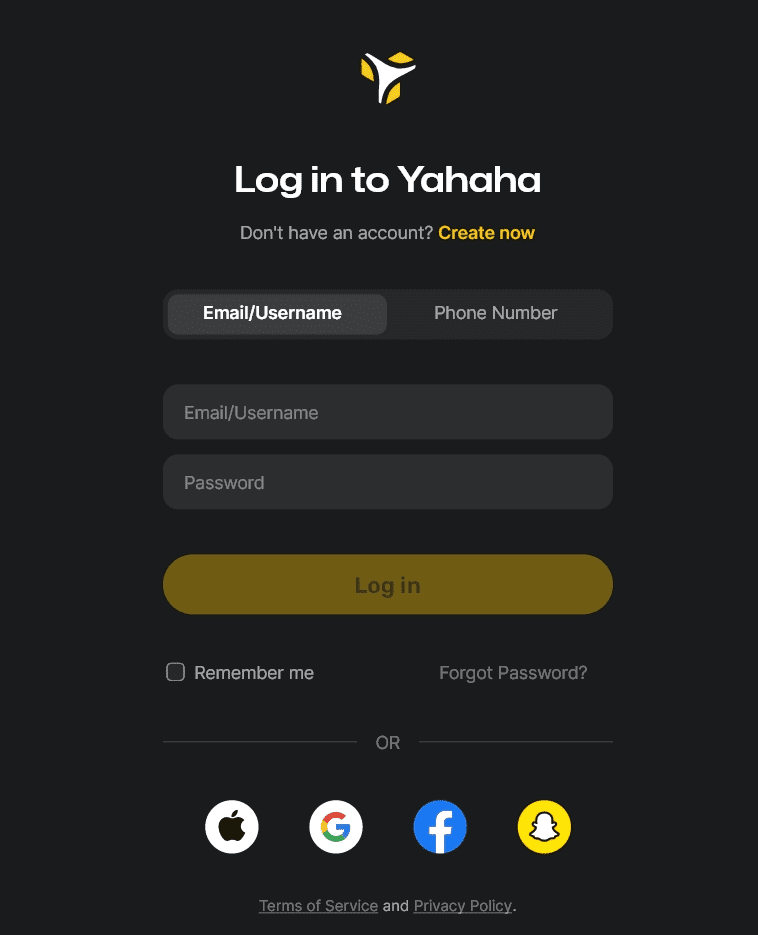
-
On the Create tab, there are four options for starting a new horror project:
- Start from scratch template includes minimal environment to build from scratch.
- Art templates create a project with ready-made assets in set-up scenes.
- Gameplay frameworks include gameplay functionality.
- Generative AI creates outdoor or indoor game scenes based on user prompts and customizes them with its remix tool. For more information, see AI assistant.
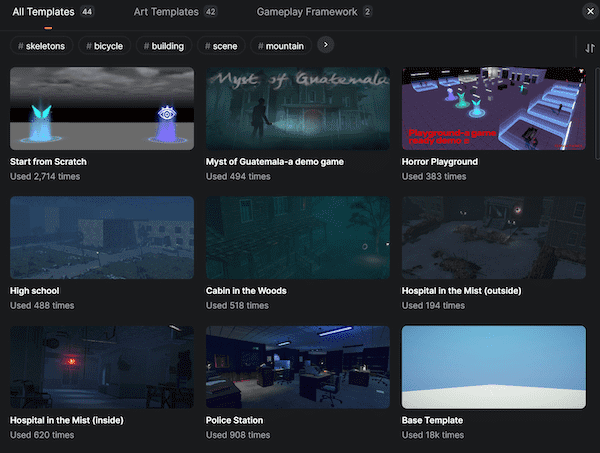 | 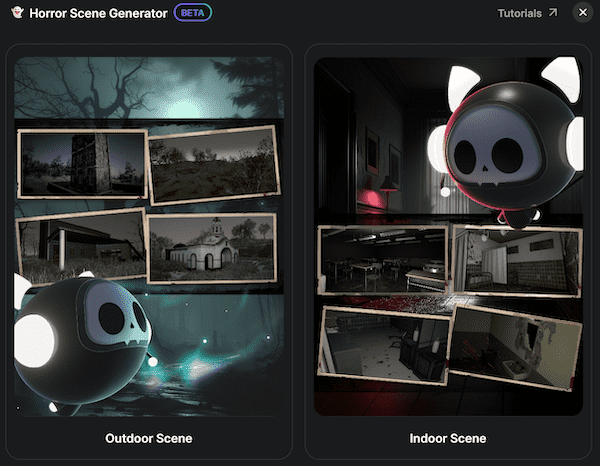 |
| Create from + Create Game > Horror game | Create from Build Game with AI > Horror game |
Once created, the project will open in YAHAHA Studio (Studio), the editor to design your game world.
Key areas of Studio interface
Studio layout is organized around the most important windows. Let's start reviewing them with five key areas of the basic editor interface.
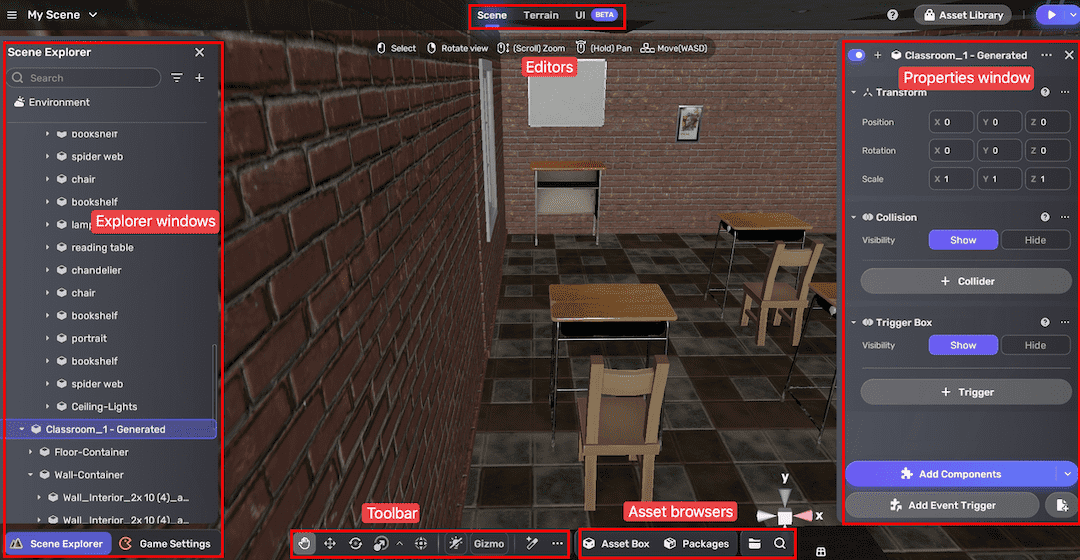 Studio interface
Studio interface
Scene, Terrain, Story, and Interface Editor
At the center of the Studio layout are four main editors—your interactive windows into the world you're creating:
- Scene Editor: Use this to manipulate objects and view your scene from multiple angles. By default, at least one YahahaObject named Spawn Point is present, serving as the player's spawn location.
For AI-generated scenes, the spawn point is placed randomly by default. You will need to adjust it to a suitable location that fits your gameplay.
- Terrain Editor: Sculpt and modify terrain features to shape your world's landscape.
- Story Editor: Use generative AI to build quests and create branching storylines for your game.
- Interface Editor: Design and customize user interface (UI) elements, and support integration of UI packages from a third-party UI editor, FairyGUI.
Scene navigation controls
When working in Studio, it's important to adjust the view and navigate the scene. To do so, use the following controls:
- Use the left mouse button to select a YahahaObject and press F to focus.
- Hold the right mouse button to rotate the view.
- Use the scroll wheel to move the view closer or further away.
- Hold the middle mouse button to pan the view.
- Use WASD to move the view left/right/forward/backward.
- Use Q and E to move the view up and down.
- Press Shift to move faster.
Explorer windows
The Scene Explorer window lets you organize all the things in your project. All things that appear in the window are called YahahaObjects. Use the window to select, group, and manage objects within your scene for efficient editing and navigation.
This Game Settings window serves as a central hub for designing and editing key game elements. From here, you can customize the game menu and structure, and manage the game UI. It also lets you adjust character properties, item settings, global and environmental audio, and more.
Properties window
The Properties window is where you'll find and configure detailed information about YahahaObjects. When you select a YahahaObject and click the More icon in the top right corner, you'll see its components in this window. Components describe the properties and behaviors of YahahaObjects.
Asset browsers
Asset Box is where you can find all the assets available for use in your project, including those added from Asset Library and those automatically included for your convenience.
Packages is where you manage and add specific game modules called packages, which contain assets and components like prefabs, audio, textures, and animations. It includes built-in Core packages tied to the kit's version, as well as Extension packages from Asset Library or local files, allowing community creators to add new game features without coding. From here, you'll also find Prefabs that serve as asset templates—changes made to them automatically sync with all their instances.
My Resources is where you find your imported assets, whether from Unity or any local paths, and your creations.
Use the Search button to quickly locate assets across both Asset Box and My Resources by entering keywords or asset names.
Toolbar
Use the toolbar buttons to manipulate all YahahaObejects, for example, to grab, move, rotate, scale your selected YahahaObject, or align it along one or more axes. For more information, see Manipulating a YahahaObject.
For AI-generated scenes, click the scene view lighting button from the Toolbar to light up the scene and make editing easier.
Playtest
In the top-right corner, click the Play icon to playtest your game in Play Mode. This mode lets you enter a live simulation where you control your character and experience the game world as players will.
Horror Game Kit does not support multiplayer networking, so you can't use Test Mode to playtest multiple avatars as you can with Party Game Kit.
It's best practice to playtest your experience often to ensure everything works as expected and save your progress regularly.
Add assets to an existing project
Assets from Asset Library
Yahaha's Asset Library offers a vast selection of free and commercial assets created by the YAHAHA team and community members. You can easily find what you need to build an amazing scene by browsing categories such as Models, Audio, Effects, Sky, Animation Clips, Materials, and Decals, or by entering keywords in the search bar.
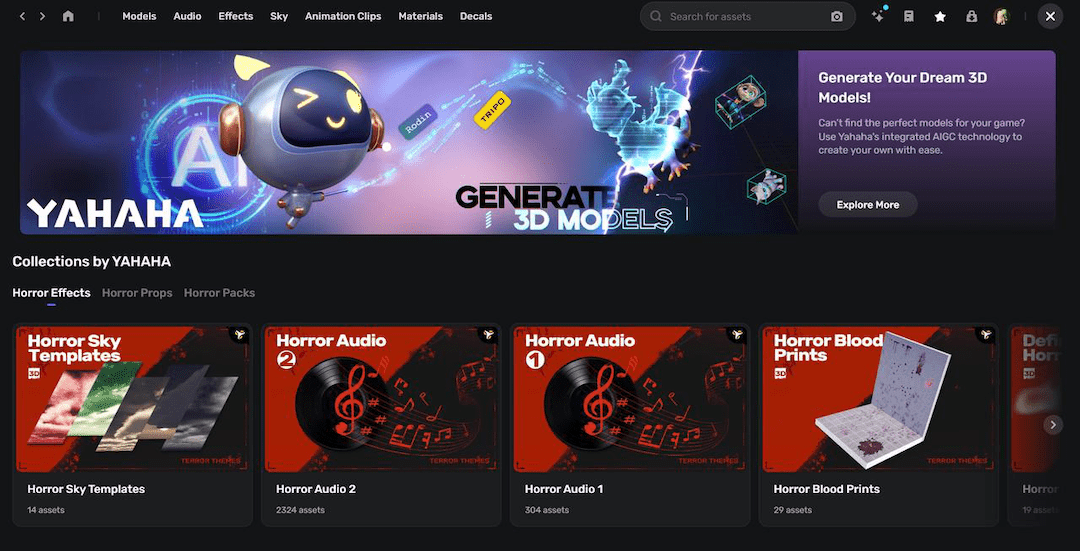
To add an asset to your scene:
-
Click
to go to Asset Library.
-
Find an asset and hover over it, then click View in Scene to add it to the scene.
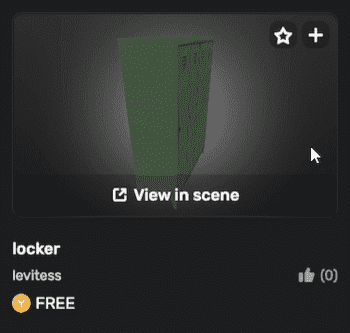
Or click
to save it first. After saving, locate the asset in Asset Box and double-click to add it to the scene.
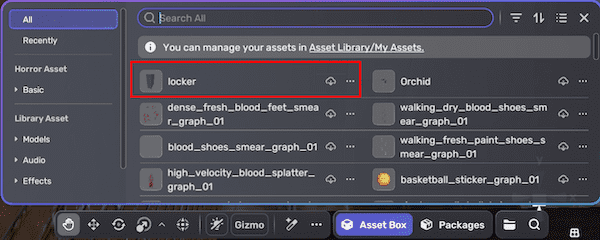
With the asset in the scene, you can adjust its attributes in the Properties window. For example, change its position and rotation values. Or you can use the editing tools like Grab and Rotate to achieve the same result.
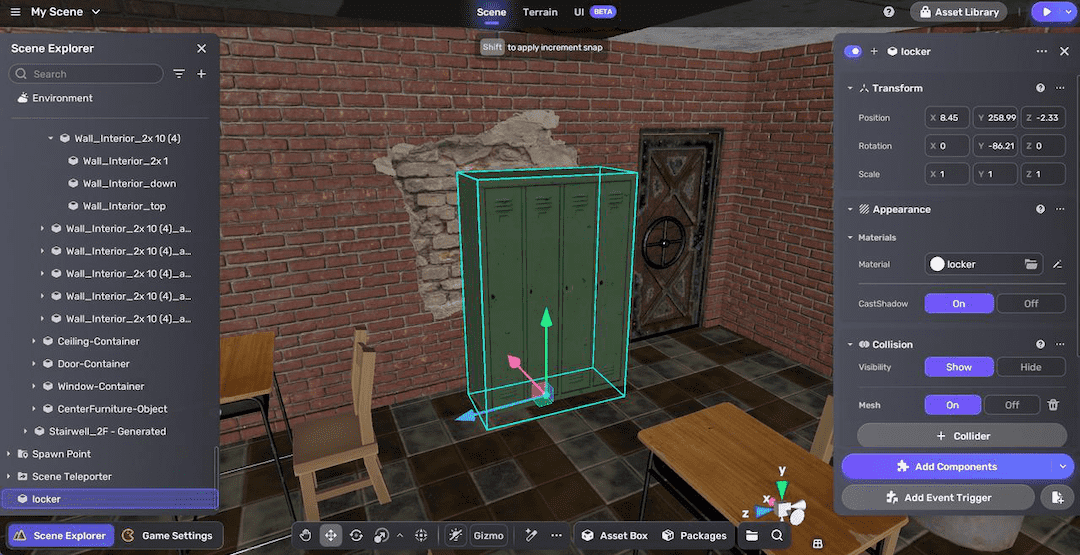
Assets created from scratch
To create an object from scratch, click + in Object Explorer and select a 3D object, such as a cube.
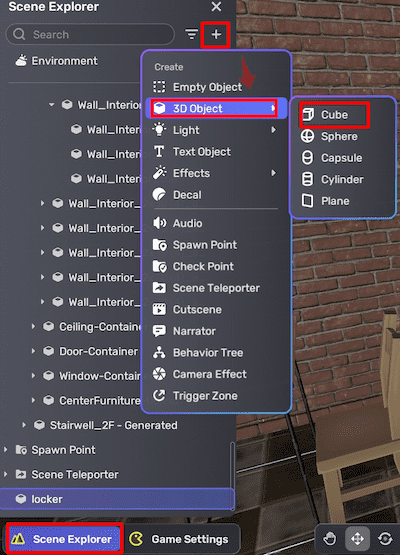
For example, increasing its size in X and Z dimensions to 3, and decreasing the Y dimension to 0.2 creates a 3x3 plane. If you change its material to marble tiles, you can use this plane as a podium in a classroom.
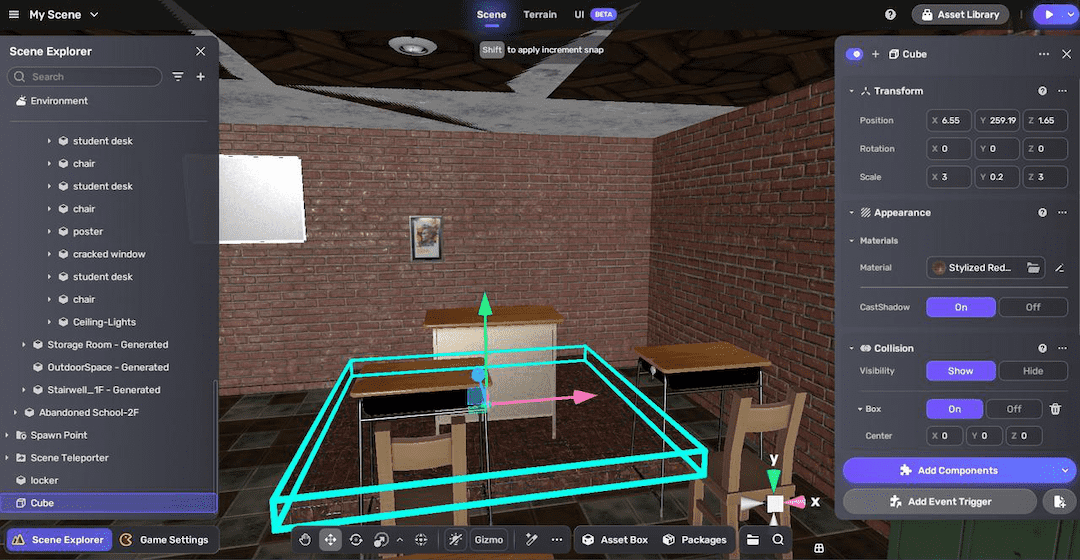
If you rotate the plane by 90 degrees on the Z axis, you can convert it to a wall.
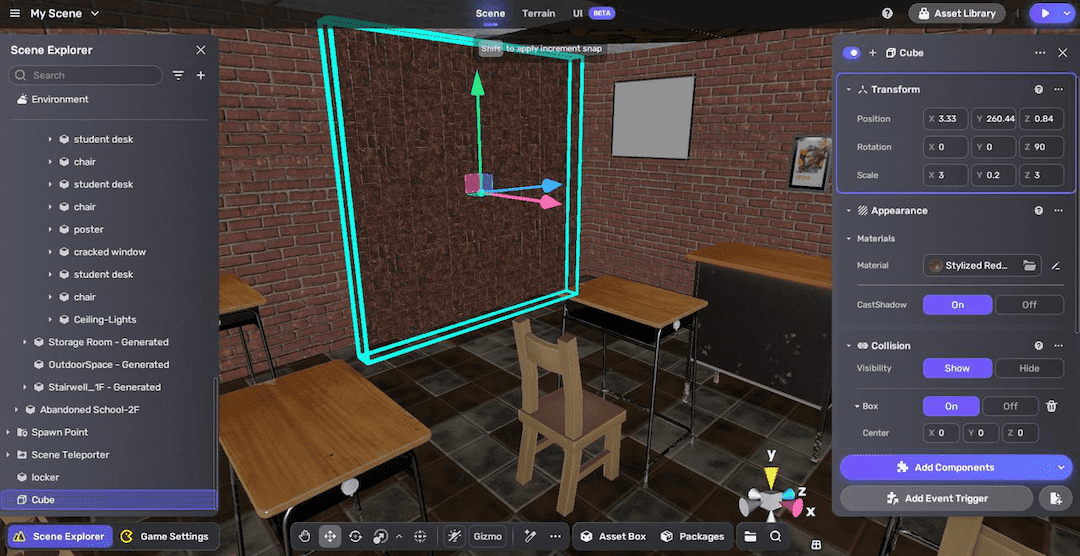
Assets from external sources
To import your assets into Studio, go to My Resources > Uploaded, and click the Upload button to get started. For more information, see External Assets.
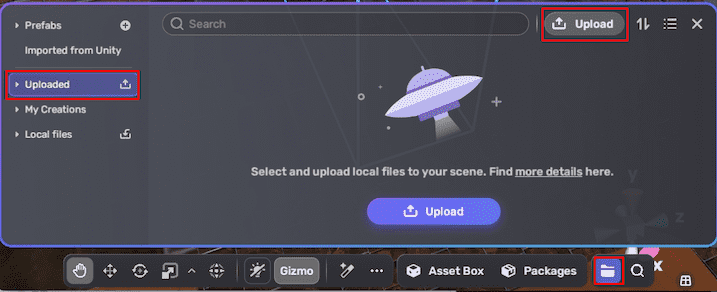
If you want to generate a 3D model with AI, find Yahaha's generative AI assistant on the toolbar and select Generate 3D objects to get started. See Generate 3D models for details.
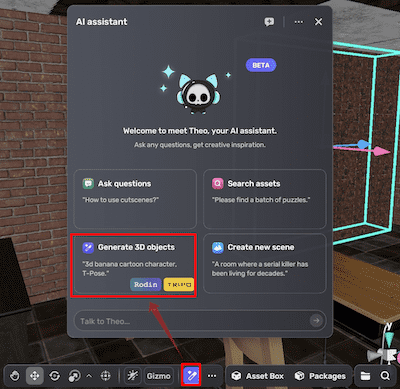
Create an NPC and add a dialogue line for it
Make an NPC
Now that you know how to add models from Asset Library to your scene, let's go find and add a character model in Asset Library. Character models are categorized into different types such as Humanoids, Animals, Creatures, and Mechanical.
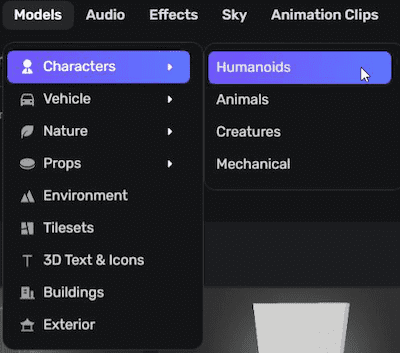
Most character models are rigged in Asset Library. A rigged model is a 3D model with a built-in digital skeleton that allows it to move and be animated. There are two common rig types:
- Humanoid rigs, which mimic human skeletons and movements.
- Generic rigs, used for non-humanoid objects like treasure chests, vehicles, or mechanical models. A rigged model can only be animated if the animation clips used are compatible with its rig type.
The tutorial uses a rigged, humanoid model named Avatar Student 02, which will serve as the NPC.
![]()
To animate a rigged model, you can attach Simple Animation Play Component, Animator Controller and set a trigger for it. To learn more, see Animating a model using components.
Add a dialog line
There are multiple ways to add dialogues to NPCs. In this tutorial, instead of attaching dialogue directly to the NPC model, you will use a narrator object to display a message on screen as if it's coming from the NPC.
- Go to Scene Explorer, click + icon and select Narrator to add a narrator object.
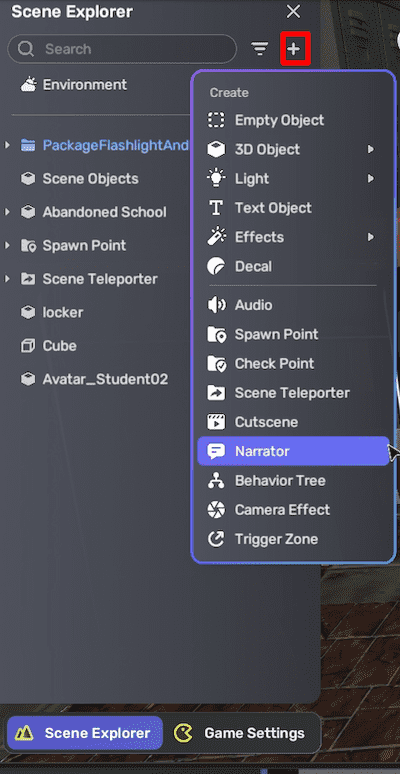
- Fill in the Narrator information in the Properties window:
- Position: Choose whether the narration appears at the top or bottom of the screen. To mimic a dialogue line, it's best to set it to Bottom.
- Title: Enter the name of the narration. Note it will not appear on screen if the Position is set to Bottom.
- Text: Enter the narration text content.
- Auto Hide Time: Set the duration in seconds before the narration automatically hides. Setting this to 0 disables auto-hide.
- Show Once: Toggle whether the narration appears only once or every time it is triggered.
- Audio Clip: (Optional) Select an audio file to play alongside the narration. Note that once set, the audio may play throughout the entire game unless additional mechanics are implemented.
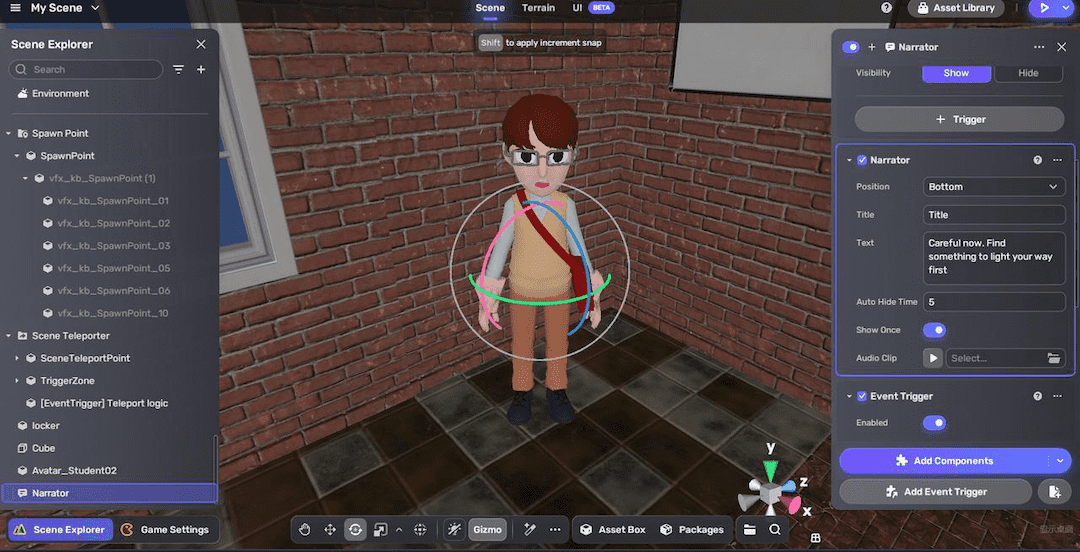
The Narrator object from the Create panel comes prebuilt with an Event Trigger set to activate at the start of the game. This means the narration will begin as soon as the game starts. To make the dialogue seem like it is coming from the NPC, place the NPC near the spawn point. To change the trigger, refer to the Event Trigger documentation.
Desired result:
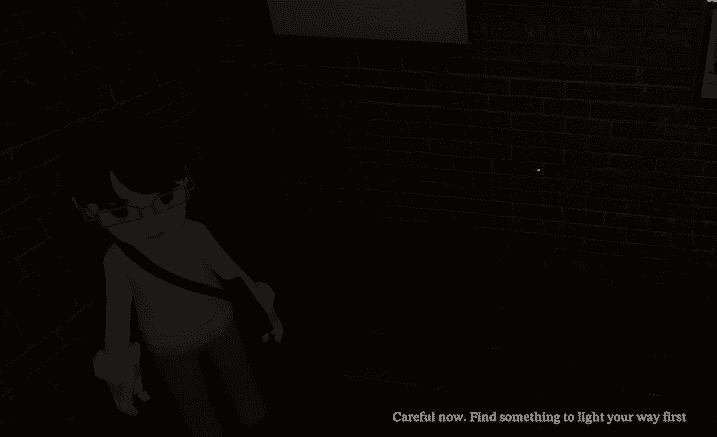
Add a collectible flashlight and battery
For a dark game environment, you can add some lighting props for players to collect and use, for example, flashlights. Horror Game Kit provides a ready-made collectible flashlight and battery bundle asset. For more about the asset, see Flashlight and Battery.
To add it to the scene:
-
Go to Packages > Horror Game Assets > Assets, then double-click Flashlight and Battery to add it to the scene. Alternatively, search for the asset name to locate it quickly.
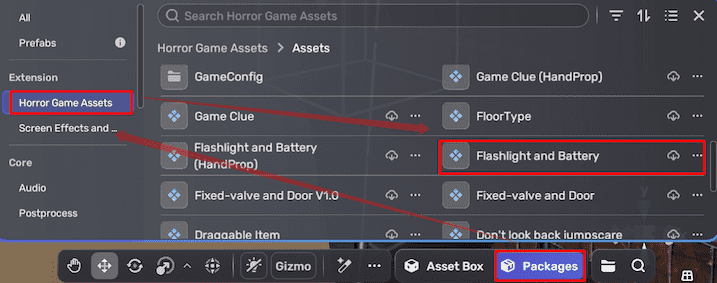
-
In Scene Explorer, select the Flashlight and Battery if you want to move the asset as a bundle; if you want to adjust two collectibles separately, select the corresponding sub-folder inside.
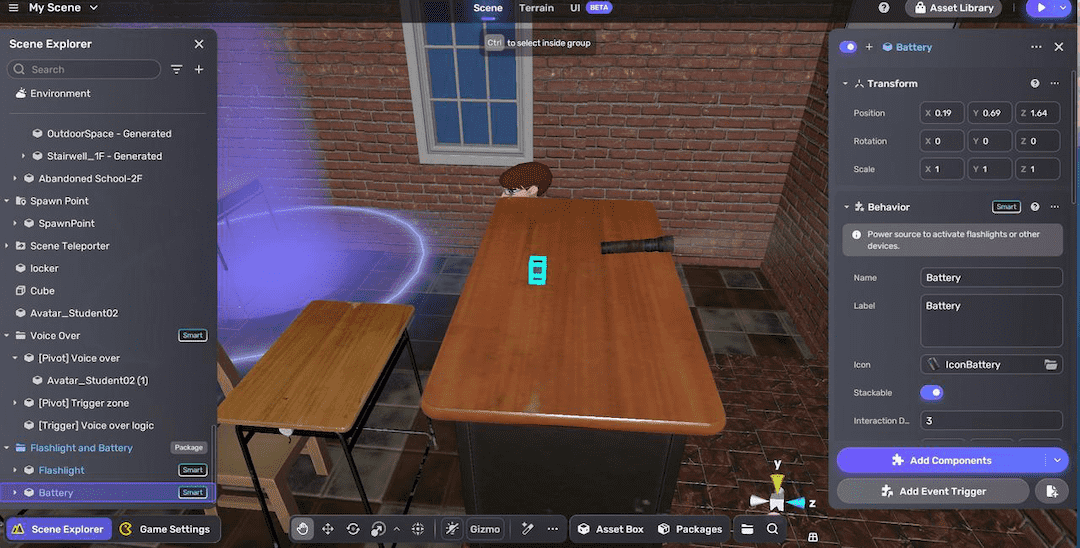
Desired result:
Control environmental lighting, effects, and audio
Adjust environmental lighting and effects with the Environment system
The Environment system enables fast control over the sky (skybox), sunlight, and post-processing effects of a scene.
- In Scene Explorer, click Environment. The Environment properties window will appear on the right hand.
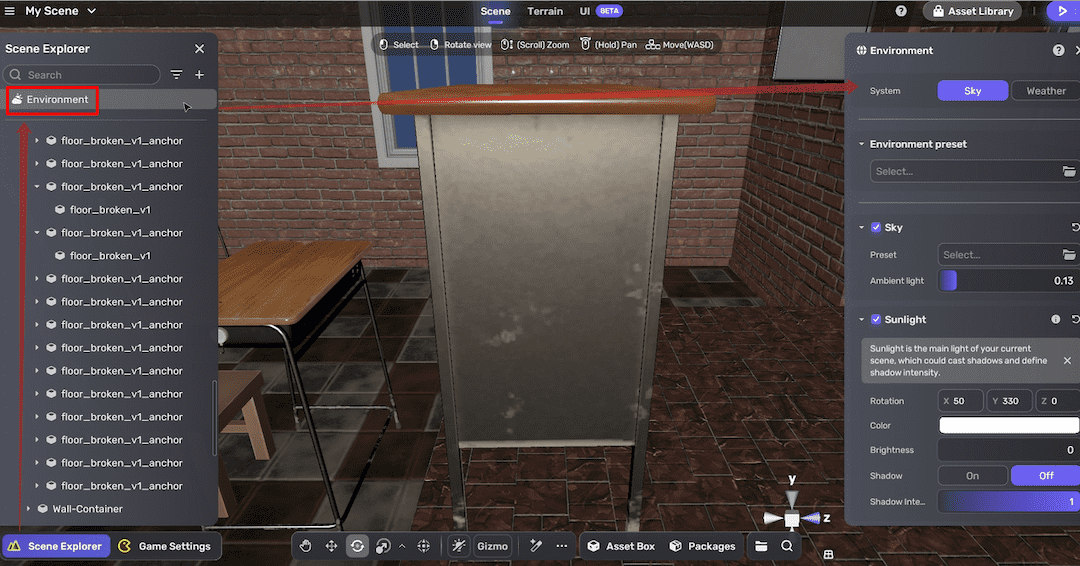
- To quickly change the environment, you can set Environment preset to Horror to view the contrast change in the skybox, sunlight and post-processings.
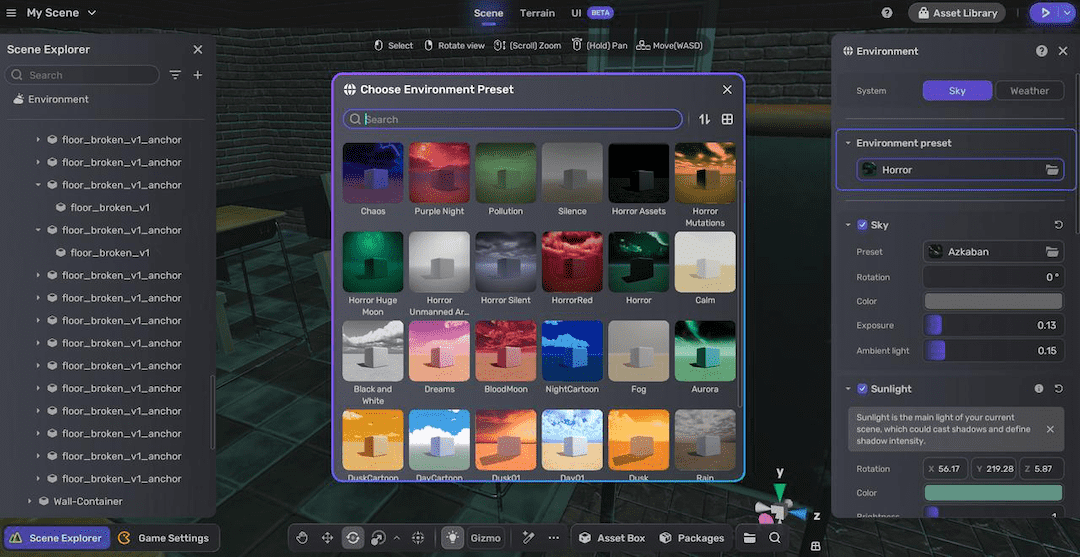
To learn more about environment settings, see Environment. For more tips on building a horror scene with lighting, see Polish lighting.
Add audio in audio settings
Audio plays a significant role in creating a horror atmosphere. To quickly add background music (BGM), go to Game Settings > Audio, you can adjust both global audio and environmental audio. For example, add a BGM in the Environmental Audio section.
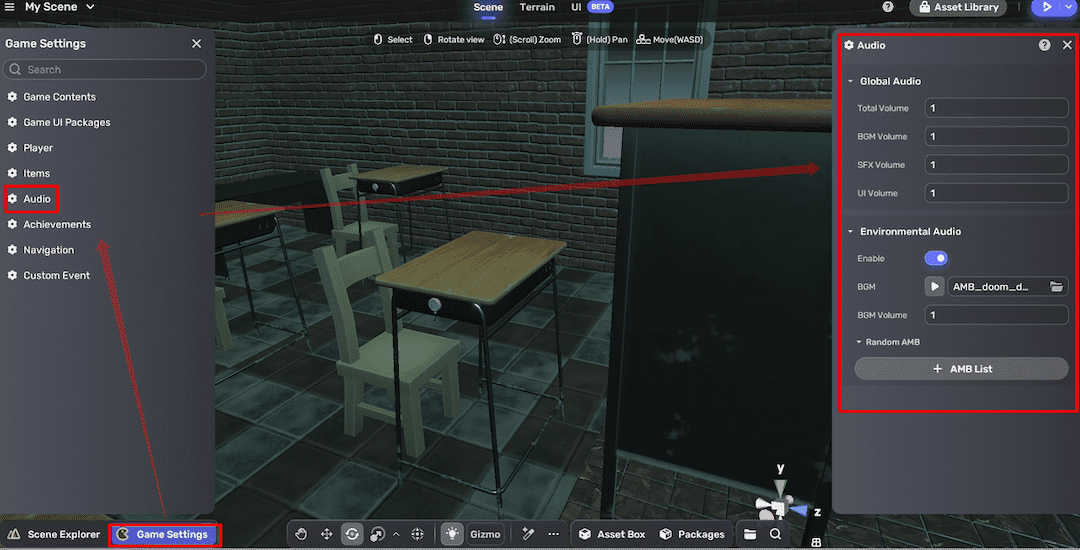
Playtest a project
-
Go to Game Settings > Game Contents, give the game a title that appears when the game starts.
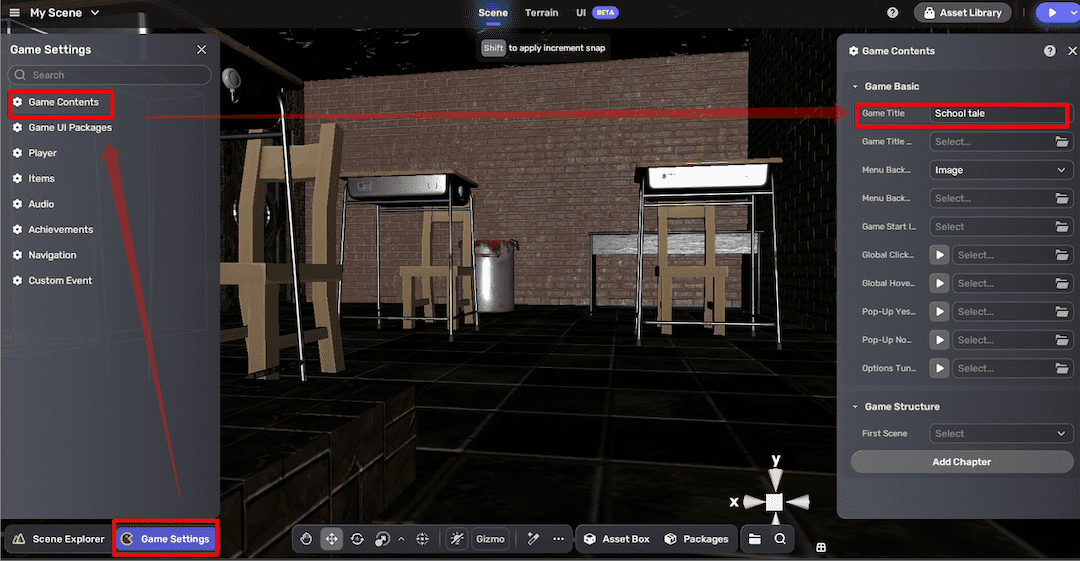
-
Enter Play Mode to see if the dialogue starts and the collectibles work in the new environment.
Save a project
Save the project by clicking the Menu icon and selecting Save, or just press Ctrl + S.
Publish a project
-
On Desktop, on the Create tab find your project and rename it. AI-generated project has a special AI icon in the top right corner.
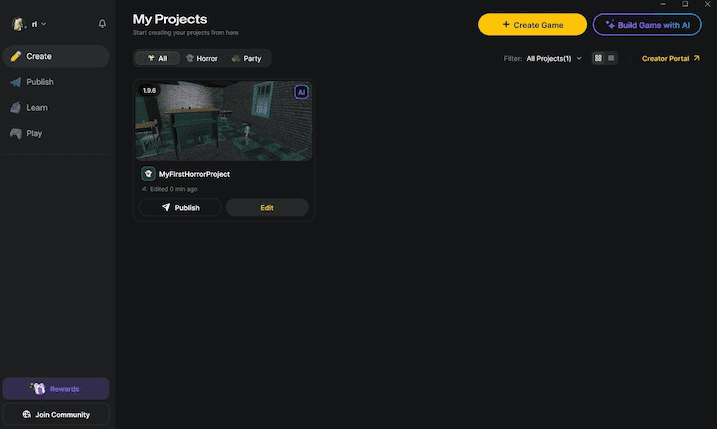
-
Click the Publish button under the project card and choose Publish as a new space.
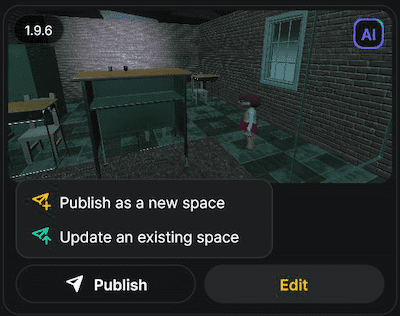
-
Fill out the game information, then click Publish to publish:
- Space name: The name of the project.
- Max Players: The maximum number of players allowed. Only one player is allowed for a horror project.
- Screenshots: The screenshot(s) of the project. Between 1 and 10 screenshots can be added with a resolution higher than 1440X648.
- Loading images: An image cover for the project with a resolution higher than 1218X563. No more than 5 tags can be added.
- Tags: The tag(s) of the project. No more than 5 tags can be added and special characters are not allowed in the tags.
- Loading tips: Customizable tip(s) displayed to users upon loading the project. You can add up to five tips, with each tip having a maximum character limit of 100.
- Description: A brief description of the project, between 0 and 500 words.
-
After publishing, go to the Publish tab to find your project. You can also hover over it, click
, and select Share space to copy the link and easily share it with your friends.
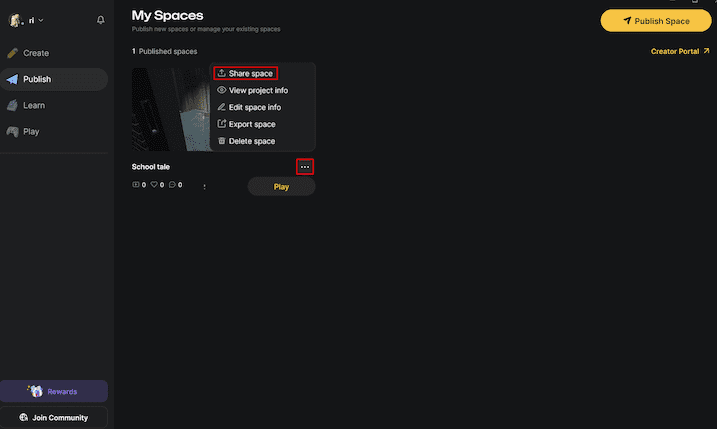
FAQ
Q1: Is Horror Game Kit only for horror games?
A: No, Horror Game Kit is designed with a focus on horror-themed games but can be adapted for other single-player, narrative-driven experiences. You can choose kits in YAHAHA Desktop based on different gameplay styles and perspectives.
Q2: How do I choose between the two kits (Horror Game Kit vs Party Game Kit)?
A: You can consider these key factors:
- Horror Game Kit is ideal for single-player, first-person perspective games with atmospheric storytelling.
- Party Game Kit targets multiplayer games with third-person perspectives.
Q3: How does the AI 3D scene creation differ between kits?
A: Each kit has a different visual and environmental style bias:
- Horror Game Kit suits darker, indoor, and eerie house environments.
- Party Game Kit leans towards bright, beautiful natural landscapes. Art styles can be further customized within the scene regardless of the kit.
Q4: Are there differences in the predefined logic of the kits? A: Yes. The kits have unique preset gameplay mechanics:
- Horror Game Kit includes cutscenes, jumpscares, puzzle-solving mechanics suitable for narrative-driven 3D puzzle games, ideal for your next project after mastering basics.
- Party Game Kit includes many interactive mechanisms, perfect for beginners to create 3D platform or jumping games.
Troubleshooting tips
Installation and setup issues
If YAHAHA Desktop or Studio fails to launch or crashes:
- Ensure you have installed the latest version (Desktop v1.3.34 or later).
- Check your internet connection is stable during downloads.
- If issues persist, contact us for support.
NPCs and dialogue issues
If NPCs don't speak or dialogues fail to trigger:
- Make sure to move the entire voice-over object—not just the model—so the mechanics function correctly.
- Confirm that NPC models are properly positioned for players to interact with.
Publishing and sharing problems
If publishing project fails or project does not show correctly:
- Ensure all project details (name, tags, screenshots, loading images) meet formatting and resolution requirements.
- Confirm you are logged in and have a stable network connection.
- If you have imported assets, make sure the cloud build process is complete before publishing.
- Try publishing again after restarting Desktop.