Yahaha Assets Importer¶
Yahaha Assets Importer is a powerful plug-in that seamlessly imports prefabs and scenes from Unity into YAHAHA and binds them to your YAHAHA account. This tool enables you to import prefabs comprising meshes, textures (up to 512x512 pixels), and PBD Shader based on the Unity Universal Render Pipeline (URP) pipeline. Moreover, prefabs with humanoid and legacy animations can be imported as well, catering to your every need.
In this tutorial, we will lead you through the main steps of importing prefabs using Yahaha Assets Importer, including:
- Install Yahaha Assets Importer
- Add and build prefabs
- Import prefabs
- Manage imported prefabs
- Apply imported prefabs in Studio
Prerequisites¶
-
Make sure that you have Unity version 2020.3.1 to 2020.3.31 installed, with 2020.3.30 being the recommended version. You can download the required version from the Unity download archive page or the LTS Release page.
-
All build platforms including Windows, macOS, Android, and iOS are installed. If you haven't installed them all, do so in the LTS Release page.
Install Yahaha Assets Importer¶
-
Download Yahaha Plugin Community. This zip file includes a pre-configured Unity project with Yahaha Assets Importer and dependencies already imported.
-
Extract the zip file to your desired location.
-
Open the extracted Yahaha Plugin Community folder in Unity as a project.
Add and build prefabs¶
Before importing prefabs into Studio, you need to add and build them first in Yahaha Assets Importer.
-
Open Yahaha Assets Importer by choosing Yahaha Importer>Import Prefab in the top menu.

-
Log in to Yahaha Assets Importer with your YAHAHA account.
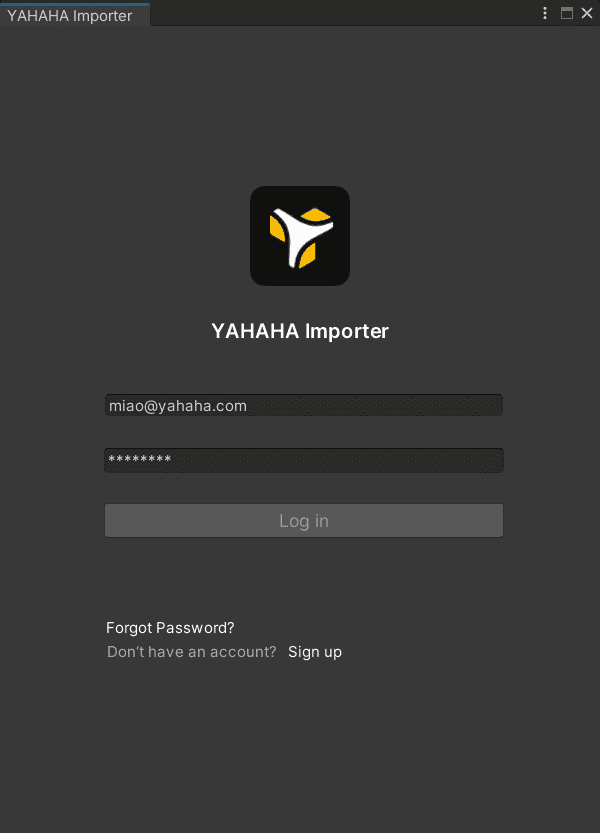
-
On the Build Prefabs tab choose + to add prefabs.
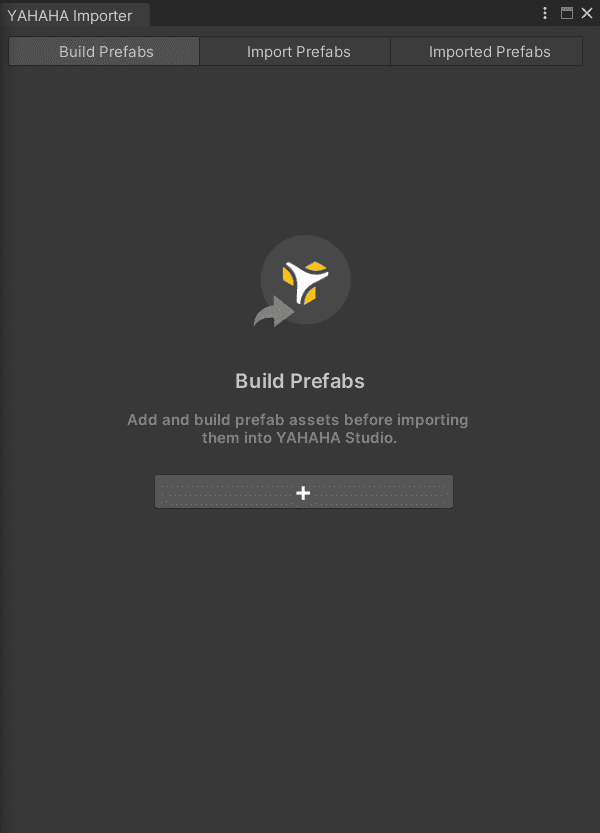
-
All of your Unity prefabs are displayed as a list. Select the prefabs you want to import to Studio and click Add to confirm.
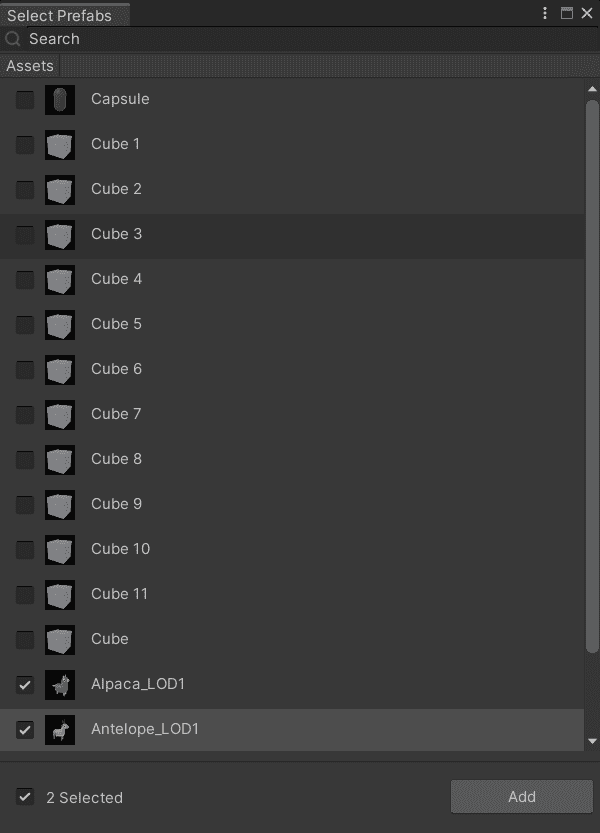
-
Then select the prefab to build and choose Build to start building. While prefabs are being built, no actions are allowed. After they are successfully built, continue to build them.
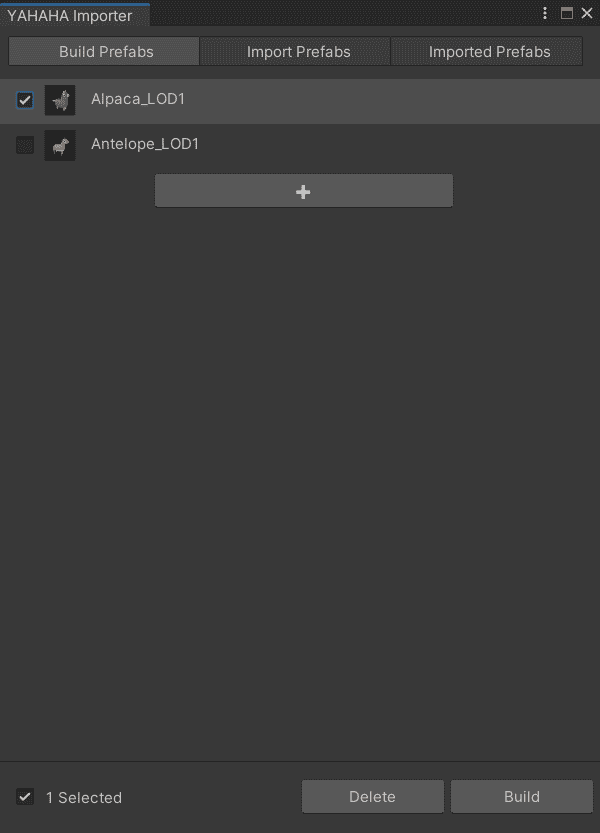

Import prefabs¶
After adding and building prefabs, import them into Studio by choosing the Import Prefabs tab, selecting the prefabs, then clicking Import All.
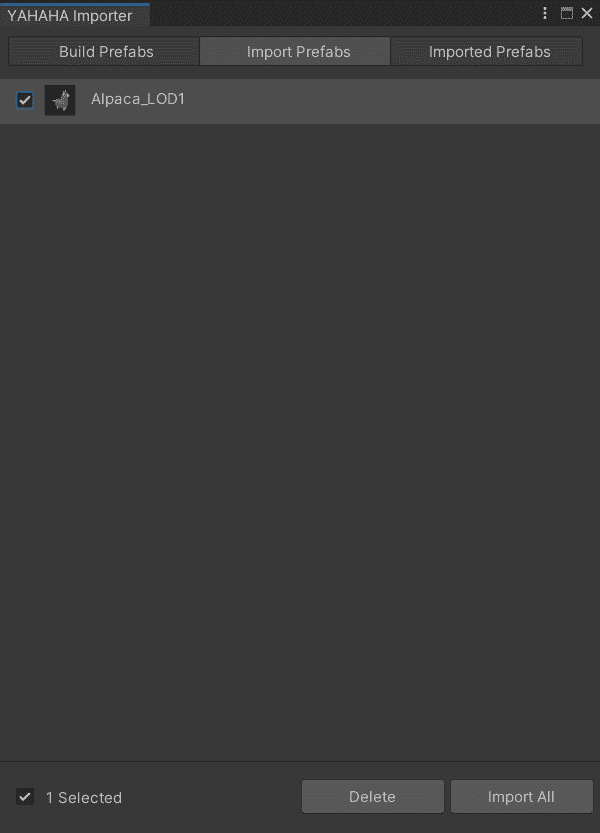
Manage imported prefabs¶
View imported prefabs on the Imported Prefabs tab. To delete an imported prefab, select or hover over it before clicking Delete.
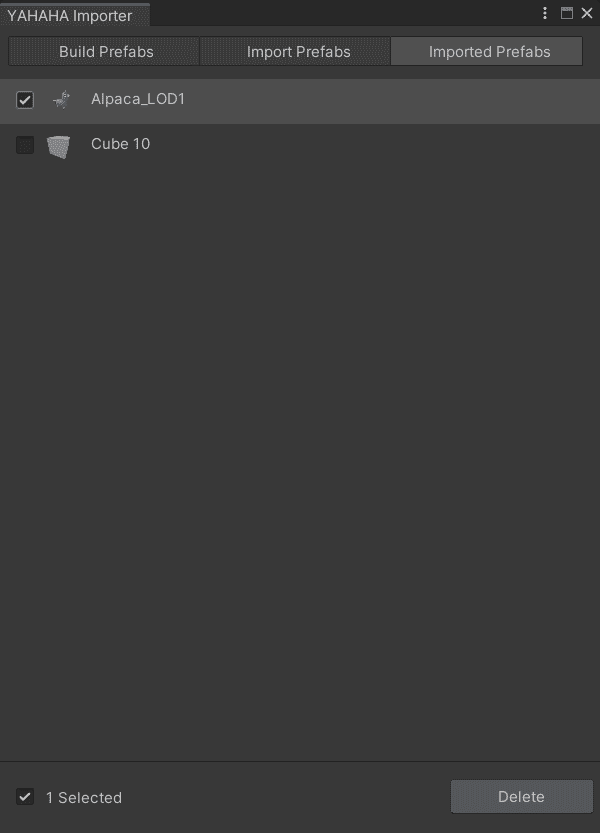
Apply imported prefabs in Studio¶
To apply an imported Unity prefab to your scene:
-
In Studio find the prefabs you imported from Unity by choosing My Resource>Imported from Unity.
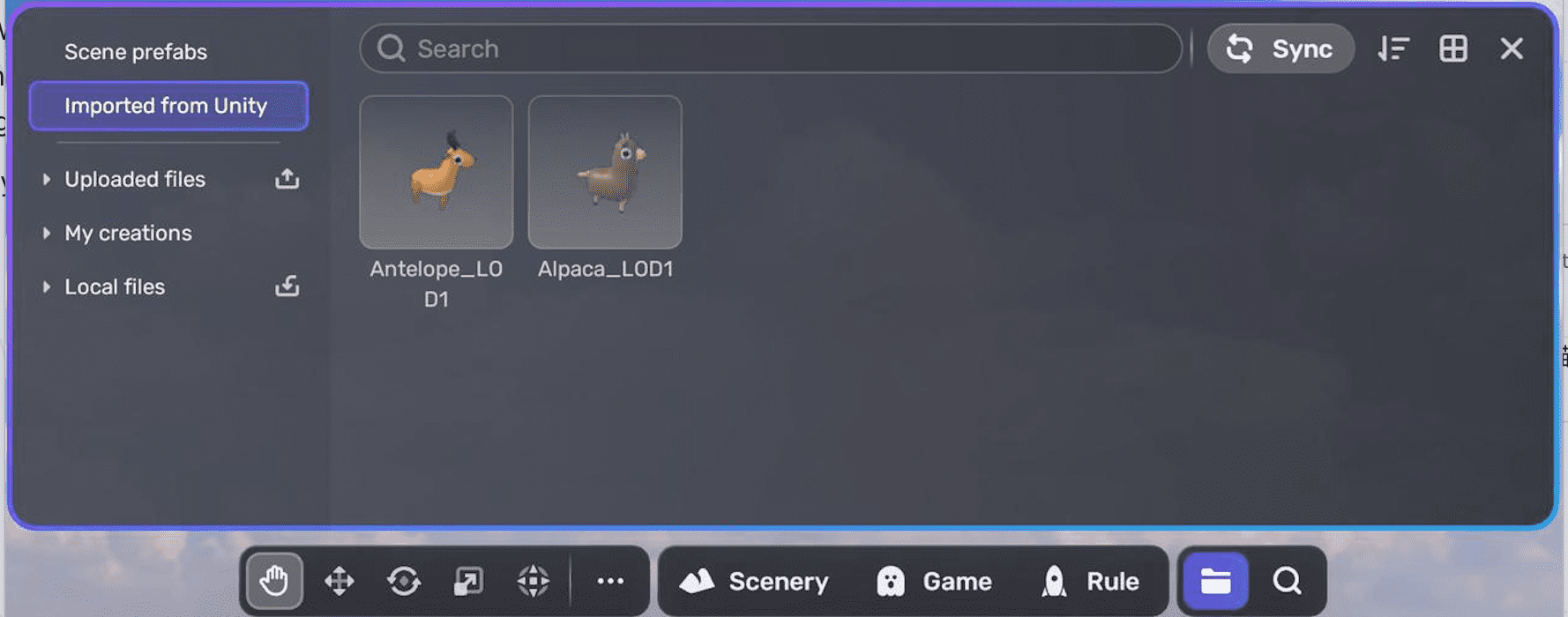
-
Download the prefab by clicking it, and then click it again to add it to the scene.
Dependencies¶
Yahaha Plugin Community adds the following dependencies to your Unity packages:
-
Editor Coroutines (com.unity.editorcoroutines) version 1.0.0
-
Universal RP (com.unity.render-pipelines.universal) version 10.8.1
-
Newtonsoft Json (com.unity.nuget.newtonsoft-json) version 3.0.2
Reference¶
If your prefab contains animation, you need to attach a Monster component and an NPC Animation component to animate it. For more information, see Animating a model.





