Assets
YAHAHA Studio lets you publish your assets to Asset Library and make them available to all YAHAHA creators. You can publish assets through the model importer or created through the Community Component Editor (for Party kit only) as original assets. You can also work on other artists' original assets and publish remix assets.
If your asset is made with imported assets, before publishing ensure that the cloud build process for your asset is complete.
| Asset type | Explanation |
|---|---|
| Original asset | Original assets are creative works devised by the YAHAHA team or the community creators from scratch. |
| Remix asset | Remix assets are created by community creators based on the original assets or other remix assets. These original assets or remix assets used in the remix assets are called Base Assets. For example, you can create a shootable gun based on a gun model which is devised by an artist as an original asset, and publish it as a remix asset. |
Asset publishing steps
To publish an asset:
-
Select the asset and right-click on it.
-
If this asset has never been published before, start to publish it by choosing Publish to Asset Library>Publish as a new asset. If you want to replace a published asset with it, start to publish it by choosing Publish to Asset Library>Replace a published asset.
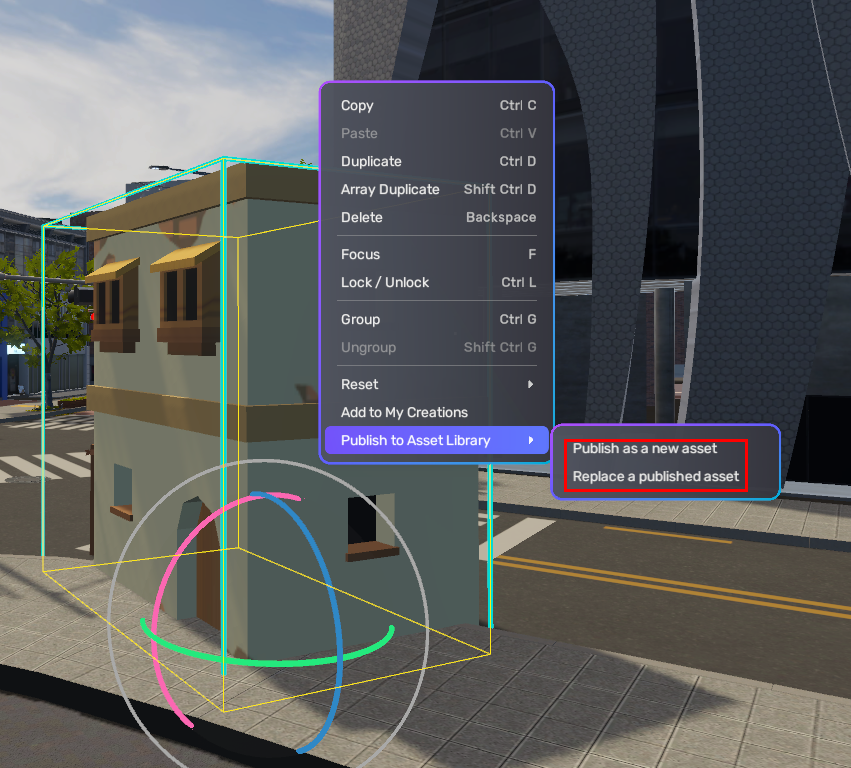
-
Edit the information of the asset.
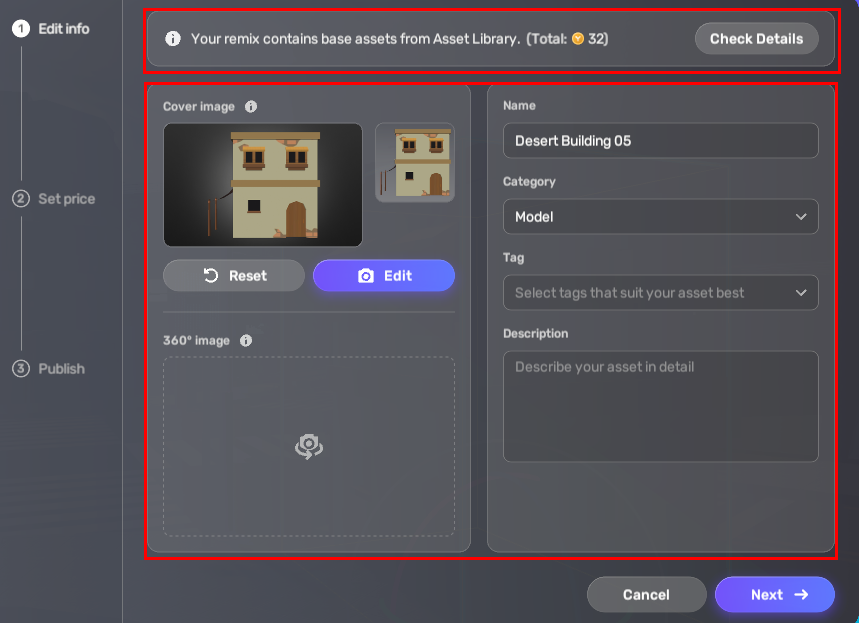
Information Description Name The name of this asset. Creators can find your asset using the name as the search keyword. Category Choose the category that fits your asset most. When creators search for assets in Asset Library, they can filter the list of assets by the category that you pick here. If you are not sure which category your asset should go to, go to Asset Library and view assets in possible categories. Tag The tags that fit your asset most Description Describe what your asset is and how it can be used. The description will be displayed on the detail page of the asset. Cover image A large image that displays what the asset is like 360° image A 360° image that helps users to preview the asset For a remix asset, you can check out all the base assets it references by choosing Check Details.
-
Set the price of your asset.
-
For original assets, you can set a price ranging from 0 to 1000 YOS. To help you determine a reasonable price, we will give you a suggestion. You can ignore it if you have a better idea.
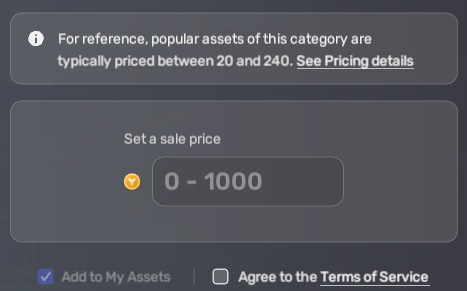
-
For remix assets, the final price includes the price for your remix efforts (1000 YOS at most) and the prices of all base assets. The base assets are determined by their creators.
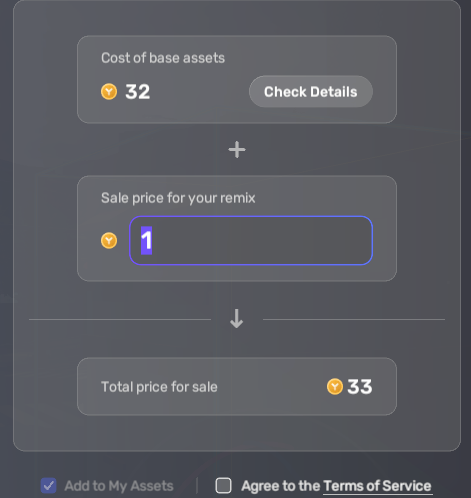
- Publish the asset.