Environment
The Environment system in YAHAHA Studio (Studio) gives creators the power to control the sky (skybox), sunlight, and post-processing of a scene.
Managing environment
To access the environment system:
-
Go to Settings Explorer and click Environment.
-
Find the Environment Properties panel that appears on the right hand.
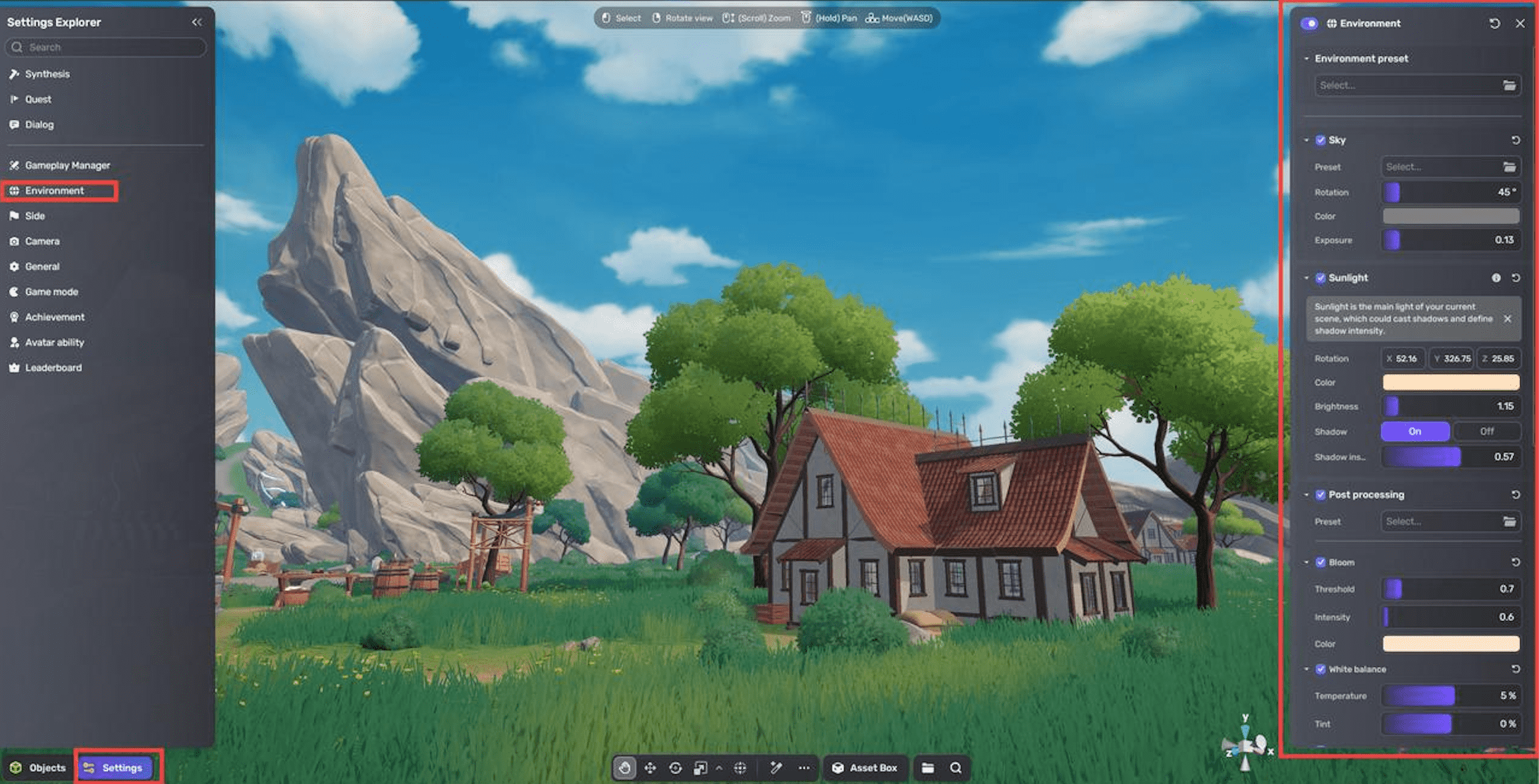
To enable or disable the environment system, toggle Environment. To make your edits to the environment system take effect, toggle it on.
To restore the environment settings, including presets, to their default values, click the Reset button. If a preset has been officially updated after you apply it, resetting it will restore the preset to its latest version available.
Customizing environment system
You can choose between two dedicated systems to customize your game environment:
-
Sky System: Offers extensive control over the skybox and sunlight settings. This system is the default for template-based scenes and allows you to fine-tune lighting and atmospheric effects to suit your vision.
-
Weather System: Provides built-in seasonal effects and dynamic weather features. It is the default system for AI-generated scenes, designed to create immersive and changing environmental conditions.
Both systems include built-in post-processing effects that enhance the visual quality of your scenes. In a project with multiple scenes—such as a horror game—you can assign one environment system per scene, but different scenes can use different environment systems.
Sky system
When opting for the Sky System, your first step is to configure an Environment Preset. These presets are pre-built templates that include specific configurations for various environment components. Some presets also incorporate fog, adding an element of mystery and atmosphere to your scene.
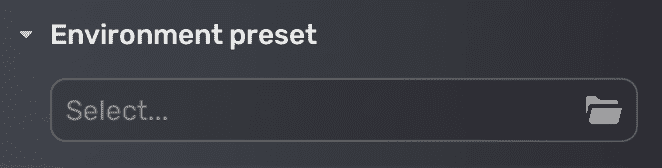
| Forest with no preset | Forest with the preset Aurora |
|---|---|
 |  |
Once you've selected a preset, proceed to set up the skybox, sunlight, and post-processing effects.
Weather system
If you choose the Weather System, start by completing the weather settings. After configuring the weather, you can then set up the post-processing effects to finalize your environment.