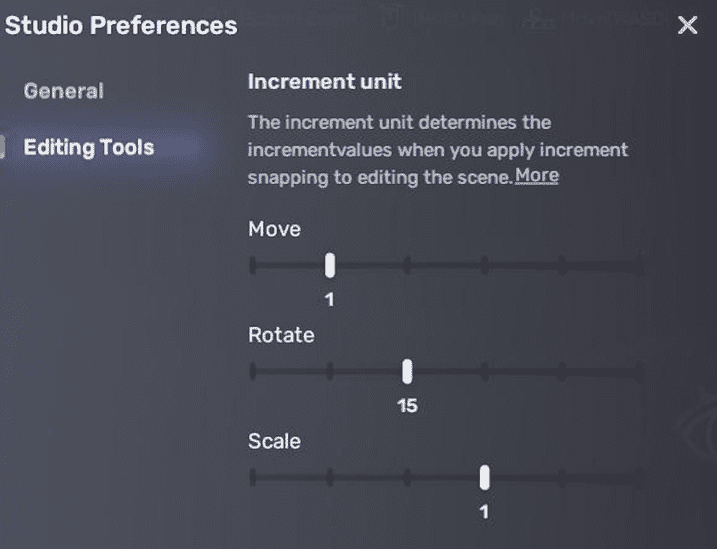Preferences window
The Preferences window contains settings for customizing your usage of YAHAHA Studio, such as display quality, camera speed, and increment snapping. To access it, click the main menu in the top left corner and select Preferences.
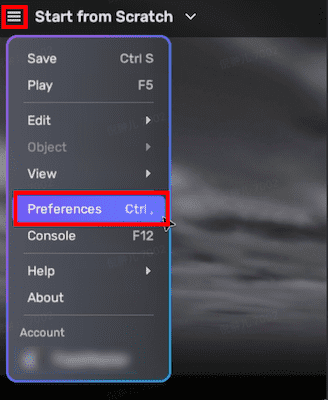
General
In the General tab, you can adjust:
-
The display quality of the YAHAHA Studio. A higher value makes a better display quality, but may decrease the fluency of using Studio.
-
The speeds of the camera, including:
Speed Description Move Speed Indicates the rate at which the camera moves in the scene when you hold down the W,A,S,D,Q,E buttons. Shift Move Speed Indicates the rate at which the camera moves in the scene when you hold down the W,A,S,D,Q,E and Shift buttons being held down. Pan Speed Indicates the rate at which the camera moves horizontally in the scene when you hold down the W,A,S,D,Q,E button and the scroll wheel. Scroll Zoom Speed Indicates the rate at which the camera zooms in or out in response to the mouse scroll wheel or touchpad gestures. It determines how quickly the camera moves closer or further away from the scene or object being viewed. Rotation Speed Indicates the rate at which the camera rotates around its axis when you hold down the Alt and Right Mouse Button.
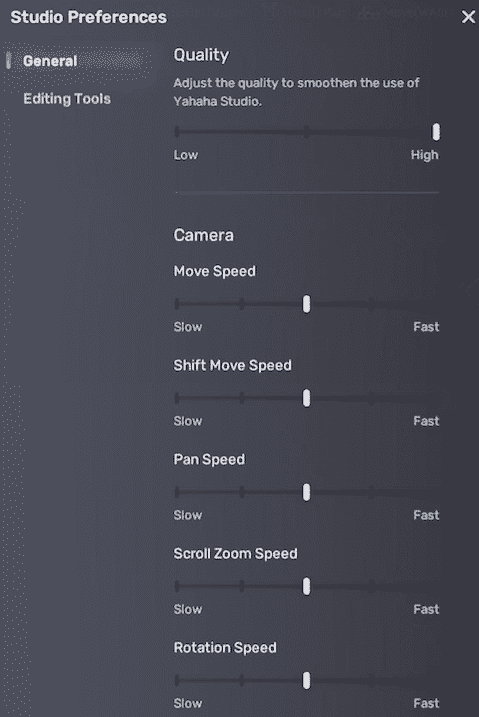
Editing tools
In the Editing Tools tab, you can set the increment snapping values. When increment snapping is applied using shortcuts, the object being moved, rotated, or scaled will automatically snap to the predefined increments, making it easier to align or position objects with precision.
In the following setting, the object will be moved 1 unit, rotated 15 degrees, and scaled by a factor of 2 with each snap.