Scene teleporters
Scene teleporters enable player transportation across different scenes within a game. In the horror template, every new scene comes pre-equipped with a scene teleporter and a spawn point. This component plays a pivotal role in game progression, empowering players to transition effortlessly between scenes, explore diverse environments, and advance through the narrative.
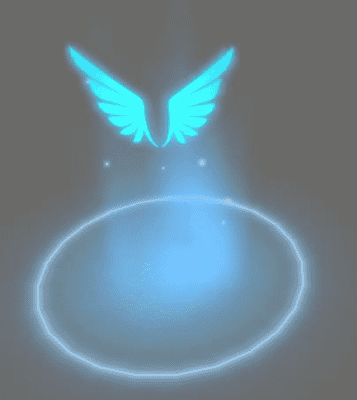
In Scene Explorer, unfold Scene Teleporter to view the hierarchy of the default teleporting point. To edit the logic, appearance, or special effect of the point, select the corresponding component and edit the properties in the properties window that appears on the right side. If you want to ensure that the scene teleporter is functional but not visible, you can simply disable or delete the visual effects (VFX) associated with the teleporter.
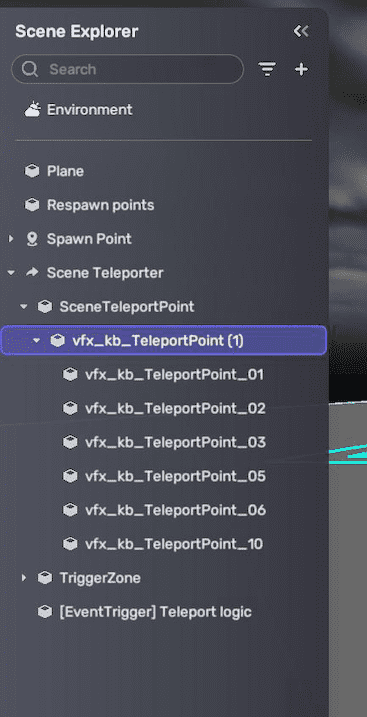
Note: Scene teleporter has the Event Trigger component in the Teleport logic event trigger so that when the player enters the teleporter zone (trigger), they will be teleported (action).
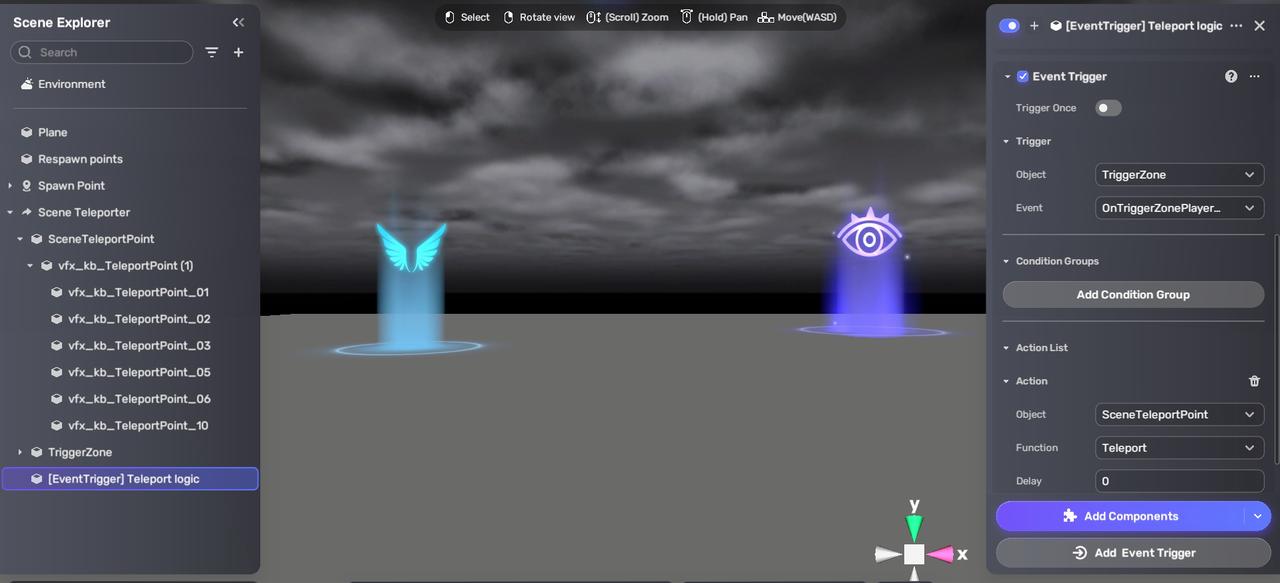
Add Scene Telepoter component by clicking Add Components > Scene Telepoter.
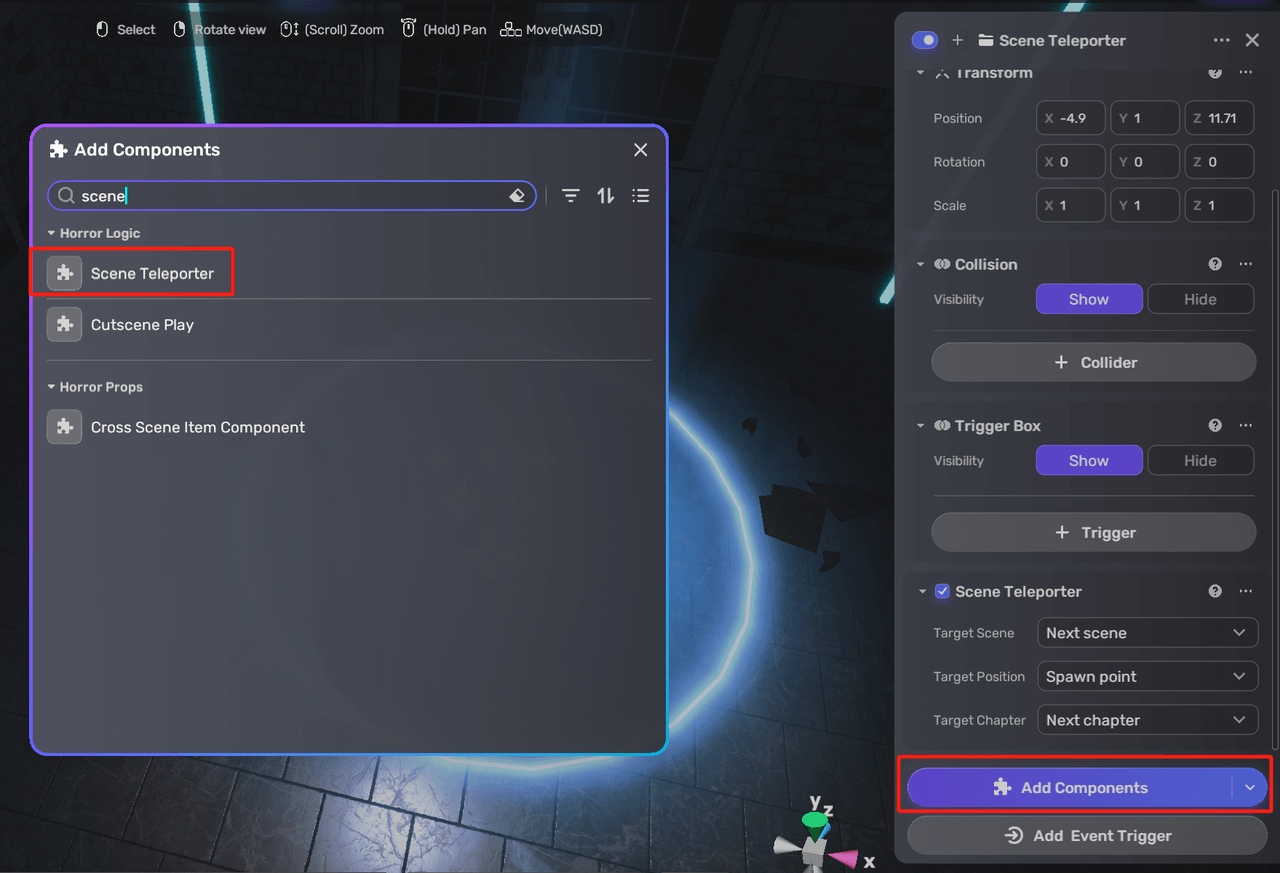
In the Scene Teleporter component, you can set the following properties:
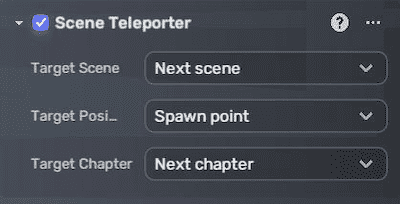
-
Target Scene specifies the scene to which the player will be teleported:
- Next scene (default) leads to the very next scene after the current scene in the scene list.
- Exit Game leads the player to exit the game.
- Any existing scene created on the template.
-
Target Position defines the specific position in the target scene where the player will appear:
- Spawn point transports the player to the spawn point of the set scene.
- Custom designates a custom position.
-
Target Chapter specifies which chapter to initiate after transportation. The chapter corresponds to the chapters predefined via the Game Contents in Game Settings explorer.
- Next chapter (default) leads to the very next chapter after the current one.
- Current chapter lets the player stay in the current chapter.
- Custom designates a specific chapter.
To add new scene teleporters, click the + icon and choose Scene teleporter in Scene Explorer.
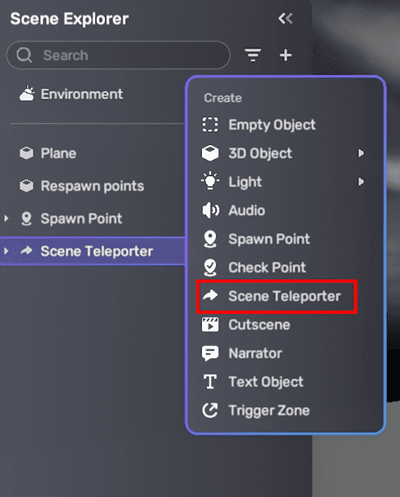
Note: The scene is a place where your game takes place, and the chapter is a clue for your storytelling. A single chapter can include multiple scenes and a single scene can also include various chapters.
Switching scenes
To switch scenes without changing chapters, select the desired Target Scene and set the Target Chapter as the Current chapter.
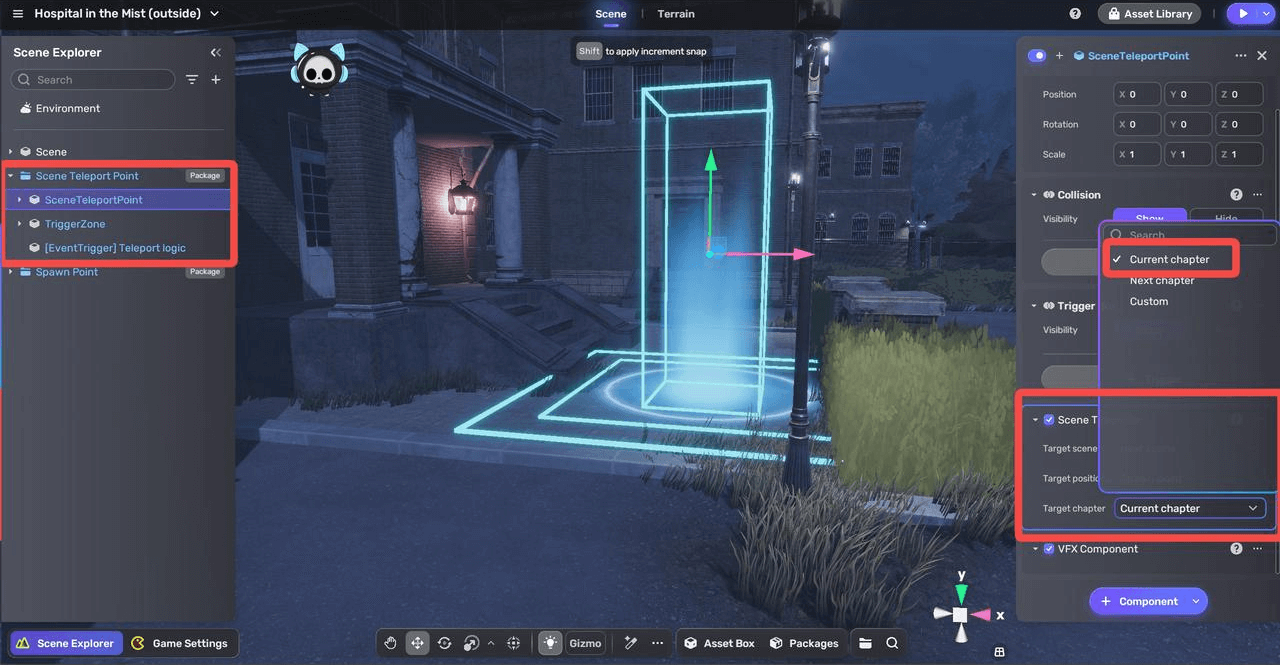
If you want to switch chapters while maintaining the current scene, refer to the Checkpoints section.