Camera effects
Camera effects are visual enhancements applied by adjusting various effect types to enrich the game's on-screen experience. They help increase player immersion or establish specific atmospheres. Typically overlaid on the game view, these effects simulate physical damage, environmental disturbances, character status changes, or stylized narrative elements.
Effect types
The package includes 13 different types of camera effects, each with unique parameters for detailed customization:
| Effect Type | Preview |
|---|---|
| Blood | 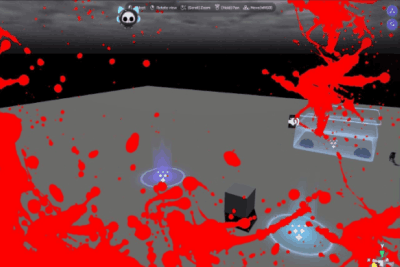 |
| Broken Glass | 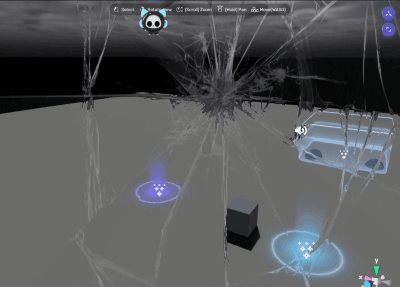 |
| Old Film Cutting | 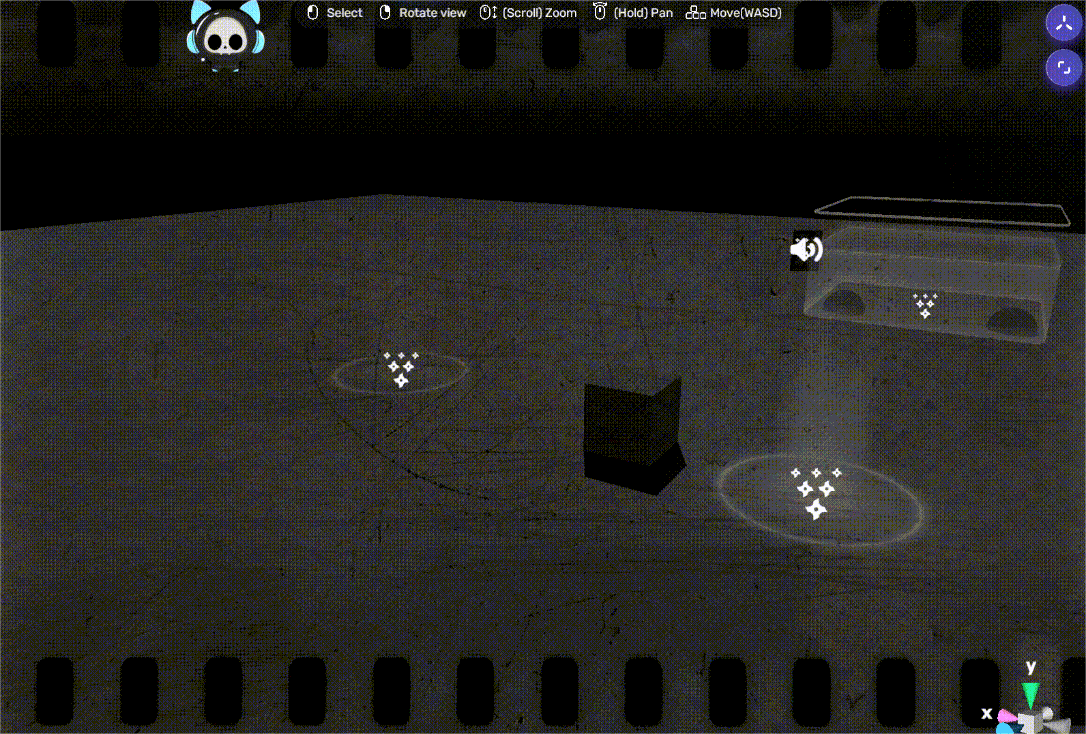 |
| ColorRGB | 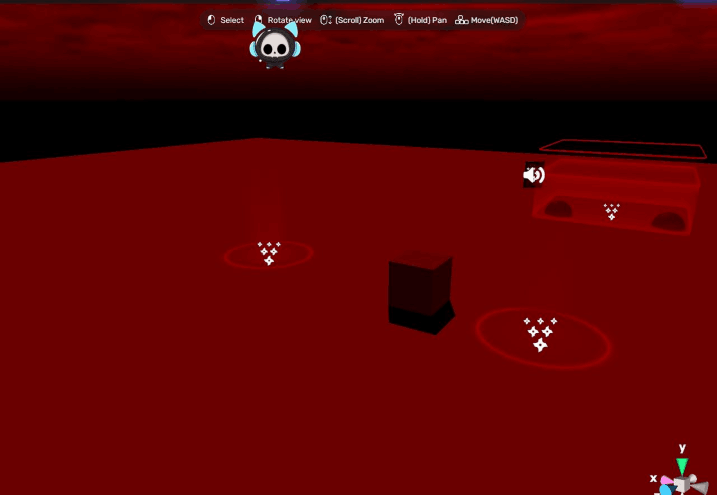 |
| Night Vision | 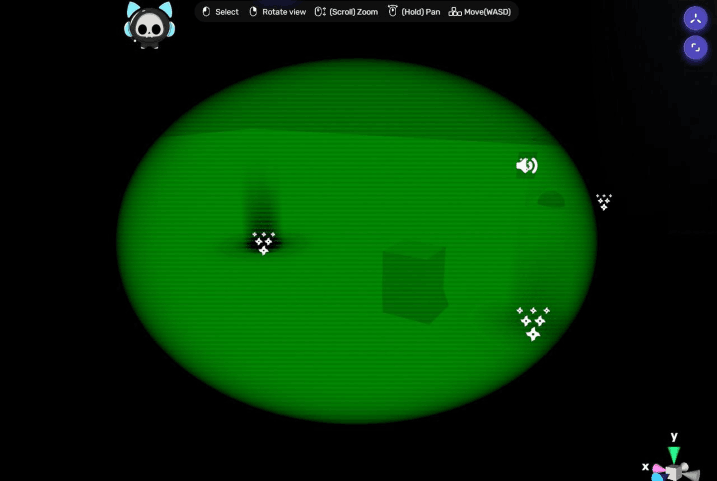 |
| Real VHS | 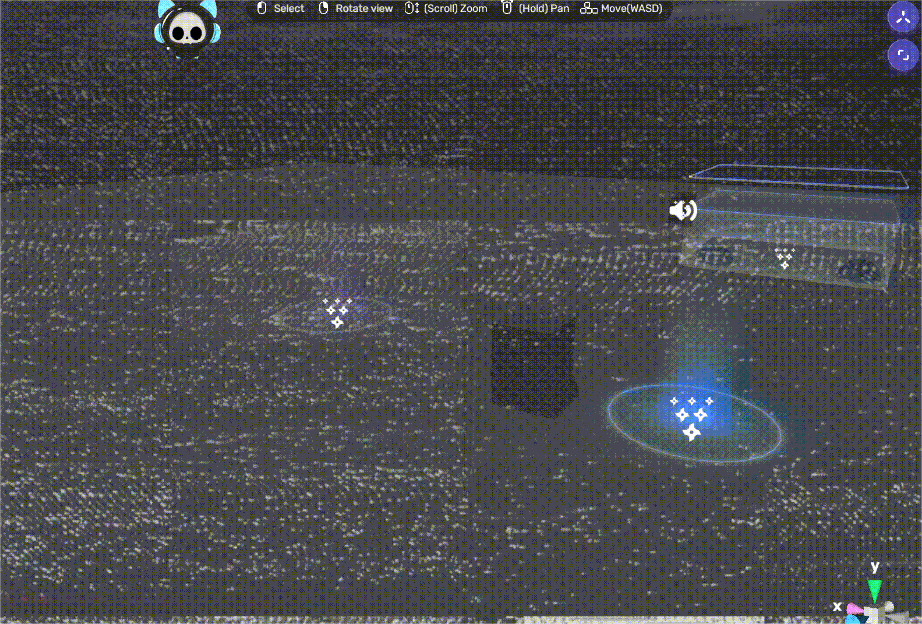 |
| TV Distorted | 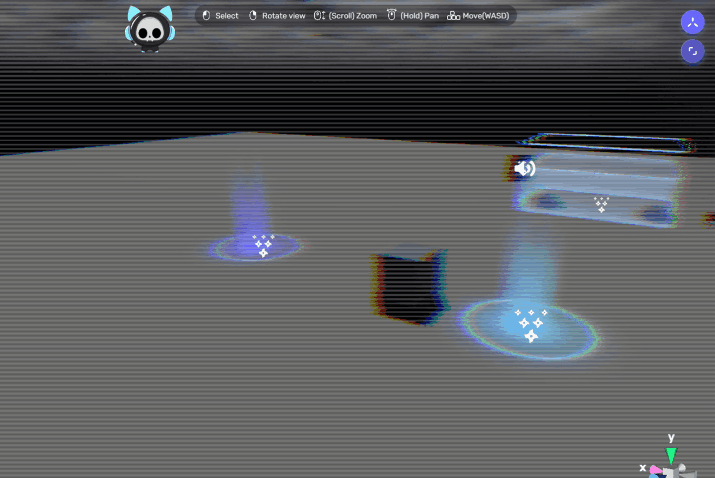 |
| TV Horror | 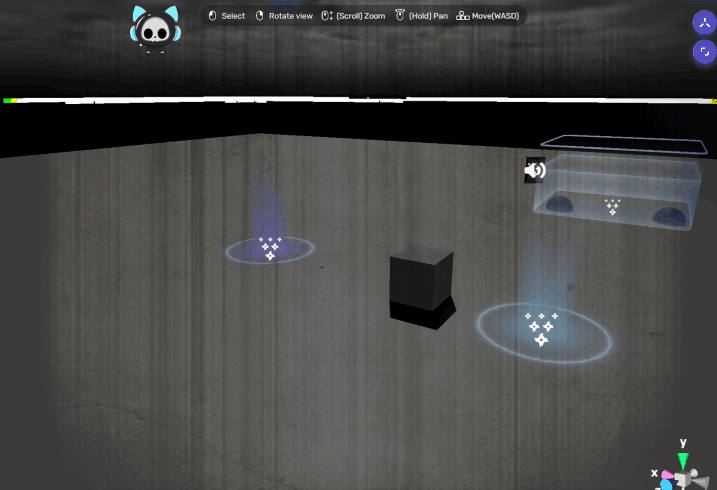 |
| TV Noise | 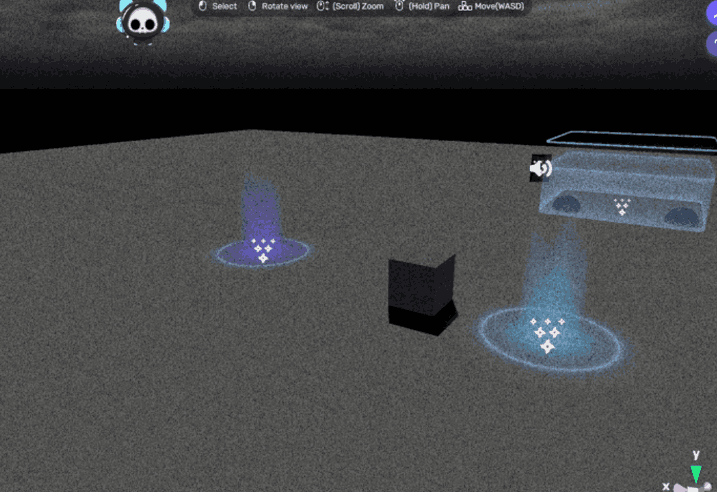 |
| TV Artefact | 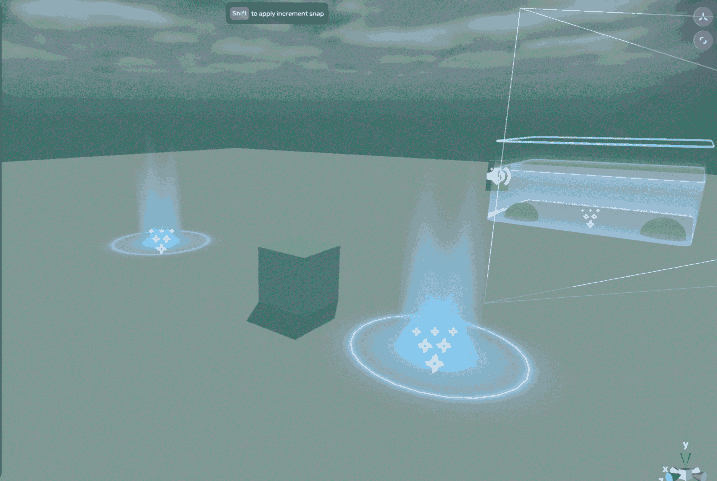 |
| VHS Rewind |  |
| Fade to Black | 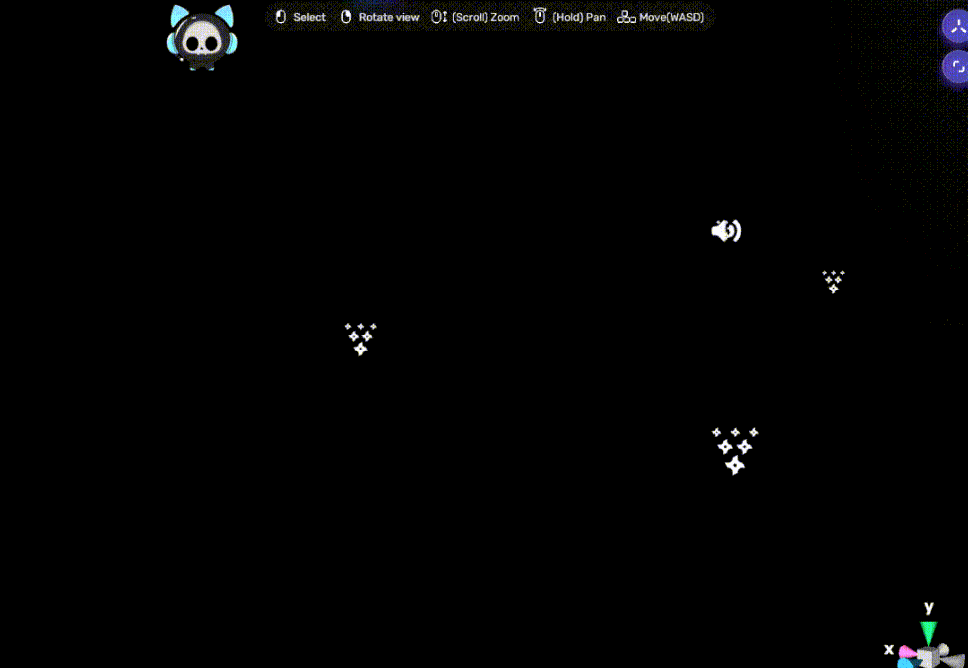 |
| Flash | 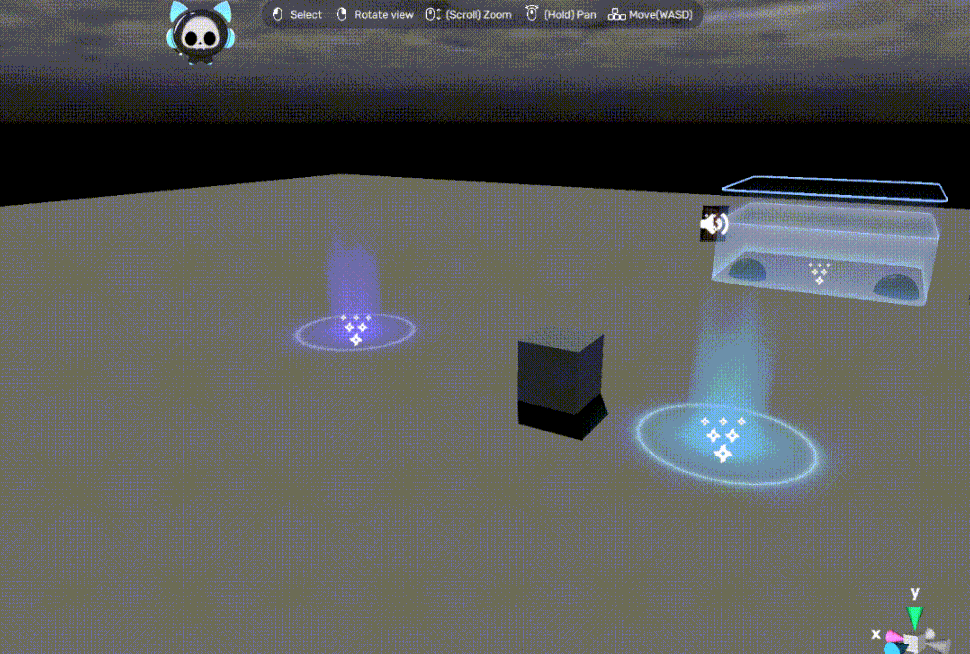 |
Add an effect
There are two methods to add a camera effect: add a smart asset to directly implement a specific camera effect, or add a camera effect component and configure it by yourself.
- Effects can be global or local. A global effect will always be visible once the game starts, while a local effect will only appear when specific conditions you set are met.
- When configuring a local effect, Method 1 is usually recommended as it can achieve quick implementation and realize fading in/out; Method 2 is more complex and does not support fading in/out, but it allows you to design at will.
Method 1: Add a smart asset
- In Studio, click Packages > Screen Effects and Assets > Assets > CameraEffects. Here, you can see the smart assets of all the 13 effect types, local or global.
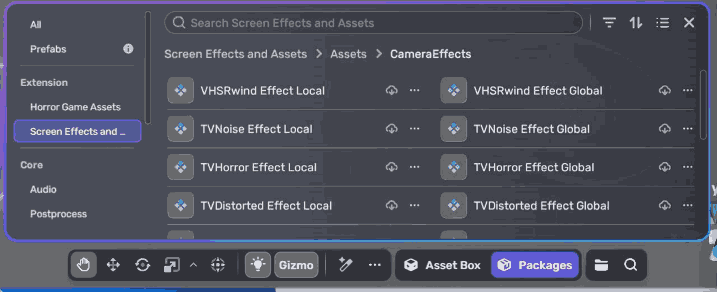
- Choose an effect you like.
- If you choose a global effect, no other configurations are needed.
- If you choose a local effect, a trigger zone will appear which you can move and adjust. When the player enters the zone, the effect is triggered with fading-in/out; when the player exits the zone, the effect disappears.
Method 2: Add a camera effect component and configure it by yourself
-
In Studio, go to Scene Explorer, click +, and select Camera Effect. Alternatively, you can add a camera effect component to an object via Properties > Add Components.
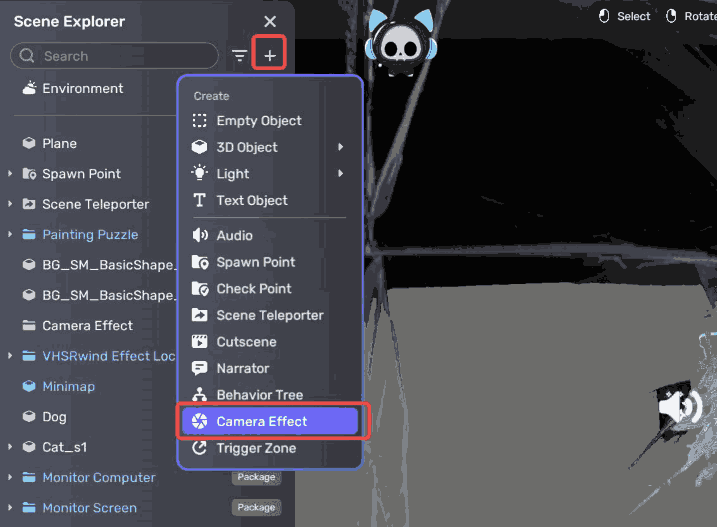
-
In the Camera Effect component, make sure that Is Global is enabled, select an effect type you want, and set the related parameters.
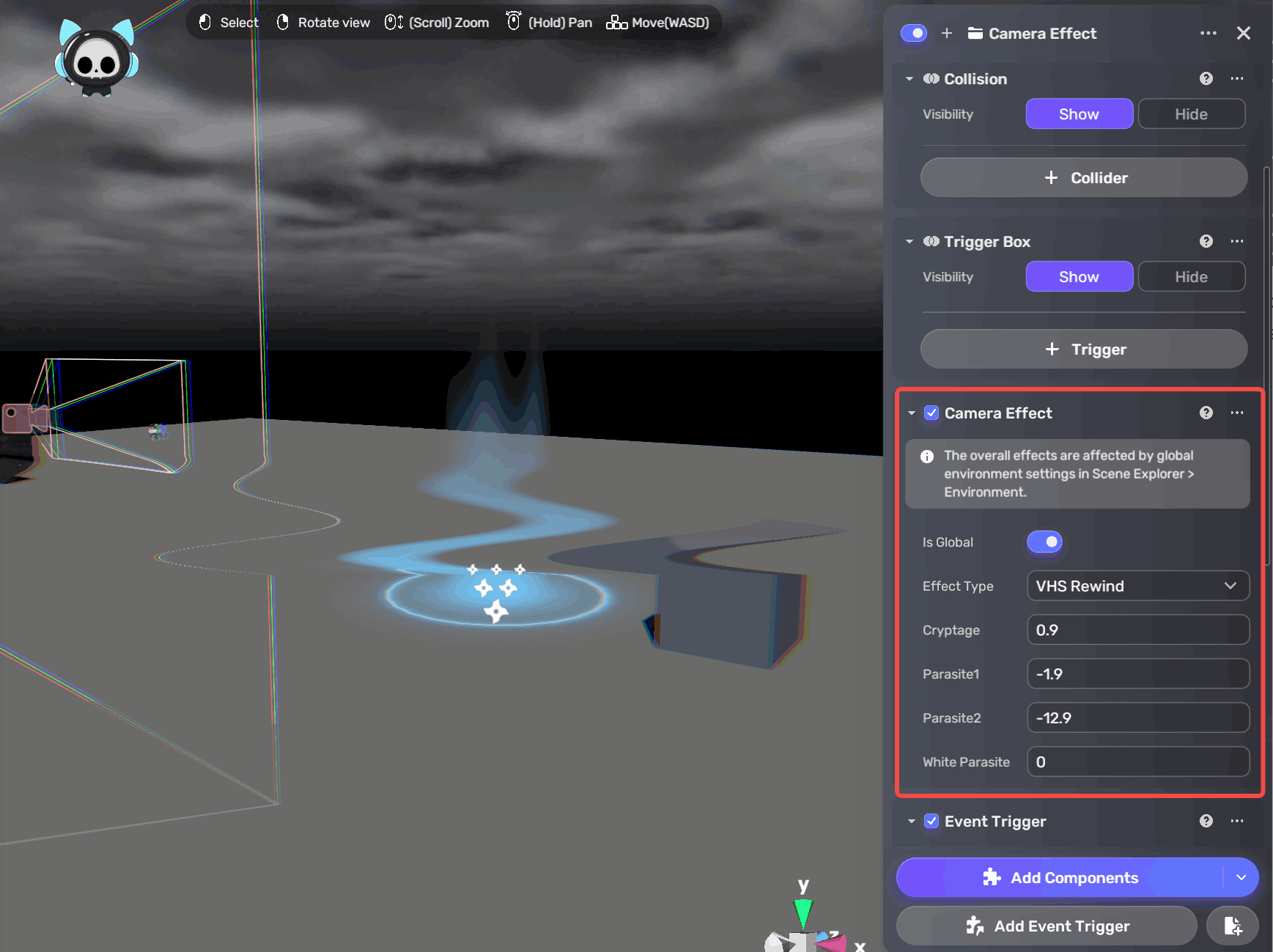
At this point, you have set up a global effect. To make it local, follow these additional steps.
-
To prevent the effect from appearing at the start of the game, toggle off the switch to hide the effect.
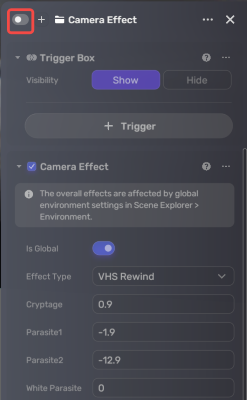
-
Set up a trigger zone. For example, let's add a cube first. In the Cube window, first add a trigger in the Trigger Box component. Then add some Event Trigger components and set them based on your design.
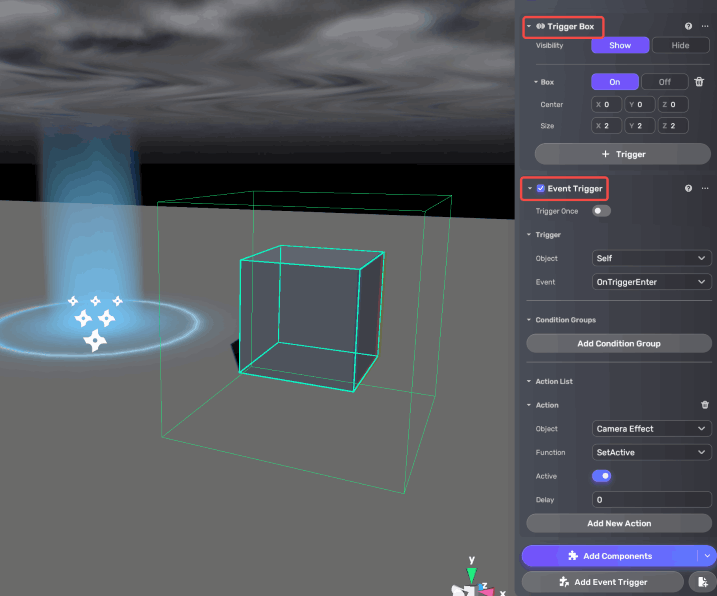
Common event trigger settings:
-
If you want the effect to be triggered when the player enters the trigger box that you set, you can add an event trigger as follows:
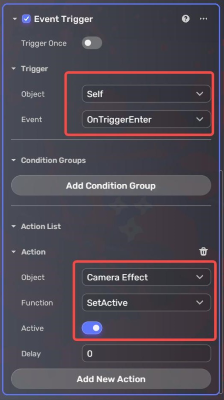
Effect preview in Play Mode:
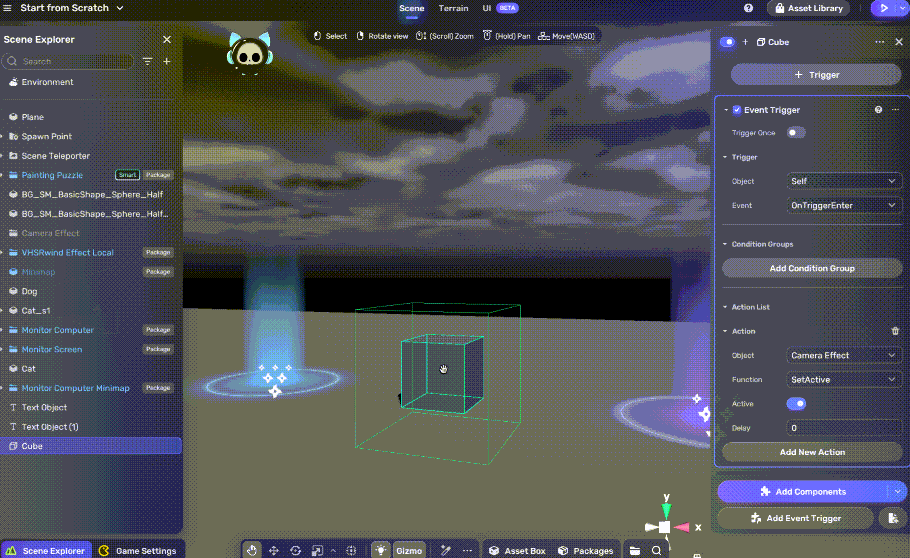
-
If you want the effect to disappear when the player leaves the trigger box that you set, add another event trigger as follows:
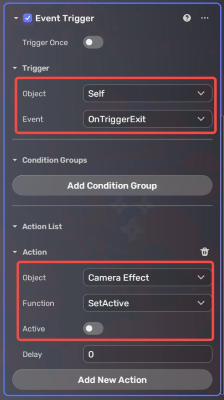
Effect preview in Play Mode:
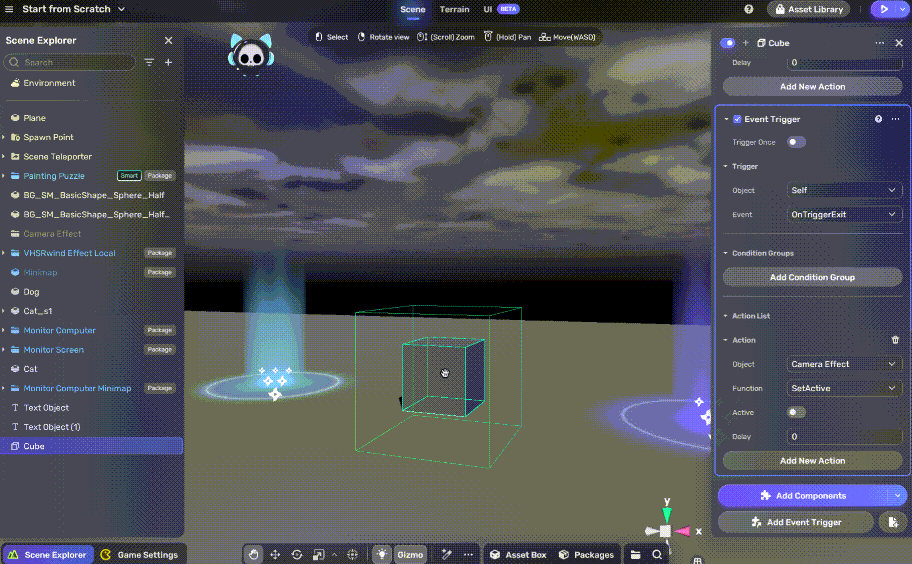
You can also add more event triggers to achieve complex effects.
-