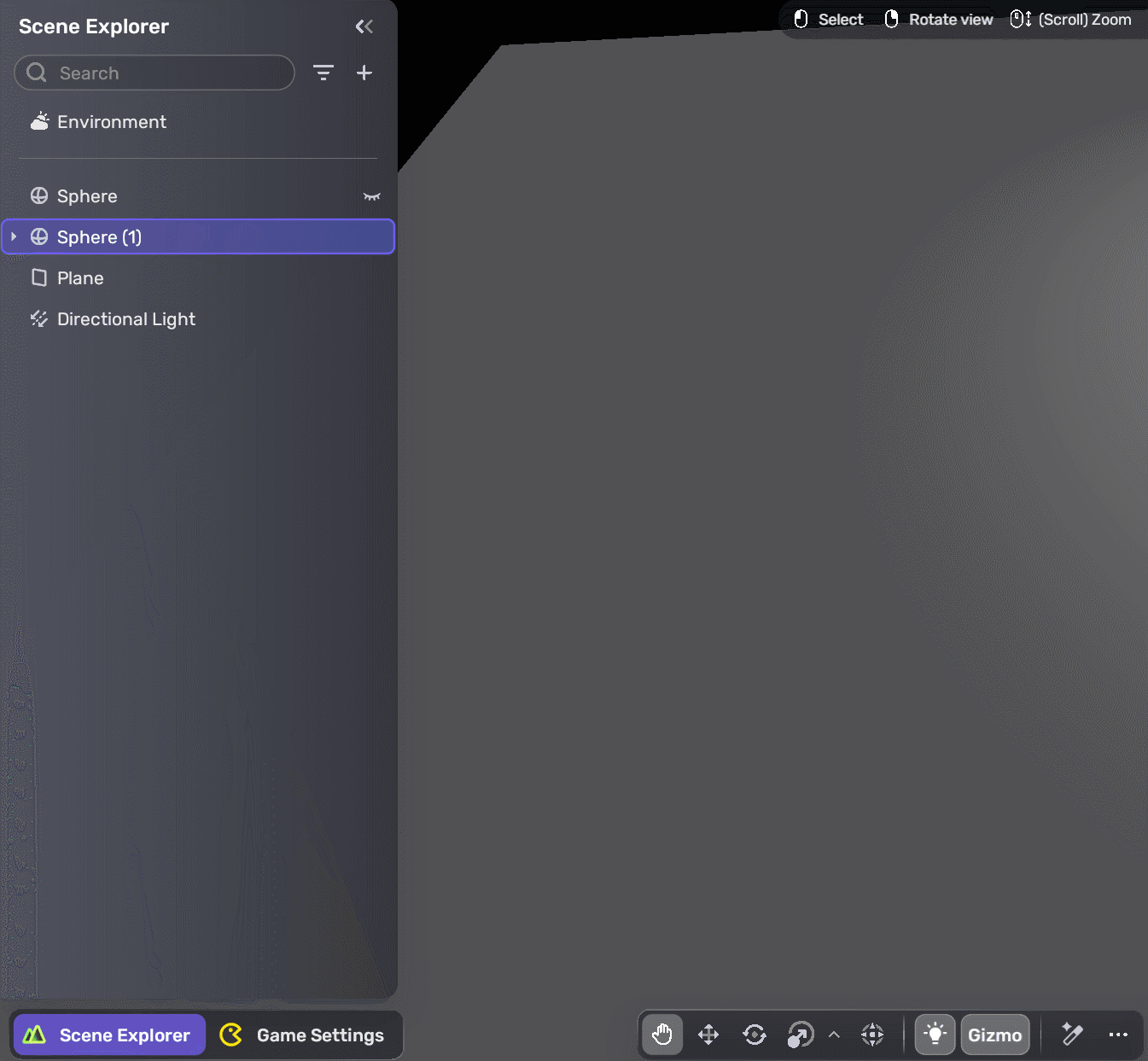Scene visibility
The scene visibility feature in YAHAHA Studio (Studio) allows you to quickly hide and show YahahaObjects in the scene view without affecting their in-game visibility. This feature only impacts the scene view and is especially useful when working with large or complex scenes where viewing and selecting specific objects might be challenging. It is different from toggling an object's switch in its Properties window, which will enable or disable the object in both Edit Mode and Play Mode.
There are two visibility statuses for YahahaObjects in Studio: Visible and Hidden. These statuses are indicated in Scene Explorer as follows:
| Icon | Status |
|---|---|
| Visible | |
| Hidden |
Note: The visible icon shows only if you hover over the specific object.
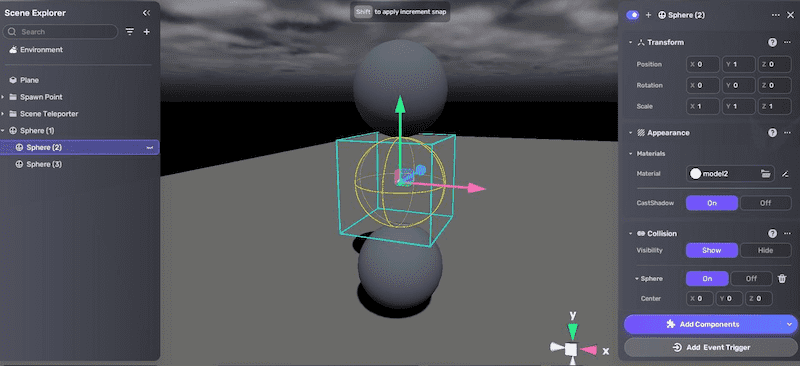
Sphere(1) and Sphere(3) are visible while Sphere(2) is invisible
Setting scene visibility
You can toggle scene visibility using either of the following methods:
-
Scene Explorer:
-
Hover the pointer over a YahahaObject and click the visibility icon.
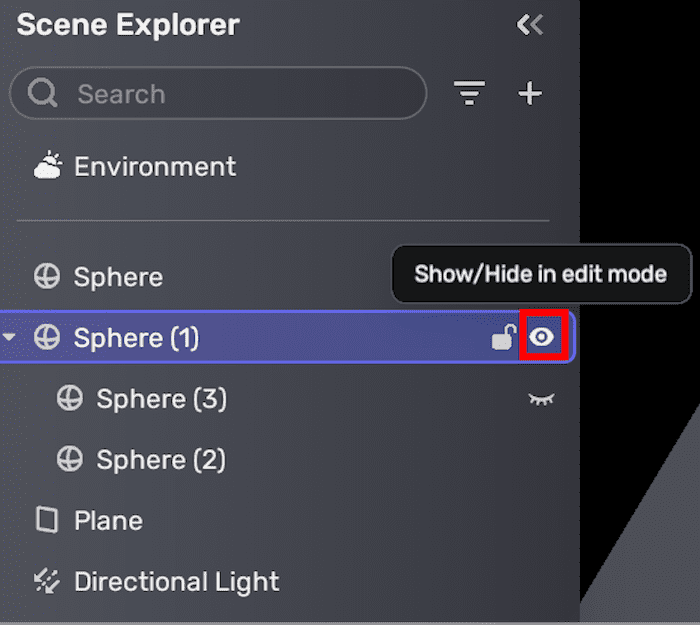
-
Right-click a YahahaObject and choose Show/Hide.
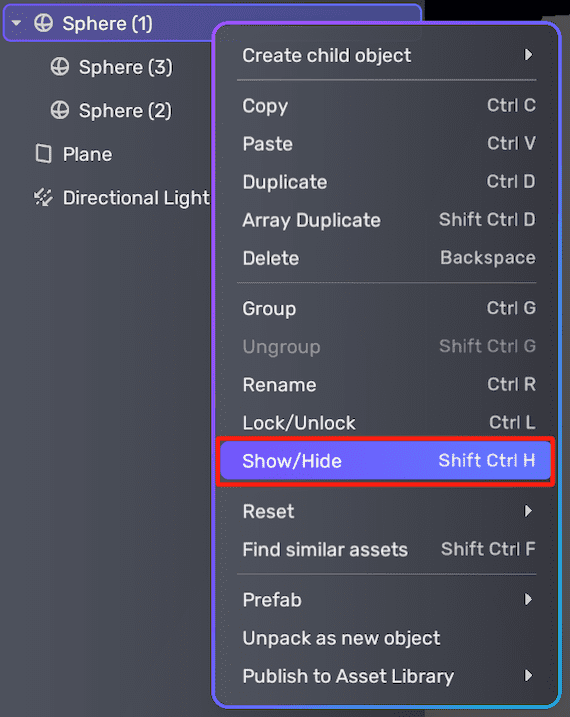
-
-
Main menu: Select an object, click the main menu in the top-left corner, and navigate to Object > Show/Hide. To show or hide multiple objects, hold the Ctrl key (Cmd on Mac) while selecting them.
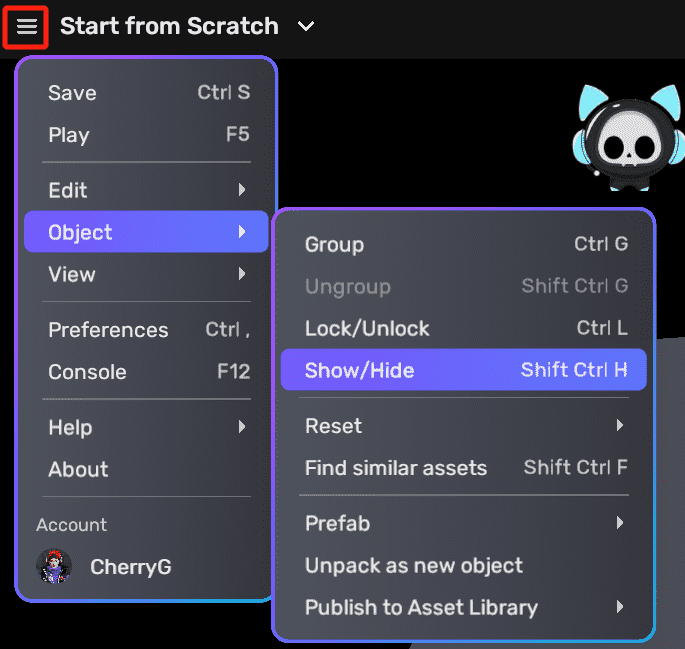
-
Right-click in scene: Right-click an object in the scene editor and select Show/Hide.
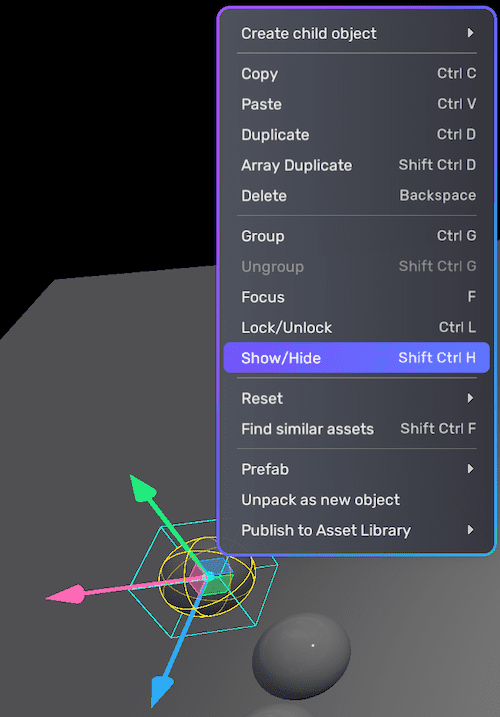
-
Keyboard Shortcut: Press Ctrl+Shift+H (or Cmd+Shift+H) to toggle between hiding or showing the object.
In an object's Properties window, toggle the visibility switch before the object's name to show or hide the object.
Once set, the visibility status of YahahaObjects remains consistent, even after saving or publishing the scene, or reopening the project. When copying and pasting an object, the new object's visibility status will match the original.
Changes to the visibility status of a parent object will affect all its child objects accordingly. However, you can still toggle the visibility of a child object individually using any of the methods mentioned above, except for the Properties window method.
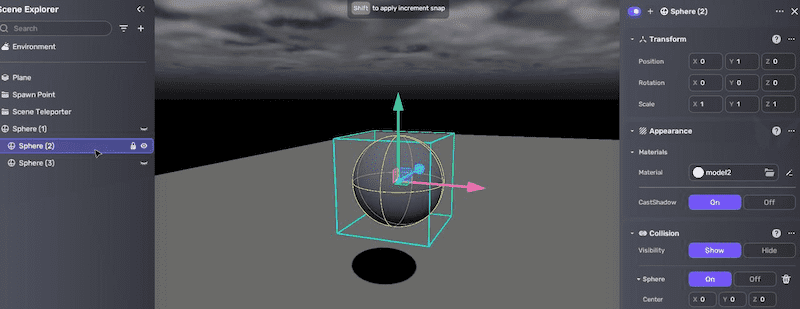
Editing hidden YahahaObjects
Even when an object is marked hidden, it can still be accessed and modified within Scene Explorer. To edit hidden YahahaObjects:
- Locate the hidden YahahaObject in Scene Explorer.
- Select the YahahaObject to make its handler, bounding box, and collider visible.
- Perform desired operations, such as moving, scaling, rotating, or adjusting properties in the Properties window. This sphere is now hidden in Edit Mode, but you can still operate it as if it were visible.