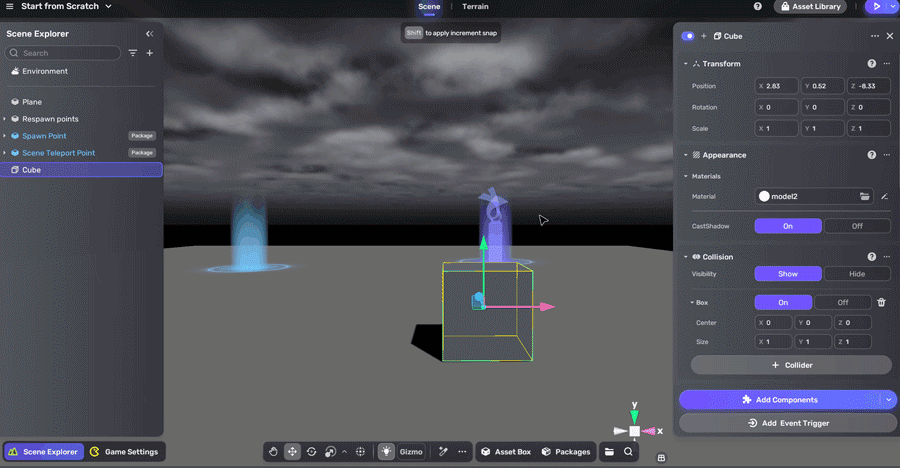Narrator
Narrator is a crucial element in storytelling. It provides an introductory message or a helpful hint that serves as a valuable tool for player guidance.
To add a narrator for direct use, you can follow these three methods:
Method 1
-
Click the + icon and choose Narrator to add it to the scene.

-
Fill out the basic information of the narrator: its location on the screen, its name, text, auto hide time, audio clip and choose weather to show only once.
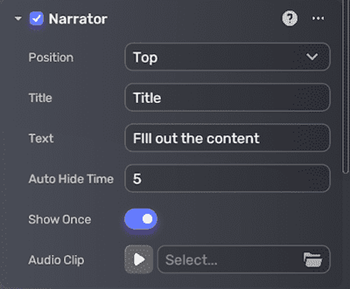
-
The narrator we add in this way already has an event trigger which sets the action ShowNarrator will be activated as soon as the game starts.
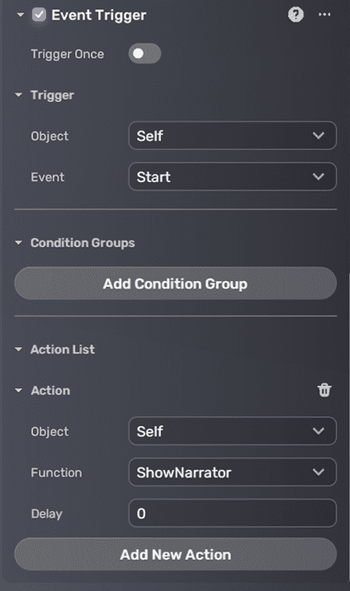
Now, let's try it in Play Mode:
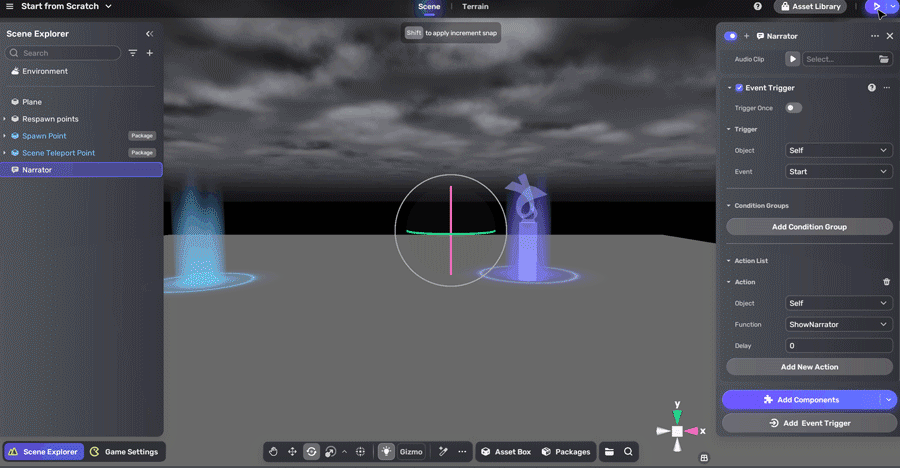
Method 2
Yahaha also has a smart asset called Voice Over that possesses narrator functionality.
-
Open the Packages window. Go to the Prefabs section, then drag and drop the Voice Over into the scene.
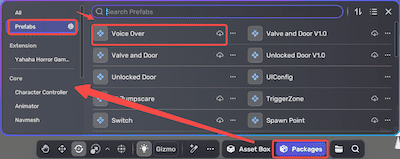
-
Open the Properties window, you can fill in the title, text, auto hide time and choose an audio clip which is optional.
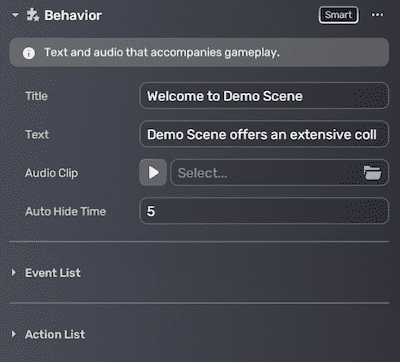
This way, you can activate the narrator as you pass through the Voice Over.
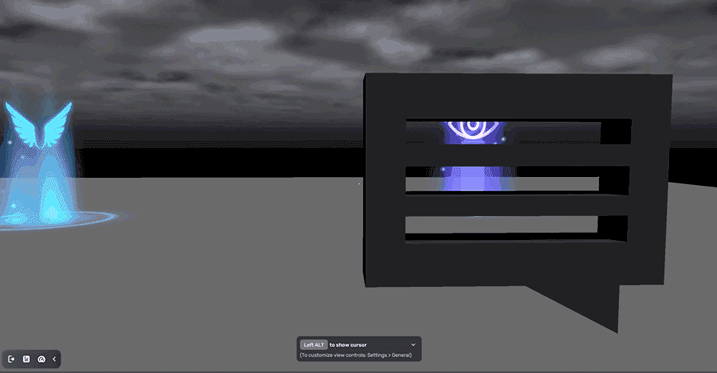
Method 3
Try to utilize the component Narrator. For more information about this component, see Narrator.
-
Click the + icon and choose 3D Object > Cube to add it to the scene.
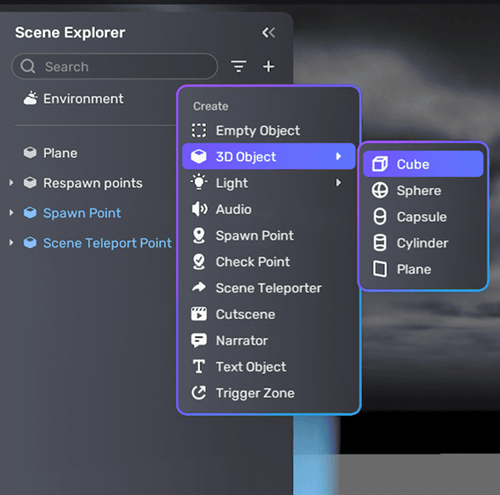
-
In the Properties window, choose Add Components and add the Narrator component.
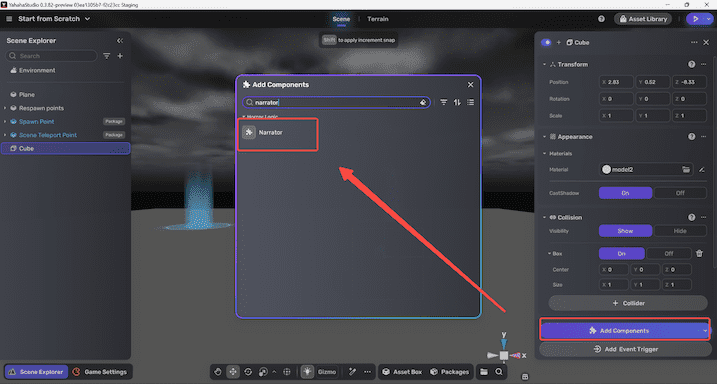
-
As mentioned in the previous methods, fill in the essential information.
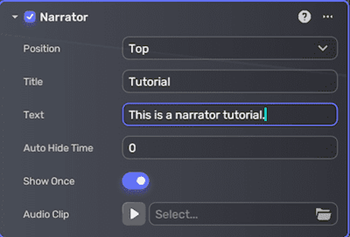
-
Next, add an Event Trigger to this cube. Set the properties of the Event Trigger to display the Narrator information when the game scene has finished loading. If you would like to learn more about Event Trigger, please refer to Event Trigger.
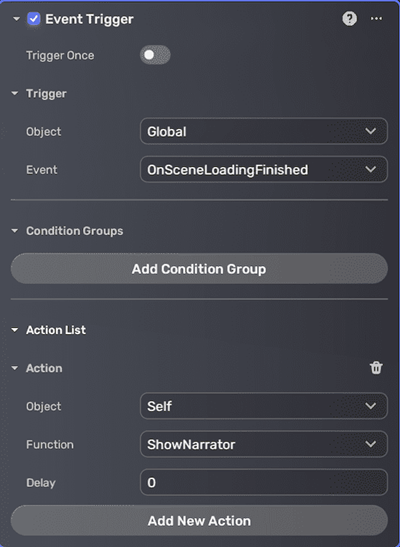
Now, give it a try!