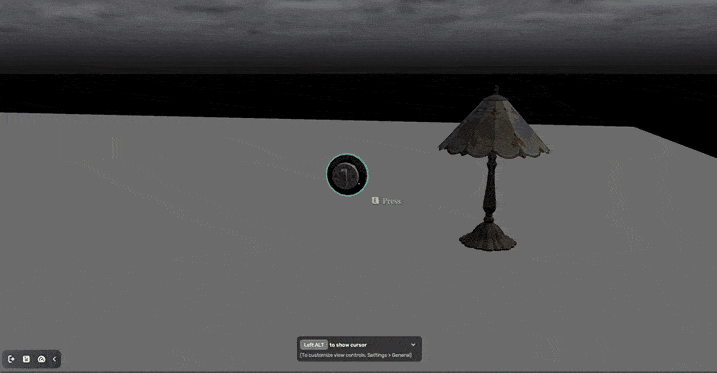Lighting props
The lighting-related mechanics in Yahaha Studio include: Light and Switch, Flashlight and Battery, and Lighter and Candle. In this guide, we use the first type as an example. It is a smart asset that the light can be turned on or off by controlling a switch.
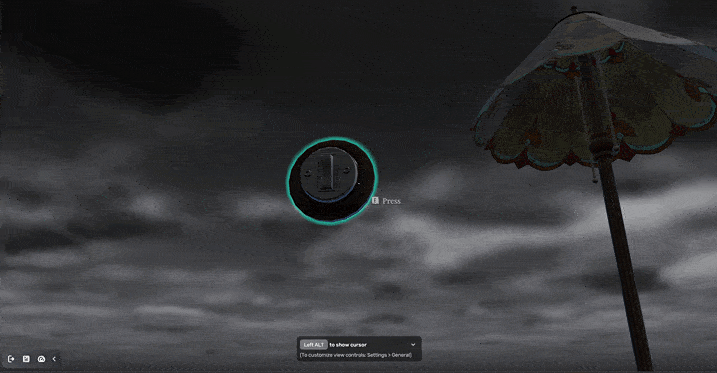
Light and Switch can be divided into two parts: Light and Switch. Take the light as an example, we can change the attribute Glint Time under the Behavior component. For more information about this smart asset, see Light and Switch.
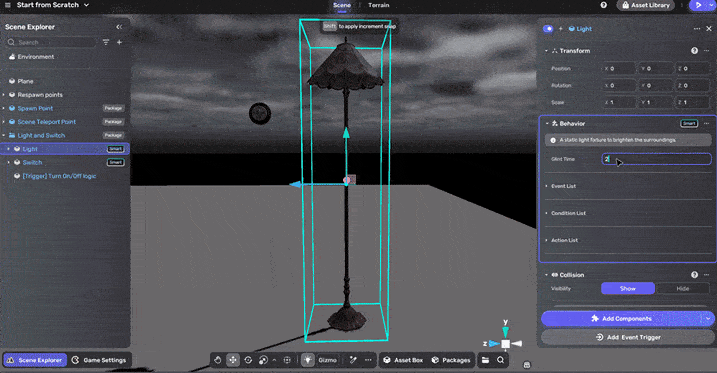
To replace the light model with a new one, while preserving the same functionality, follow these steps:
-
The light has two states: on (lit up) and off (turned off). Therefore, we need to find two models. For example, we select the model Object_Light_Common_04 and Object_Light_Common_04a from the Basic category of Horror Asset in Asset Box and add them to the scene. They have the same appearance, but their states differ in terms of being lit or turned off.
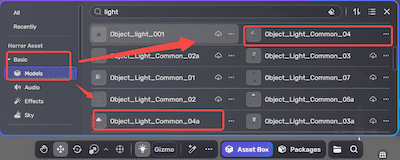
-
Drag Object_Light_Common_04 into the folder [Pivot]Light-off Part of Light and Switch, then disable [Model]Object_Light_Common_05a. This makes the new light inherit all preset logic. Perform a similar operation on the other model by dragging and dropping it into the folder [Pivot]Light-on Part.
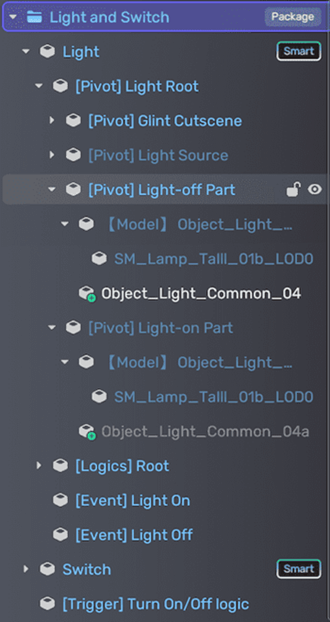
-
Don't forget to adjust the positions of the two new models to make them perfectly overlap each other.
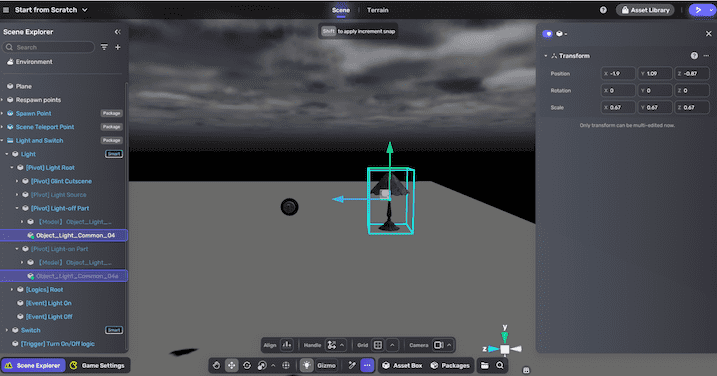
Now, let's start playing!