Player
In the Player settings' properties window, you can configure the player camera, locomotion, and footsteps. However, to make the footstep audio work, don't forget to add a Floor type component to floor objects and make sure the floor objects have colliders.
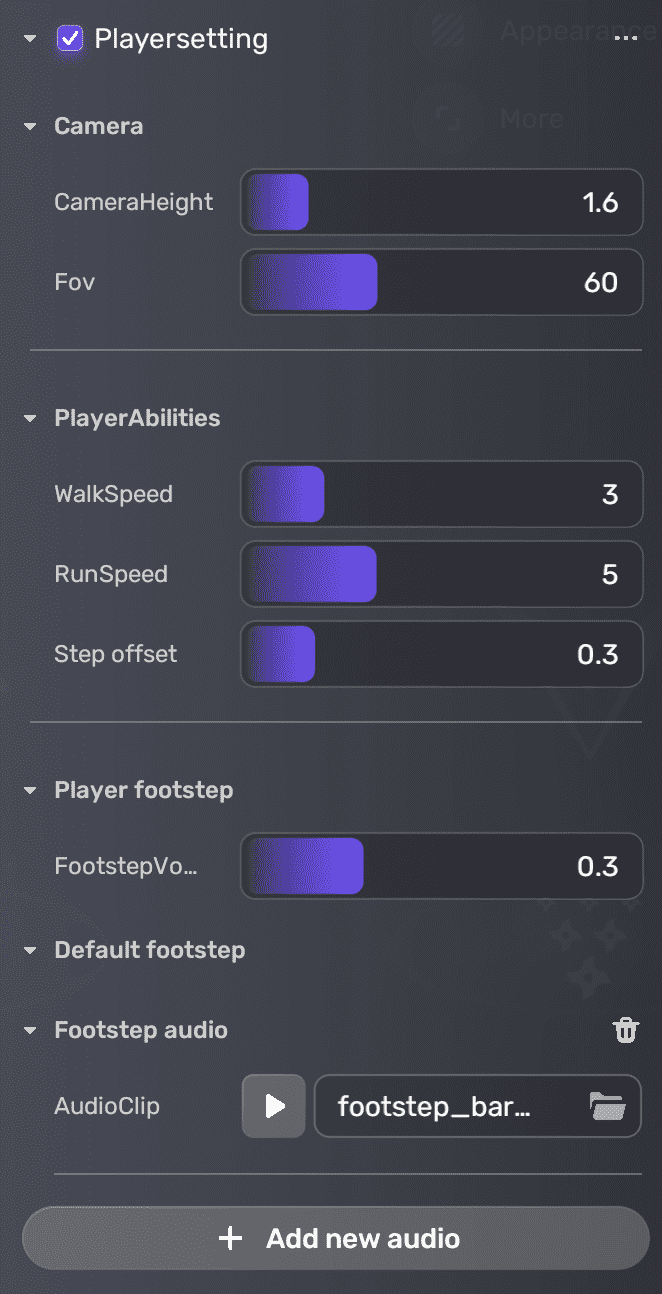
| Property | Description |
|---|---|
| CameraHeight | Distance of the camera along its z-axis, which controls the height of the character's view. Ranges from 0 to 10. Default: 1.6. |
| FOV | Field of view. The higher FOV value gives a wider view of the game world. |
| WalkSpeed | Determines a character's movement speed. The higher the value, the faster a character walks. Ranges from 0 to 15. Default: 3. |
| RunSpeed | Determines a character's running speed. The higher the value, the faster the character runs. Ranges from 0 to 15. Default: 5. |
| StepOffset | The stair offset in meters that a character can automatically step up. If the height of an object is greater than this offset, characters cannot step up automatically. Default: 0.3. |
| FootstepVolume | Controls the volume of a character's footsteps as they move around the game environment. A higher value means louder footsteps, while a lower value means quieter footsteps. Ranges from 0 to 1. Default: 0.3. |
| Footstep AudioClip | The audio clip that plays when a character moves around the game environment. It is usually a short, subtle sound that mimics the noise of a character's shoes or feet hitting the ground. If you want to have more than one audio clip, click Add new audio. |
| FloorName | Enter a name for a specific type of floor or ground surface to associate it with a footstep audio clip. Choose names that are descriptive and easy to understand, such as "metal." By default, there are four floor types: Grass, Concrete, Indoor, and Mud. To add a new floor type and audio, click Add new floor. Note: To utilize the floor types configured in your game, it is necessary to create and add the floor types in Scene Explorer and map them to the ones configured in the player settings. |
| Floor AudioClip | The audio clip that plays when a character steps on a specific floor type. To add an audio clip, click Add new audio. |